Users must choose a focus area for the risk assessment, specifying what it will investigate and evaluate. Upon selecting a focus area, relevant fields specific to that selection will be appear in the form.
1. Asset
This option focuses the assessment on risks associated with a specific asset, considering factors like maintenance, security, and regulatory compliance.
If this option is chosen, the following fields become visible:
- Select an Asset Folder: This is a single-select dropdown field that retrieves the list of asset folders from EPC. Instead of a dropdown menu, the list appears in a pop-up window.
- Once an asset folder is chosen, its child objects will populate the grid below.
- Once an asset folder is chosen, its child objects will populate the grid below.
- Assign Selected: This button allows users to assign the selected child object for assessment.
- Upon clicking this button, two grids will appear: the first displaying the asset selected for assessment, and the second displaying the objects impacted by the assigned asset.
- Upon clicking this button, two grids will appear: the first displaying the asset selected for assessment, and the second displaying the objects impacted by the assigned asset.
2. Department
This option focuses the assessment on risks within a particular department, identifying issues that could impact departmental operations and objectives.
If this option is chosen, the following field becomes visible:
- Department: This is a single-select dropdown field that retrieves the list of active departments in the system. It allows users to specify the department to be assessed for risks.
3. Project
This option focuses the assessment on risks related to a specific project, evaluating aspects like timelines, resource allocation, and deliverables.
If this option is chosen, the following field becomes visible:
- Project: This is a single-select dropdown field that retrieves the list of active projects in the system. It allows users to specify the project to be assessed for risks.
4. Product
This option focuses the assessment on risks associated with a specific product, encompassing its development, production, and market performance.
If this option is chosen, the following fields become visible:
- Product: This is a single-select dropdown field that retrieves the list of registered products in the system. It allows users to select the product to be assessed for risks.
- When a product is selected, the following fields are automatically populated with the relevant details:
- Identifier: This field displays the unique identifier assigned to the selected product.
- Device Class: This field displays the class or category to which the selected product belongs.
- Status: This field displays the current status of the selected product.
- Version: This field displays the version number or iteration of the selected product.
- When a product is selected, the following fields are automatically populated with the relevant details:
5. Risk
This option focuses the assessment on a specific risk, evaluating its impact and relevance either within a chosen context or across different areas of the organization.
If this option is chosen, the following fields become visible:
- Select an Risk Folder: This is a single-select dropdown field that retrieves the list of risk folders from EPC. Instead of a dropdown menu, the list appears in a pop-up window.
- Once a risk folder is chosen, its child objects will populate the grid below.
- Once a risk folder is chosen, its child objects will populate the grid below.
- Assign Selected: This button allows users to assign the selected child object for assessment.
- Upon clicking this button, two grids will appear: the first displaying the risk selected for assessment, and the second displaying the objects impacted by the assigned risk.
- Upon clicking this button, two grids will appear: the first displaying the risk selected for assessment, and the second displaying the objects impacted by the assigned risk.
6. Service
This option focuses the assessment on risks related to the organization’s capabilities, identifying vulnerabilities that could impact operational efficiency.
If this option is chosen, the following fields become visible:
- Select a Capability Folder: This is a single-select dropdown field that retrieves the list of capability folders from EPC. Instead of a dropdown menu, the list appears in a pop-up window.
- Once a capability folder is chosen, its child objects will populate the grid below.
- Once a capability folder is chosen, its child objects will populate the grid below.
- Assign Selected: This button allows users to assign the selected child object for assessment.
- Upon clicking this button, two grids will appear: the first displaying the capability selected for assessment, and the second displaying the objects impacted by the assigned capability.
- Upon clicking this button, two grids will appear: the first displaying the capability selected for assessment, and the second displaying the objects impacted by the assigned capability.
7. Supplier
This option focuses the assessment on risks associated with a specific supplier, examining factors such as reliability, quality, and supply chain stability.
If this option is chosen, the following fields become visible:
- Supplier: This is a single-select dropdown field that retrieves the list of registered suppliers in the system. It allows users to select the supplier to be assessed for risks.
- When a supplier is selected, the following fields are automatically populated with the relevant details:
- Representative Name: This field displays the name of the representative associated with the selected supplier.
- Representative Email: This field displays the email address of the supplier’s representative.
- When a supplier is selected, the following fields are automatically populated with the relevant details:
8. Other
This option focuses the assessment on risks in an area not covered by the predefined options.
If chosen, the following field becomes visible:
- Other: This is a text field that allows users to specify the custom risk category they wish to assess.



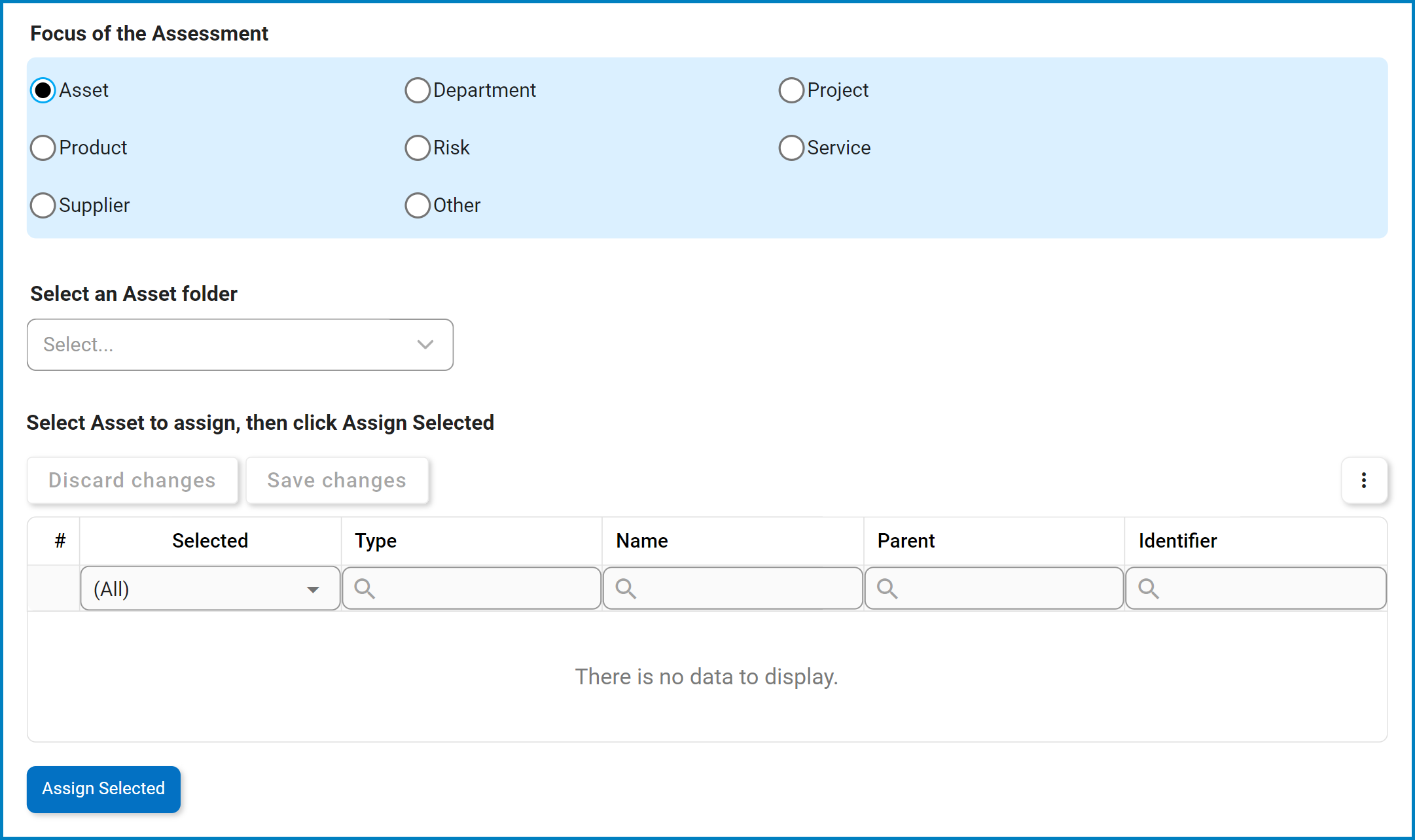

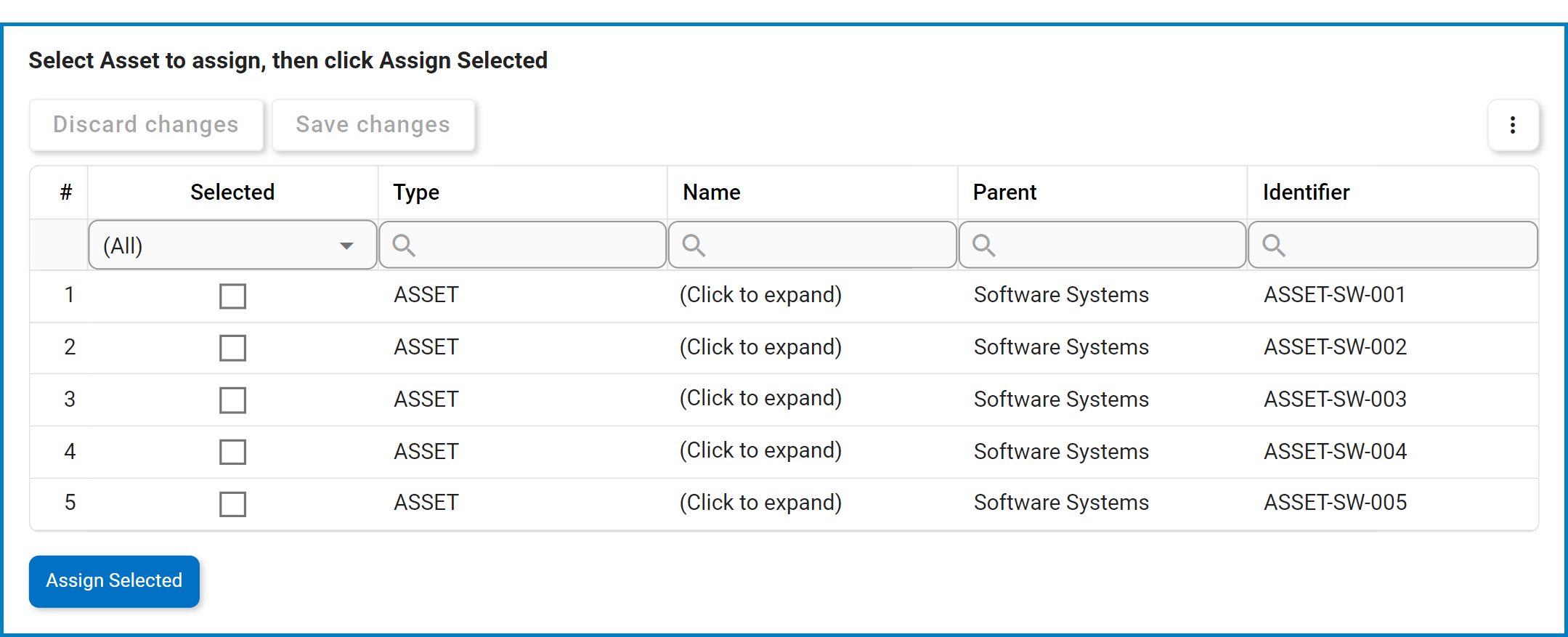
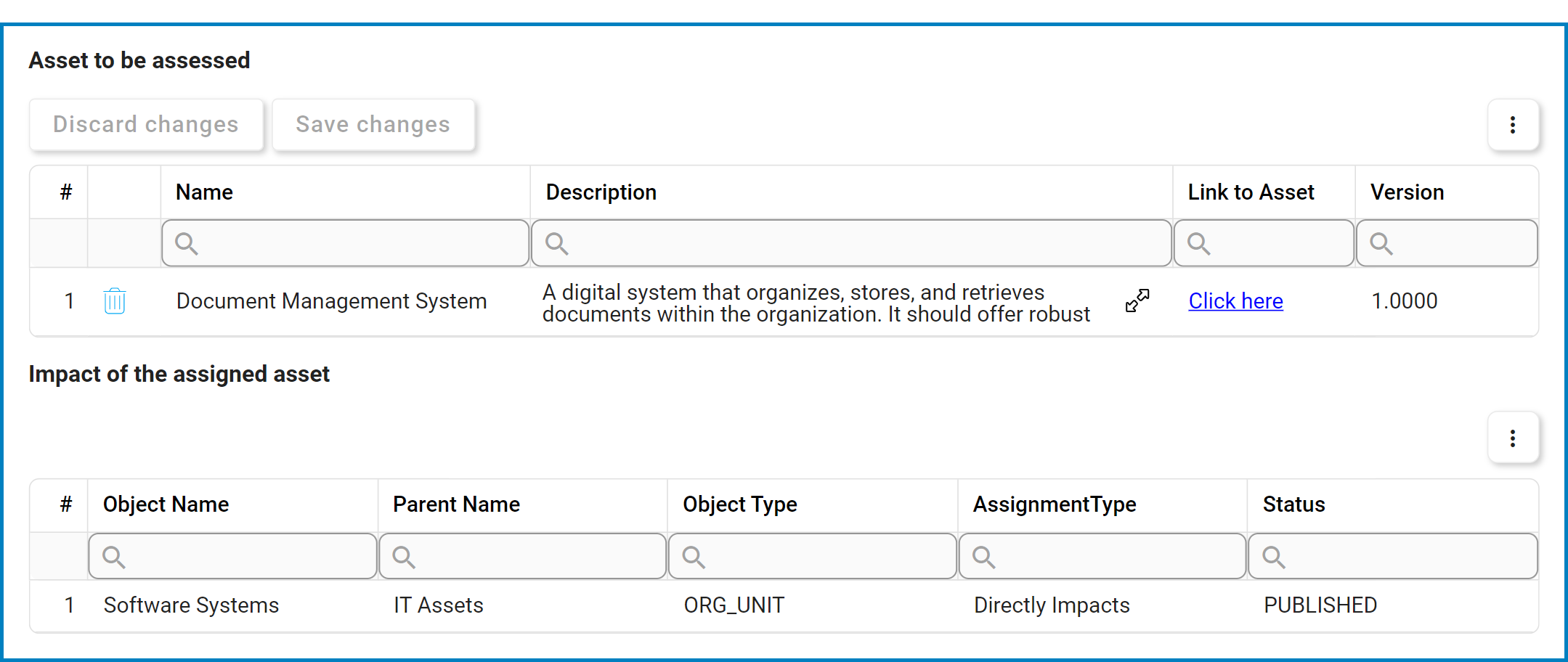
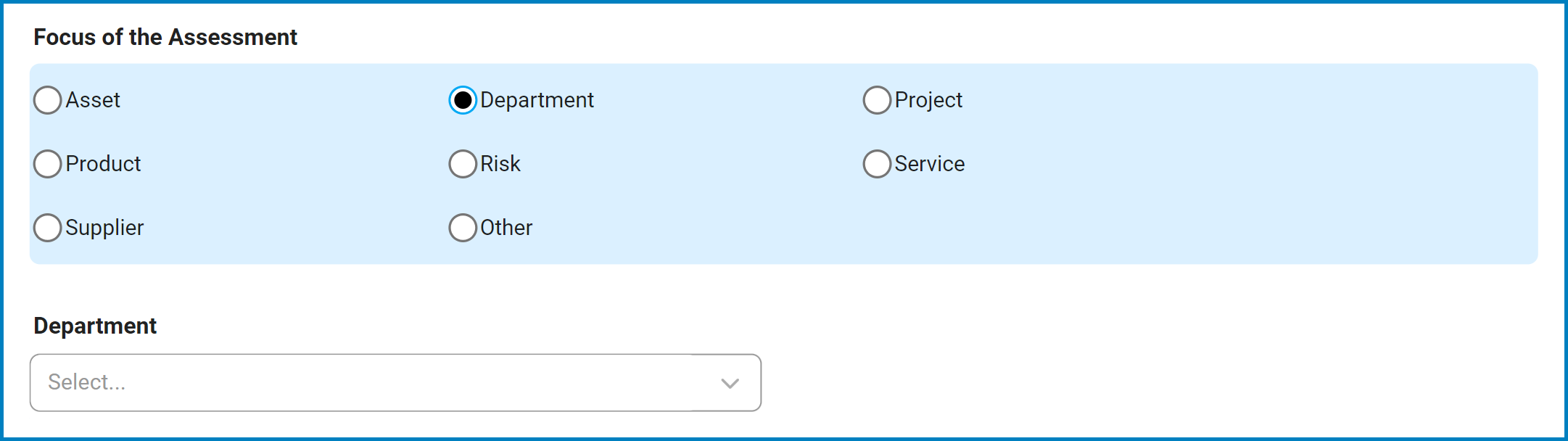
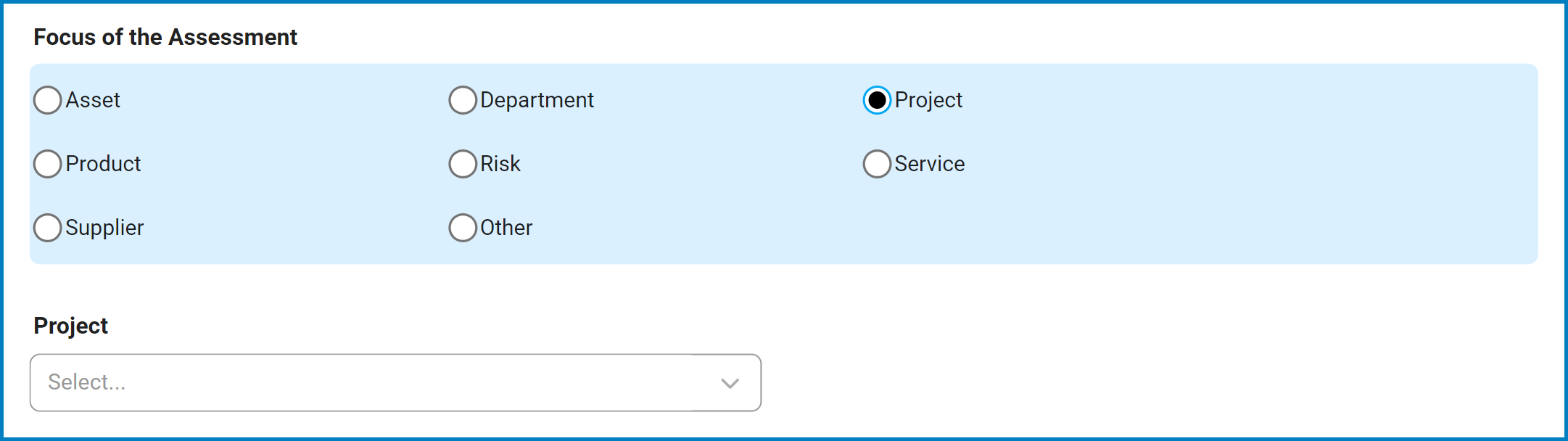
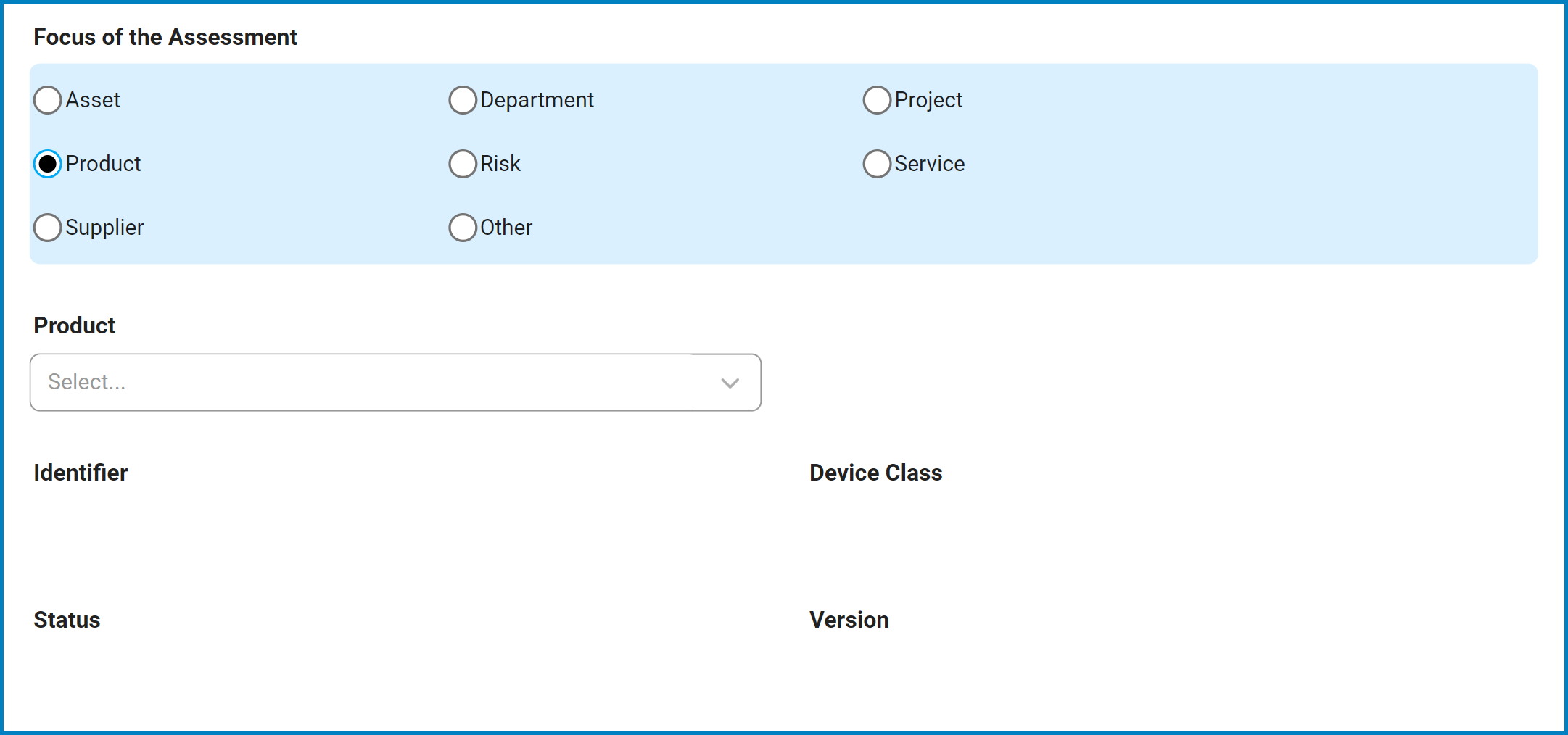
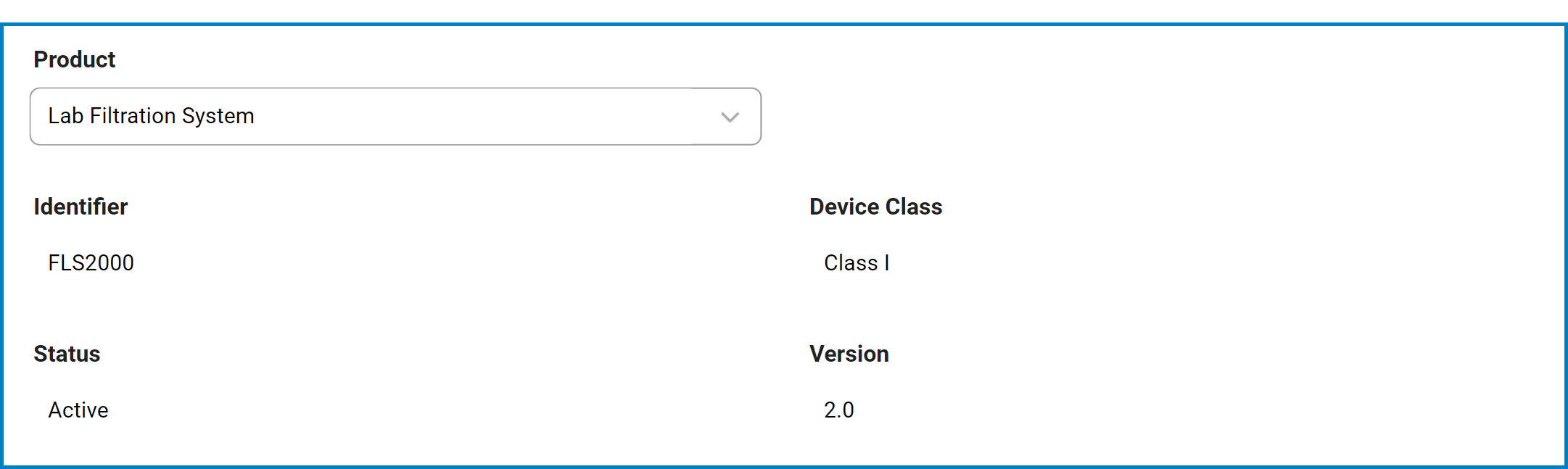
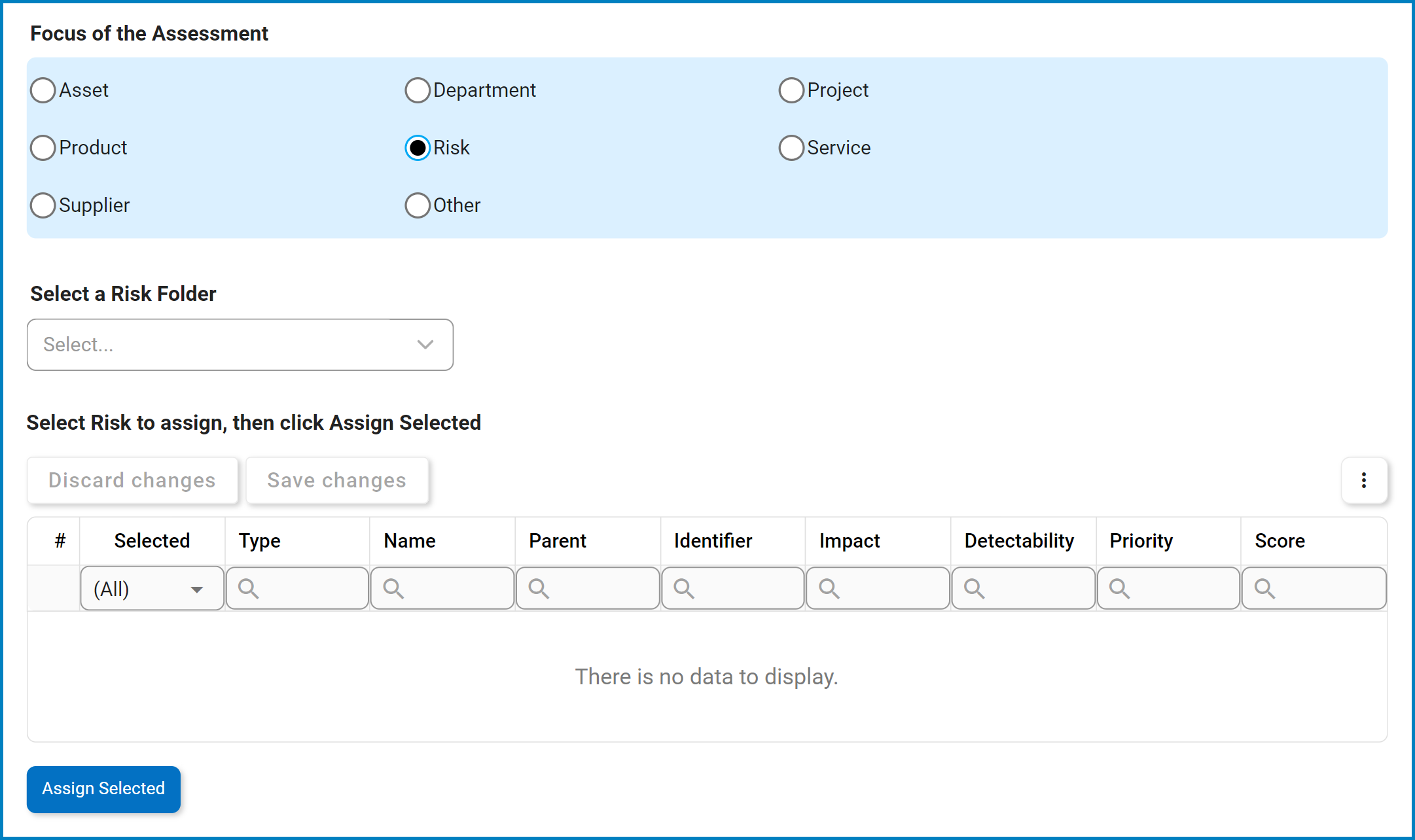

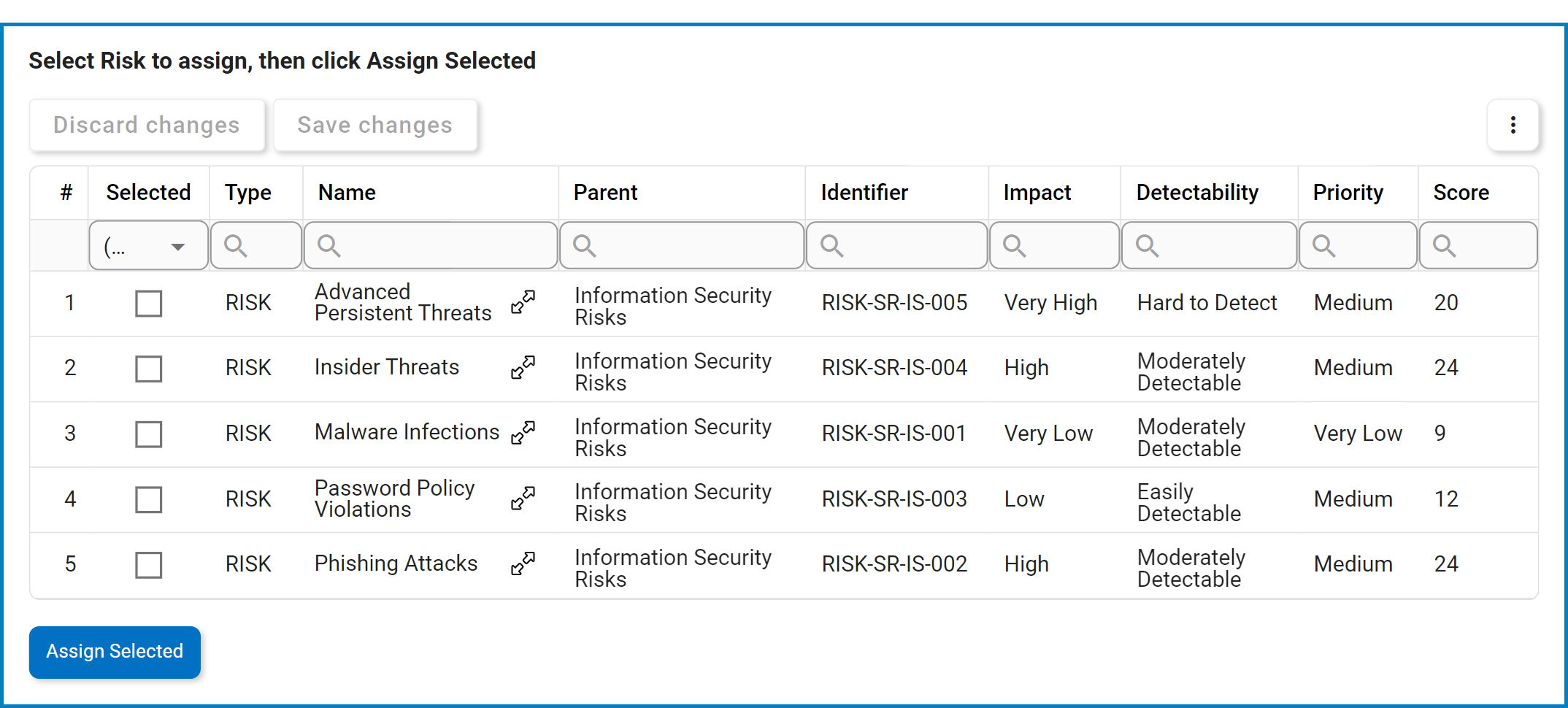
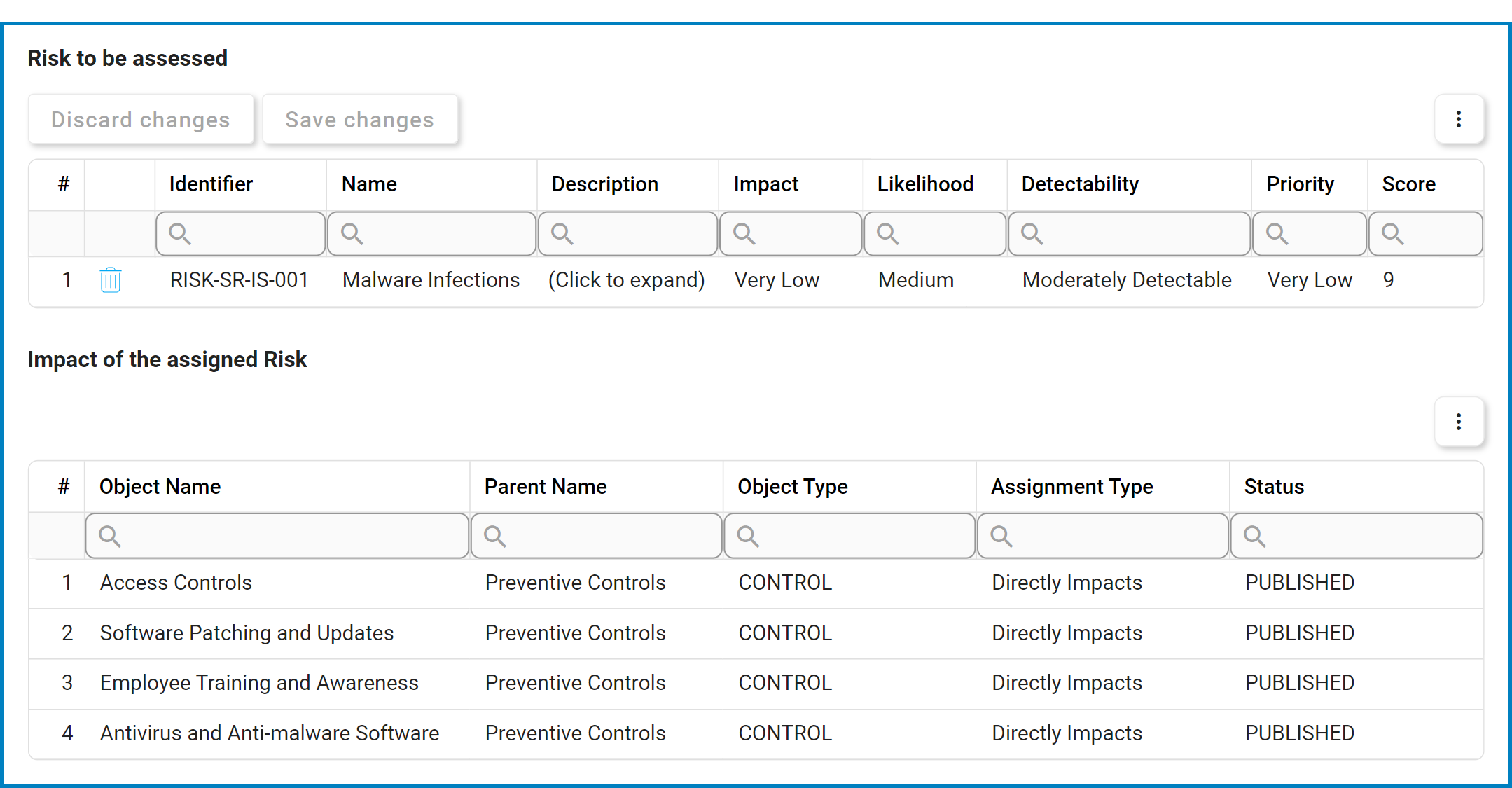
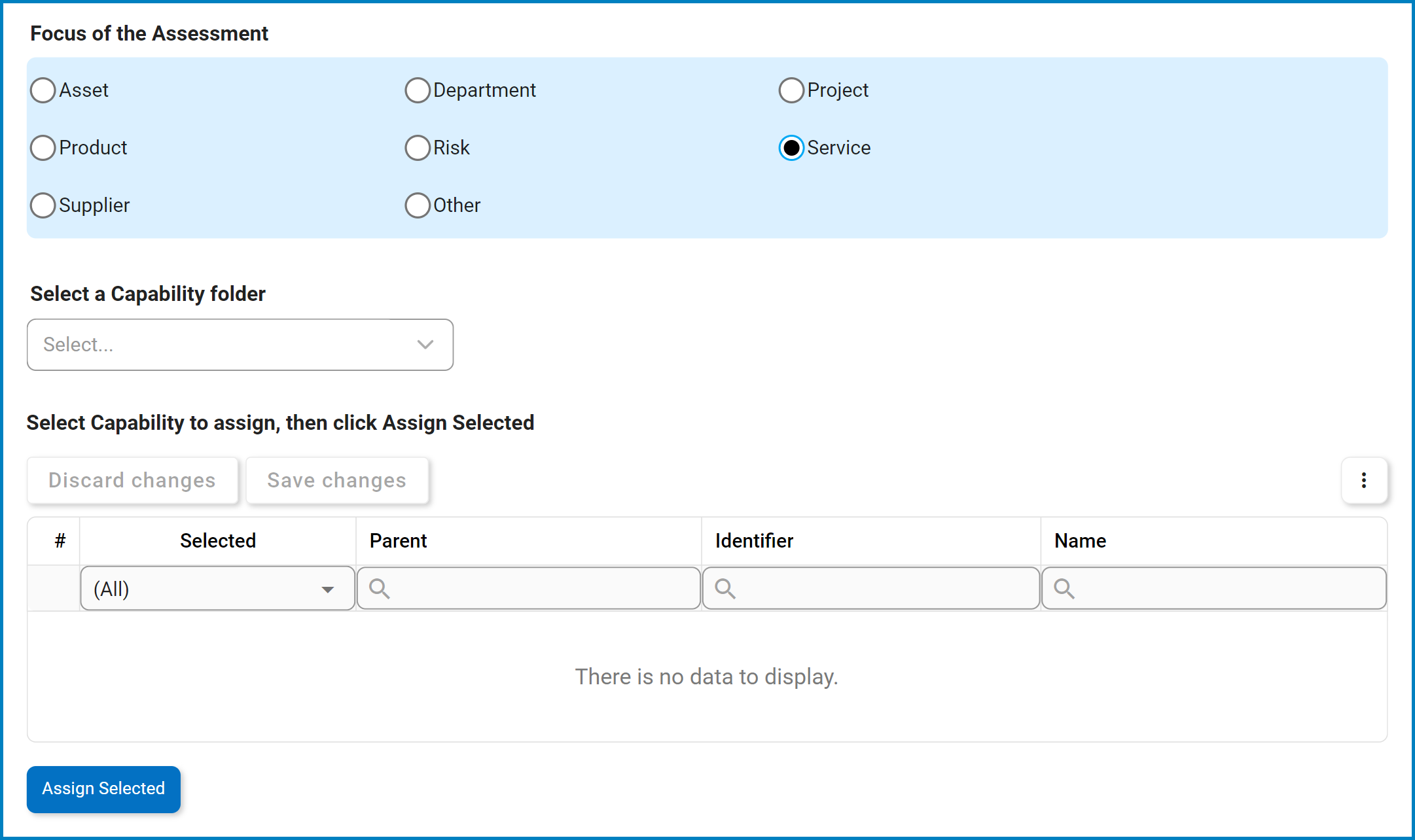

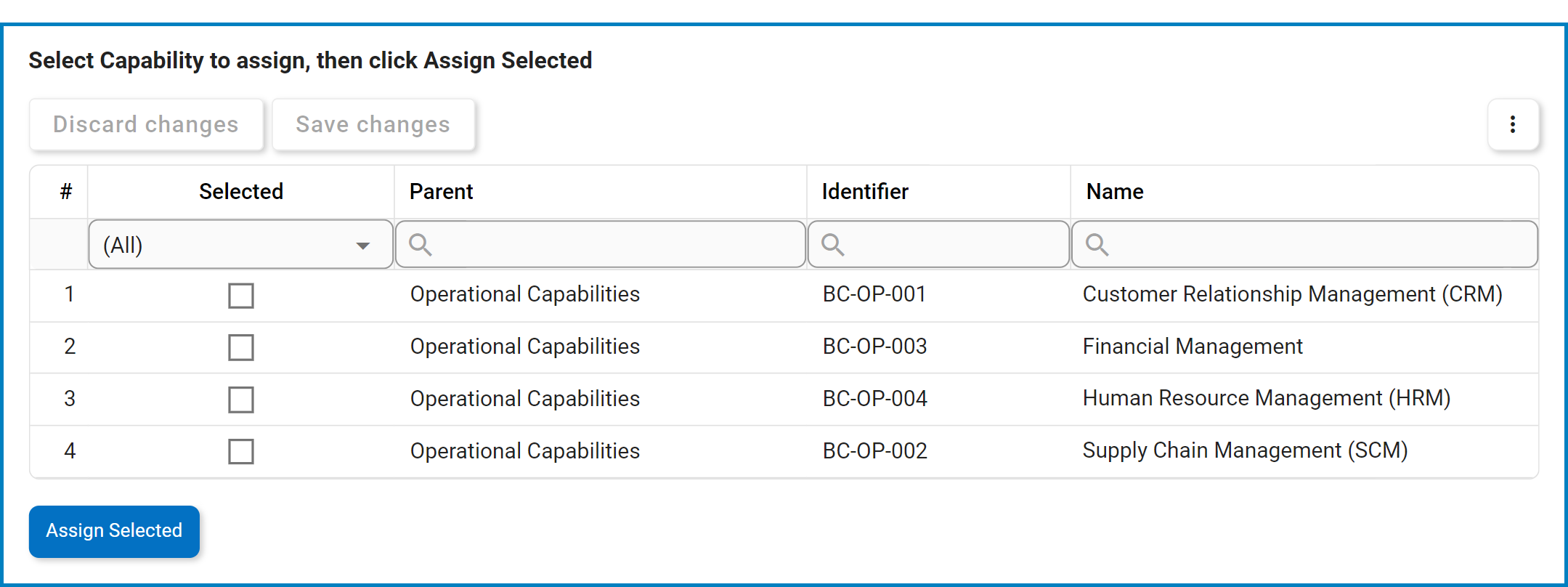
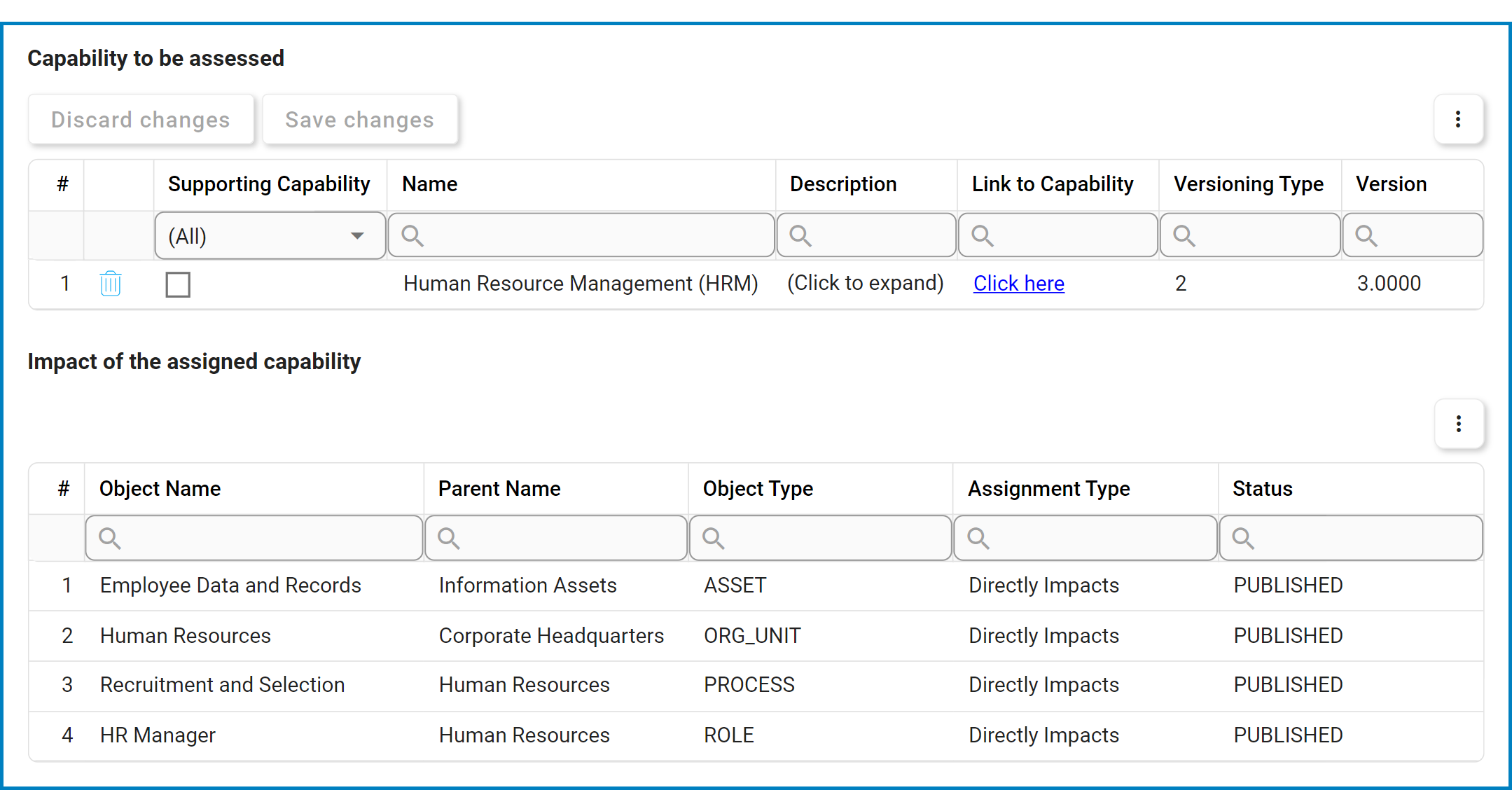
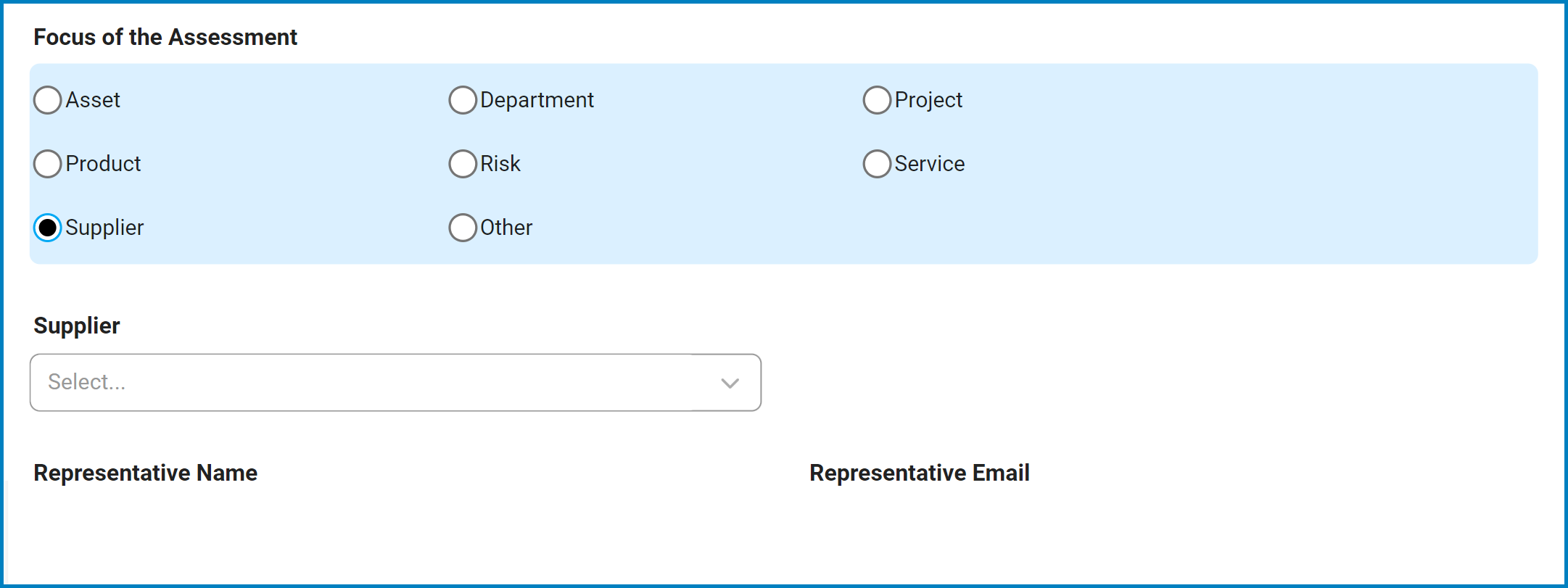
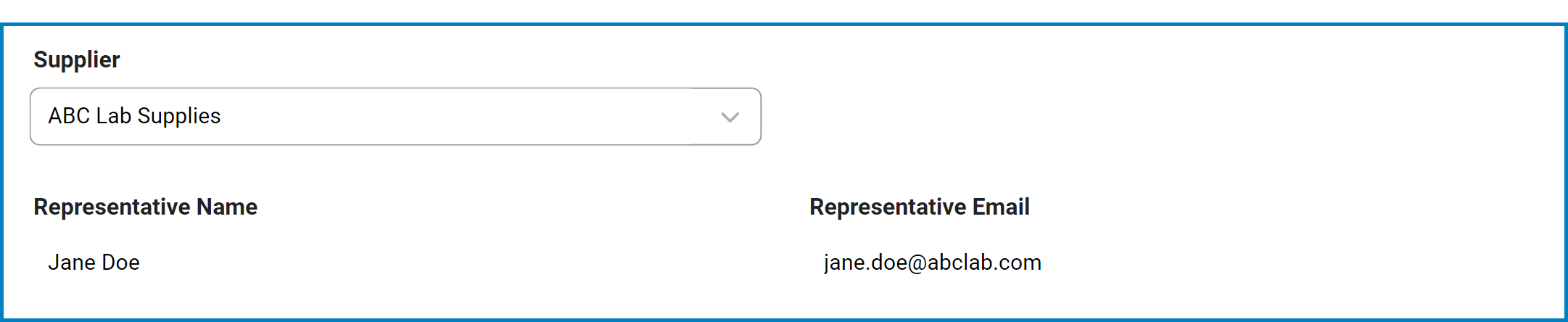
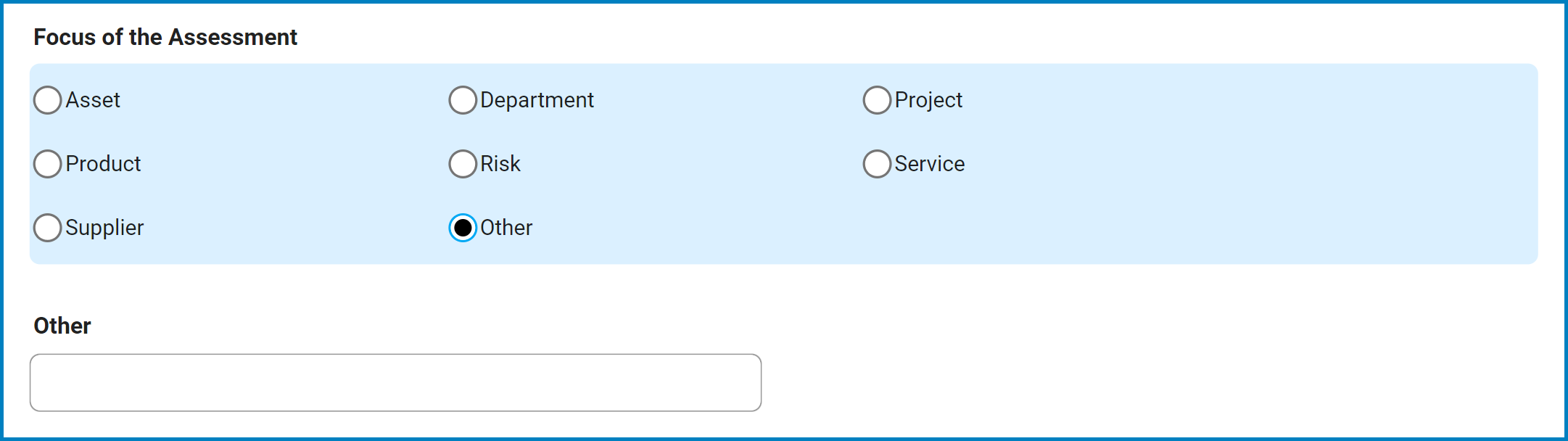
Post your comment on this topic.