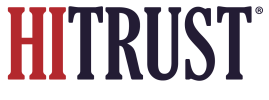Once your new offering has been created, you’ll need to enter a few more data points before the offering can be published. This process is the same you will follow if you need to edit your offering later. To do so:
- Login to the PSD Admin Homepage.
- Select the pencil icon next to the desired offering.
 Pictured: Use the pencil icon (right side of this screenshot, next to the “Published” / “Unpublished” badge) at the offering level to access the offering’s mappings and associated functionality.
Pictured: Use the pencil icon (right side of this screenshot, next to the “Published” / “Unpublished” badge) at the offering level to access the offering’s mappings and associated functionality.- Use the offering’s displayed “Metadata” page to enter all offering-specific information desired, such as links, screenshots, logos, and other customizable fields listed on the screenshots below. The “Metadata” offering page includes grey boxes with additional instructions about how to populate these fields. This page contains publicly available data that will be included in the offering’s listing. This includes the same fields entered when initially creating the offering, along with several more:
- The name of the offering.
- A brief description of the offering, which should be limited to 1-2 sentences. This is shown below the offering’s logo on the offering’s page in PSD. A long description of the offering, which can be very verbose and can likely be copied from existing marketing materials (e.g., data sheets) already available. This field can be populated as text or HTML, unlocking many possibilities for customization and presentation.
- A URL stub, which is a friendly name for the offering that will be used for URLs within PSD.
- The URL for the offering’s logo as hosted by your organization. Alternatively, you can also select the “Choose File” button to upload the offering’s logo or primary image to PSD.
- The URL of the offering’s informational page on your own corporate website. PSD tracks outgoing visits to this URL under the heading of “Call to Action (CTA)” traffic. This URL gets its own button in the offering page in PSD.
- A Call-To-Action Text value is displayed as the CTA link text on the offering’s landing page and will lead users to their offering page URL defined above. If this is left blank, it will default to “Go to Provider’s Website” as shown below.
 Pictured: The “Go to Provider’s Website” link for an example offering, shown at the top of an offering’s page in PSD.
Pictured: The “Go to Provider’s Website” link for an example offering, shown at the top of an offering’s page in PSD.- Provide a semi-colon separated list of Contact Emails for individuals who manage leads or marketing inquiries for the offering. These users will also be notified when a user reports an issue with one of the mappings related to this offering. If no emails are supplied in this field, all team members for your organization with PSD administrative logins will receive emails related to inquiries or mapping issues.
- The Background Header Image URL allows providers to provide a custom banner URL to theme their offering page further. They can also select the “Choose File” button to upload a banner file to PSD. If this field is left blank, a default banner will be used. Providers can preview this banner at the top of the page and on the searcher preview page for the offering.
- Once the necessary offering-specific information has been added, select the “Update Offering” button at the bottom of the offering’s “Metadata” page to save the new offering information.