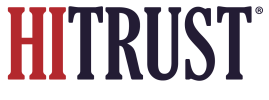You can add as many links and screenshots as you would like for each offering’s listing in PSD. To add them:
- Login to PSD Admin Homepage.
- Select the pencil icon next to the desired offering.
- Press the “+” buttons on the right of the offering page under the “Links” or “Screenshots” heading as desired.
- Provide the requested information in the “Add New Offering Link” modal and press “Create Offering Link” at the bottom of the modal to save the newly added link.
- Provide the requested information in the “Add New Offering Screenshot” modal and press “Create Offering Screenshot” at the bottom of the modal to save the newly added screenshot.