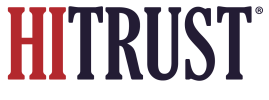To delete or remove an existing mapping (published and unpublished):
- Login to PSD Admin Homepage.
- Select the pencil icon next to the offering you would like to map against.
 Pictured: Use the pencil icon (right side of this screenshot, next to the “Published” / “Unpublished” badge) at the offering level to access the offering’s mappings and associated functionality.
Pictured: Use the pencil icon (right side of this screenshot, next to the “Published” / “Unpublished” badge) at the offering level to access the offering’s mappings and associated functionality.- Select “Mappings” from the horizontal menu. The page gives providers the option to “Show Published” and/or “Show Unpublished” and the ability to view “All,” “e1”, and/or “i1” Requirement Types.
- Select the control requirement mapping from the list that you would like to delete or remove.
- Press the “Remove Mapping” button to delete the mapping from this offering.