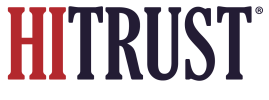You can create additional provider administrative accounts if needed. To do so:
- Login to the PSD Admin Homepage.
- Select the pencil icon next to the offering you would like to add provider admin accounts to.
 Pictured: Use the pencil icon (right side of this screenshot, next to the “Published” / “Unpublished” badge) at the offering level to access the offering’s mappings and associated functionality.
Pictured: Use the pencil icon (right side of this screenshot, next to the “Published” / “Unpublished” badge) at the offering level to access the offering’s mappings and associated functionality.- Select the “Provider Info” tab from the vertical menu on the left of the screen.
- Select the “Users (#)” tab on the horizontal menu to display the list of active admin users.
- Press the “Add New Users” button to display the “Add Another User to This Provider?”
- Input the email address for the individual being added and press the “Add/Invite User” button to generate the invitation email. Again, it is helpful to inform users to check their spam or junk folders for this invitation.
The “Invites (#)” tab can be used to see whether or not an individual has accepted the emailed invitation to create a PSD provider administration account.