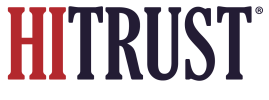To manually map HITRUST CSF requirement statements and the offering’s capabilities in the browser:
- Login to the PSD Admin Homepage.
- Select the pencil icon next to the offering you would like to map against.
 Pictured: Use the pencil icon (right side of this screenshot, next to the “Published” / “Unpublished” badge) at the offering level to access the offering’s mappings and associated functionality.
Pictured: Use the pencil icon (right side of this screenshot, next to the “Published” / “Unpublished” badge) at the offering level to access the offering’s mappings and associated functionality.- Select “Mappings” from the horizontal menu.
- Press the “Add New Mapping(s)” button, which displays the following modal.
- Use the modal to identify and select the HITRUST CSF requirement statements to map the offering to. To assist, the HITRUST CSF can be searched and filtered using functionality within this modal.
- Select the “Save Mappings” button to save the new selections.