General information relating to the Target and its configuration is maintained via the General subscreen.
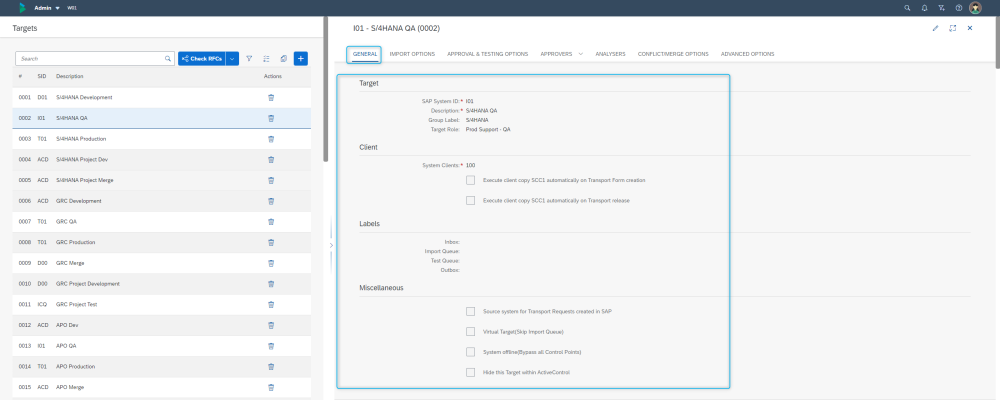
Figure: General subscreen as part of Target configuration.
Target
| Property | Description |
|---|---|
| SAP System ID | System ID of the target SAP system |
| Description | Short description of the target |
| Group Label | An optional label to group together common types of systems (e.g. “Business Warehouse”) |
| Role | This option allows you to group together separate SAP systems by their role, for the purpose of creating dependencies between transport requests on separate transport paths to support Release Orchestration. Please refer to section Defining Target Roles to learn how to create a target role. |
Client
| Property | Description |
|---|---|
| Clients | The group of clients within the SAP system that transport requests will be imported into. Enter each client separated by a comma and a space (e.g. “100, 200, 300”). |
| Execute client copy SCC1 automatically on Transport Form creation | Check this option if you want SCC1 to be automatically done to other configured clients on Transport Form creation. |
| Execute client copy SCC1 automatically on transport release | Check this option if you want SCC1 to be automatically done to other configured clients on transport release. |
Labels
It is possible for the standard control point terminology (Inbox, Import Queue, Test Queue, Outbox) to be customised into a customer’s local terminology. For example, a customer might want to rename a Production Inbox to “CAB Approval” so that it is more relatable to the customers internal processes. When a Label is added, it is propagated through all screens of ActiveControl.
If a Label is not defined against a particular control point location, then the standard control point location terminology will be used.
Miscellaneous
| Property | Description |
|---|---|
| Source system for transport requests created in SAP | Check this option to allow team members to complete Transport Forms for transport requests created in this system. This option must be enabled for each development system in your system landscape. Transport requests without a Transport Form appear in a team member’s list of open transport requests, in the main window. |
| Virtual Target | Virtual targets can be used to facilitate additional Approvals (Inboxes, Test Queues, Outboxes) as part of a complex workflow. A Virtual Target has no import queue; Transport Forms moving past that Virtual Target import queue will show as “Mark as Imported” for that location. The Virtual Target can be given the same SID as the Target in which you want the additional approval point(s) – or it can be given a dummy SID to easily identify that particular approval point(s). If the target system is unavailable or is a virtual target system use this option to skip the Import Queue, but still stop in the other control points for approvals. |
| System offline(Bypass all Control Points) | When enabled, all Transport Forms will skip all of the Import Queue, Test Queue and Inbox/Outbox for the system. In most cases, this is the option to use when a system is offline / unavailable. |
| Hide this target within ActiveControl. | Check this option to prevent this target from appearing in the main ActiveControl window. You might enable this option when the SAP system no longer exists, or if the system does not exist yet. Hidden targets may still appear on a transport path. |



Post your comment on this topic.