The Head-up display (HUD) is a feature that is included in the Premium+ subscription and allows you to keep your attention on the road and enjoy a safe & comfortable drive by showing you all the navigation instructions projected directly into your line of sight – on the windshield glass.
How to use HUD?
1. Create and start a route.
2. Launch HUD in the quick menu (the three-dot button at the bottom right corner of the screen) by tapping on the Head-up display icon.
3. Now tap anywhere on the screen to display further settings for the HUD feature.
4. Tap on the middle one of the three buttons, “HUD mode”, to flip the image so it will reflect correctly.
5. Place your device on the dashboard of your car under the windshield, with the screen facing up. You can adjust the position of the projected image by changing the distance of the device from the windshield.
Additional options and adjustments
After tapping anywhere on the screen while HUD is active, there are several settings and adjustments you can do:
1. Dark mode: switches between a dark or light background, you can choose whichever you prefer, or which one will provide better visibility of the reflected image under the conditions where you will be using it.
2. HUD mode: flips the image on the screen upside down and right to left, to make it correct when it reflects from the windshield
3. Rotation auto/Portrait – Rotation lock: while it’s off turn your screen to portrait or landscape mode, then we recommend turning this on to prevent the phone from accidentally changing the orientation while you’re driving
4. Brightness level: adjusting this slider higher will improve the visibility of the reflected image
5. Layout: select how the screen will be segmented while using HUD
6. Content: select what type of information will be shown in each screen segment, and which color should be used


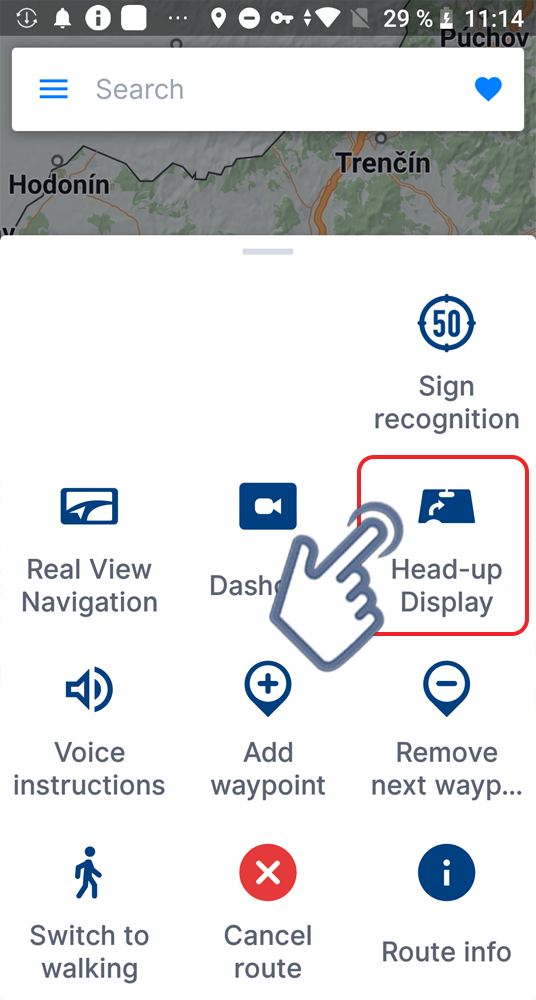





Post your comment on this topic.