Integrating MotionLinx with TwinCAT / Customizing MotionLinx-Ai PDOs /
How to Customize PDOs in TwinCAT
Creating a New PDO
| In this example we are going to configure the unused and available RxPDO3. Select it from the PDO List and in the PDO Content window right click the first line and select insert | 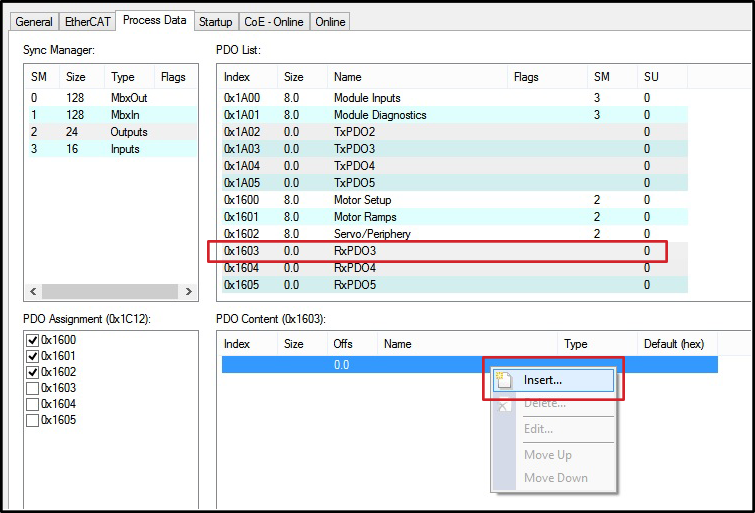 |
| The Edit PDO Entry window pops up and you select the particular Dictionary item you want to include in your PDO. In this example we selected the ConveyStopControl entry at index 0×2013 | 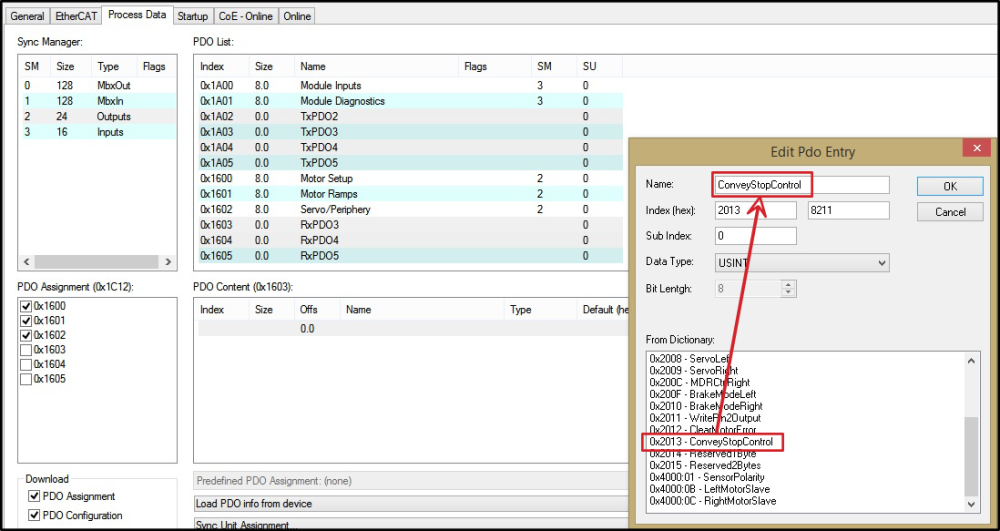 |
| For our example, we only want the ConveyStopControl object in our PDO. This object is only 1 byte in length (USINT). The length of a PDO has to be in multiples of 4 bytes, so we have to add 3 more bytes of data. This is where we use the Reserved1Byte and Reserved2Byte objects to add to our PDO to make it 4 bytes in length. | 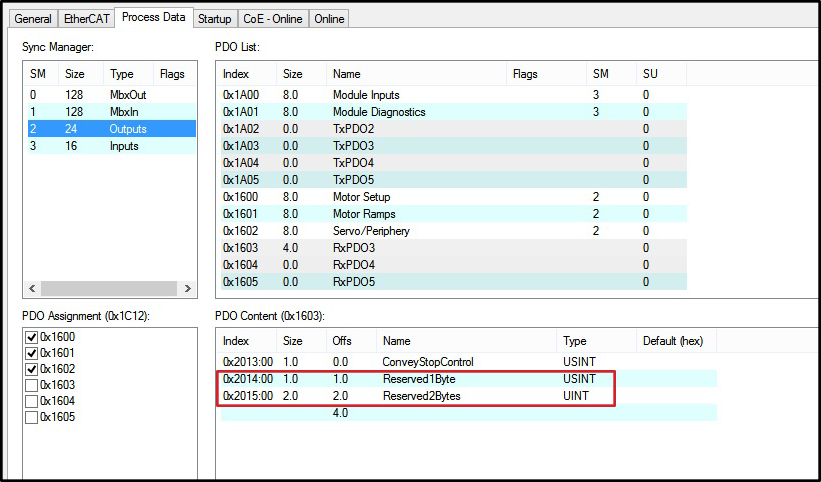 |
Enabling and Disabling PDOs
| You can see in the highlighted area that there are 3 checkboxes checked for the 3 default pre-defined RxPDOs at indexes 0×1600 thru 0×1602. In our example, to enable the operation of the new PDO we created for RxPDO3, we need to click the checkbox for 0×1603. To disable a PDO, uncheck its corresponding checkbox |
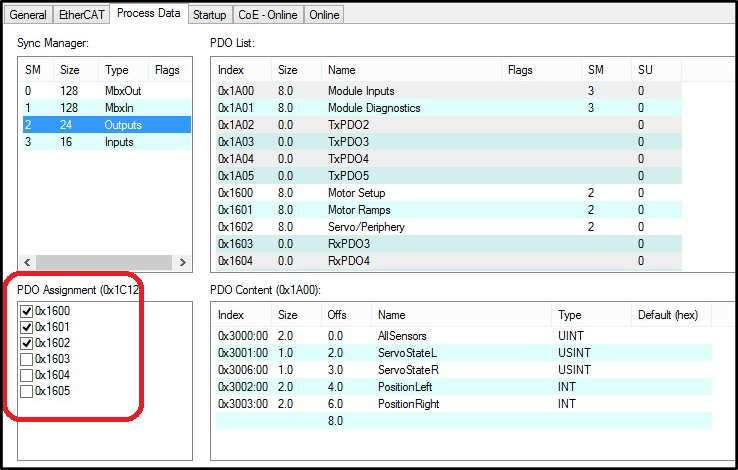 |


