![]() |
The buttons on the right of the screen control access to basic navigation features.
- PP LOGO – turns the chamber light on and off
- HOME – returns to the Home Screen.
- INFO – for current cycle operational data (see below).
- SETTINGS – for basic system settings.
- ALERTS – displays Alarm conditions. (See Alerts)
|
There are two primary variables that can be selected in the Auto Setup screen. The settings are based on the properties of the parts being finished.
| TEMPERATURE |
The system will heat up to and maintain this temperature throughout part processing. |
| |
Use the slider to set the desired temperature of the detergent in the tank.
The user can also use the + / – to adjust the temperature.
Detergent temperature must be a MINIMUM of 125F before starting a cycle to prevent foaming |
| TIME |
Part processing will automatically stop once the cycle time expires |
| |
Use the + and – buttons to increase or decrease the cycle time. |
| |
After adjusting the settings, press the PLAY button to initiate or resume a paused cycle. |
| |
Press SELECT RECIPE to recall previously saved settings. |
| |
Press SAVE to store current settings for future use. See Recipe Management for more information. |
*A PostProcess Application Engineer will discuss the optimal settings for your application during the initial setup.



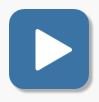


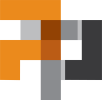


Post your comment on this topic.