To activate a license for the Chart webpart on a server that does not have internet access, first go to System Settings within Central Administration and select Manage LightningTools products licensing.
- Ensure that SharePoint Chart is selected from the Choose Product dropdown menu.
- Enter the License Key sent to you when purchasing the webpart into the License Key text box.
- In the User Email text box, type your email address.
- In the Organization text box, type your organization or company name.
- In the User Name text box, type your first name and last name.
- Now complete one of the following steps.
-If the server that you are using has mail access, click Send Activation Email to send an email to Lightning Tools with your identity key and license key, which is used to generate the license.
Or
-Copy the contents from License Information text box, and save it in a manner so you have access to that information from another computer.
-On a computer where you can send emails, paste the License Information into the body of the email, and send to support@lightningtools.com with a Subject line of: SharePoint Chart Web Part activation request.
- Activation information will be sent in an email to the email address you provided in step 3. The email contains an XML license which can be pasted in the License Information text box replacing the existing contents.
- Click Save License.
The License Status underneath the product dropdown menu should now read “The product is properly licensed”.
The SharePoint Chart Web Part license is now activated and registered. You can check the license information within each instance of the SharePoint Chart Web Part by selecting Edit Web Part on the Web Part drop down menu.
If you have purchased a license of the product already and believe that the information in the Web Part tool pane is incorrect, please contact Lightning Tools by clicking Submit Support Ticket on Lightning Tools web site. We will then gladly provide you with a license key.

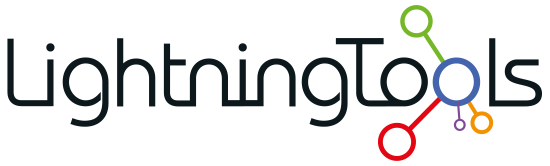
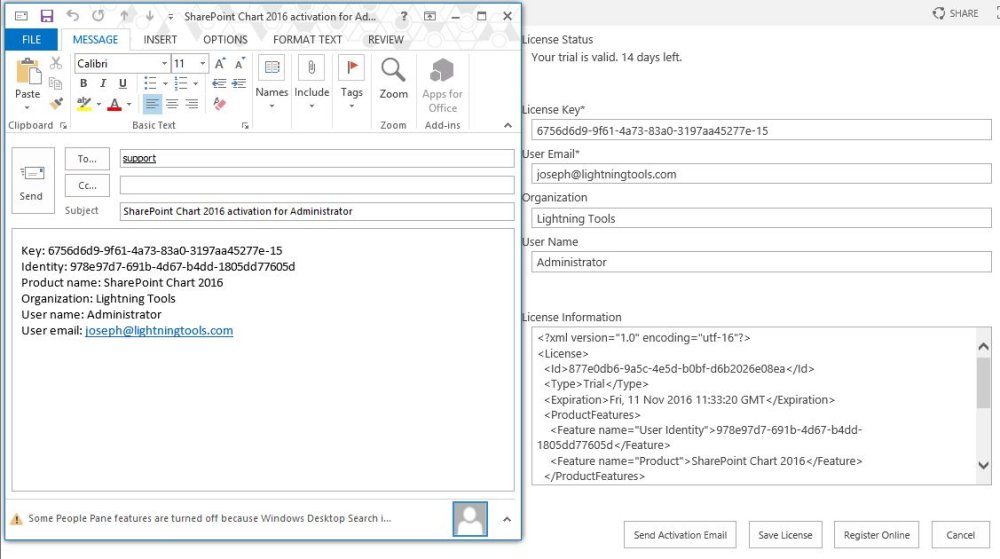

Post your comment on this topic.