The highlight function allows you to highlight the Critical Path, the High Risk Path, or tasks that are Value Added. Addtionally, tasks to which a resource or a role that is linked to your user account can be highlighted as well.
Critical Path: The sequence of flow objects that determine the minimum length of time needed to complete the process. Flow objects on the Critical Path are manually determined and selected in the Webapp
High Risk Path: The sequence of flow objects that determine the path of highest risk throughout the process. Flow objects on the High Risk Path are manually determined and selected in the Webapp
Value Added: Flow objects that add value to the output of the process or organization. Flow objects that are Value Added are manually determined and selected in the Webapp
My Tasks [ R ]: Flow objects that are assigned to you via a resource or a role will be highlighted in the process map. Note that only flow objects for which you are RESPONSIBLE for will be highlighted.
Manual Vs Automated: Indicates the automation level of an activity. Highlighted in red are tasks which require human input (manual activity), highlighted in yellow are activities which require human input but are assisted by a system (semi-automated activity) and highlighted in green are activities which require no human input and is fully automated by a system (automated). The flow object will be highlighted depending on whether an asset, role, resource or org unit is assigned to it. Refer to the table below for the RASCI-VS assignment rules for the highlighting.
| Color | RASCI-VS Assignment |
|---|---|
| GREEN | Asset [ R ] or/and [ Su ] |
| YELLOW | Asset [ R ] or/and [ Su ] + Role/Resource/Org Unit [ R ] |
| RED | Role/Resource/Org Unit [ R ] |
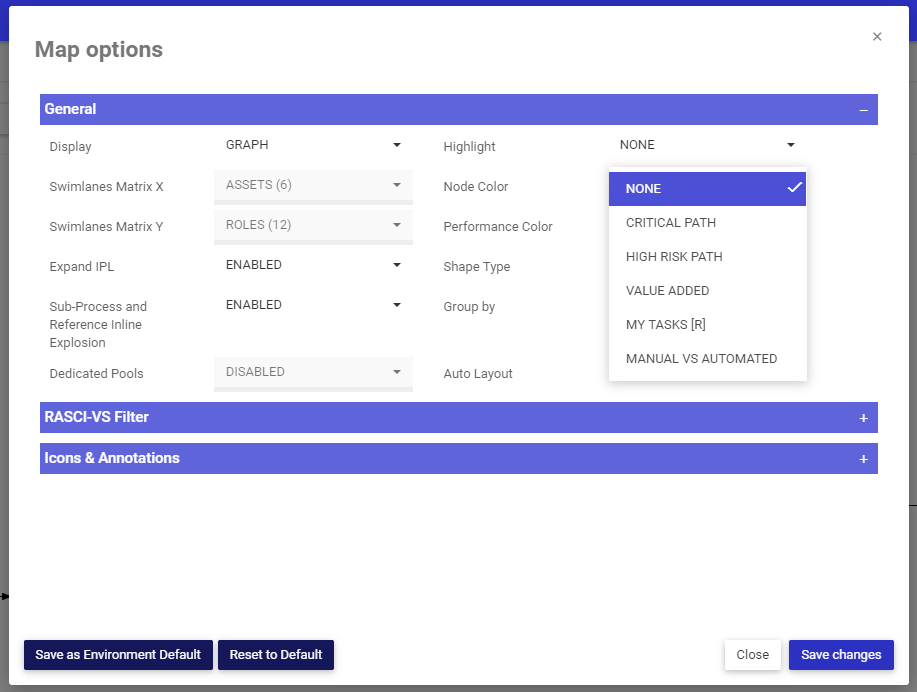
Haben Sie noch weitere Fragen?
Visit the Support Portal


