Google Analytics is a web analytics service offered by Google. It allows users to track and report website traffic. In the context of the EPC, Google Analytics can offer better insights into how users within an organization are using the tool. It can track user behavior across the tool and report on what and where users spend the most time on, which processes are viewed the most, which documents are the most downloaded, etc.
To set up Google Analytics for EPC, you will need an Analytics account. Google Analytics can then be set up from the Environment Admin menu, under the Google Analytics Tab.
Tracking ID
1. To obtain your tracking ID, sign in to your Analytics Account
2. Click Admin
3. Select an account from the menu in the ACCOUNT column
4. Select a property from the many in the PROPERTY column
5. Under PROPERTY, click Tracking Info > Tracking Code. Your tracking ID is displayed at the top of the page
For more in depth information on the tracking ID, please refer to the Google Analytics Help Section
Enabling and Linking the Analytics Account in EPC
1. To enable google analytics, click on the checkbox as shown below
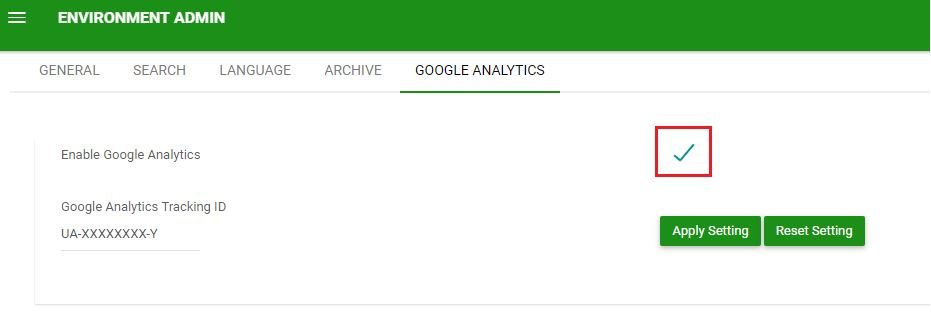
2. Enter your Google Analytics Tracking ID in the box, then click Apply Settings
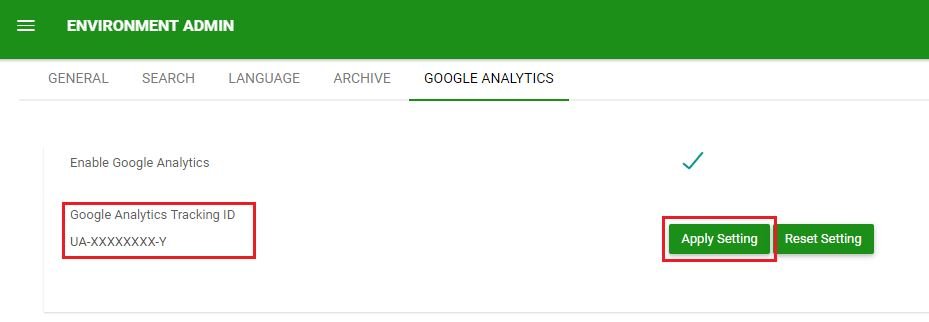
3. Google Analytics should now be set up for the EPC.
Disabling and Resetting Google Analytics in EPC
To disable Google Analytics, uncheck the Enable Google Analytics checkbox. GA will no longer track metrics.

Clicking on 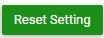
Need more help with this?
Visit the Support Portal


