Understanding how to navigate to graphs and how to navigate within graphs allows users to fully utilize the EPC. Users can navigate to Graph View by using the “Quick Graph View” icon 
This section will outline Manual Navigation, please see “Quick Graph View section for alternative navigation options.
How to navigate to the Graph section (Manual Navigation)
1. Click on the Navigation Menu Button on the top left of your screen.

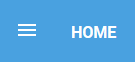
2. Click on Process

3. By default, you will be directed to List View in the Process module (as seen below).

4. Select a process or expand your current List View by selecting the “Drilldown List”
5. Upon selecting the “check box”, the EPC will automatically re-fresh the page to include all of the child processes and related objects.
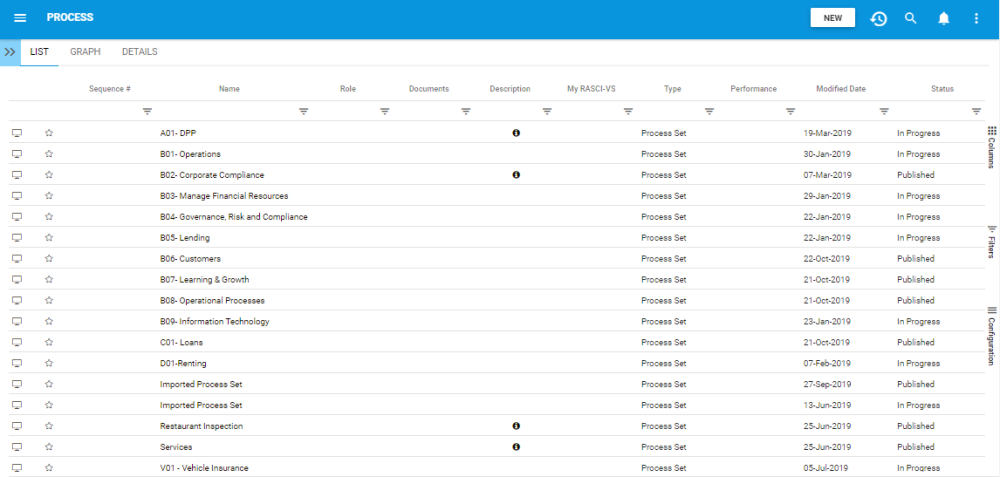
6. Select the 

7. You will be navigated to the Graph section. By default, users will be sent to Map view in the default Graph view. An example of this view can be seen below
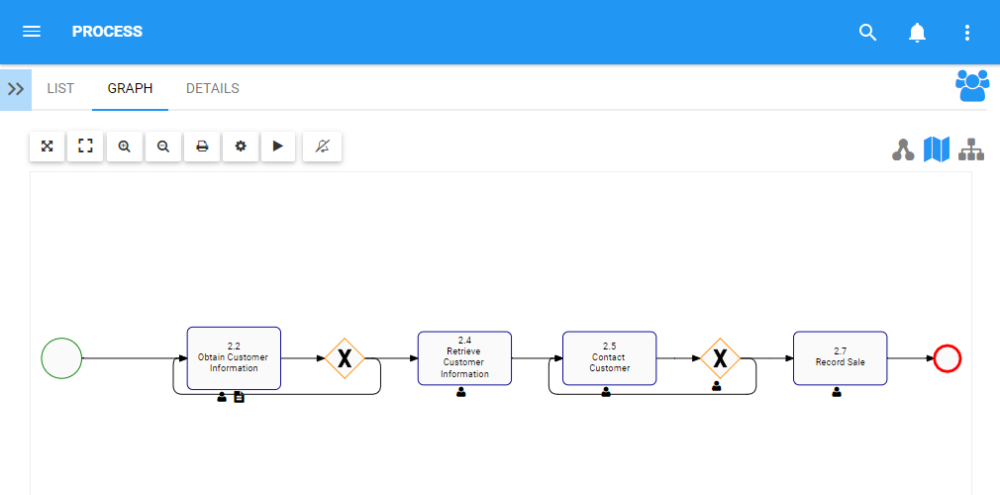
Need more help with this?
Visit the Support Portal


