Within your system administrator page, you can now customize the default hyperlink font color across the application. Along with the theme color selection, you can use a similar image selector to define hyperlink color, allowing you to customize your tool.

Selecting a new font color will allow you to change hyperlinks available on:
- Home Pages
- List Views
- Details Page
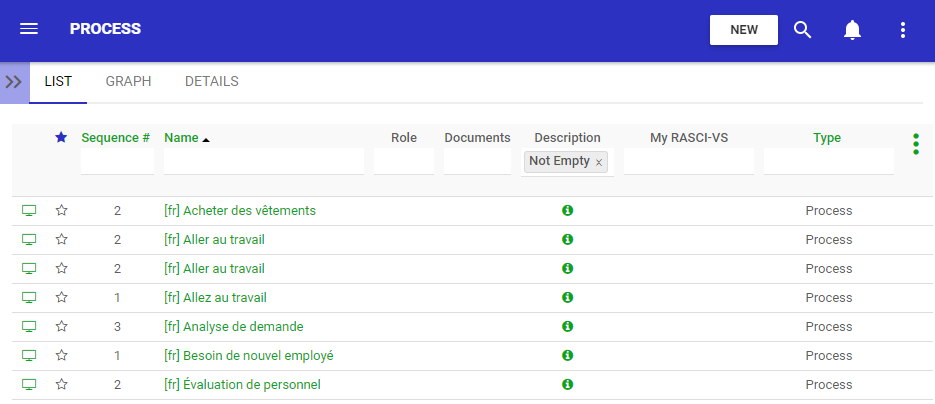
To change the default font color:
1) Navigate to your System Administrator – General Tab
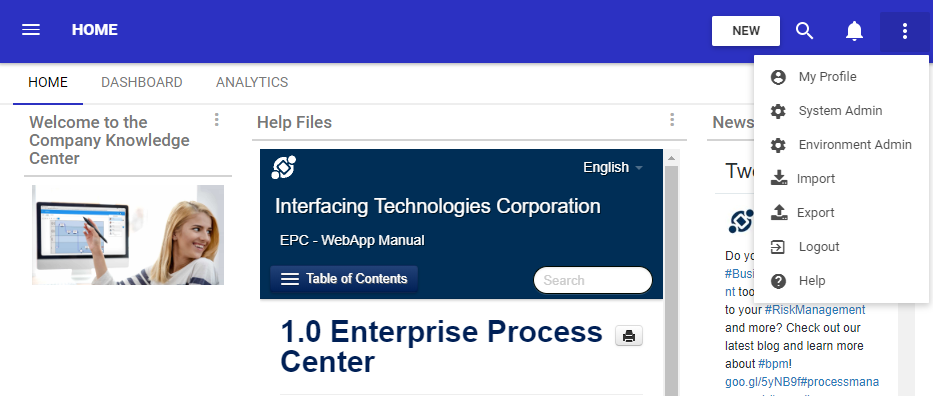
2) To change the color
a) Type in your desire color code b) click on the color selector
3) Once you have selected the color, click on the ‘Change Font’ button
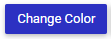
Need more help with this?
Visit the Support Portal


