If the Object from EPC? checkbox is selected in the New Training form, it will display the following section:
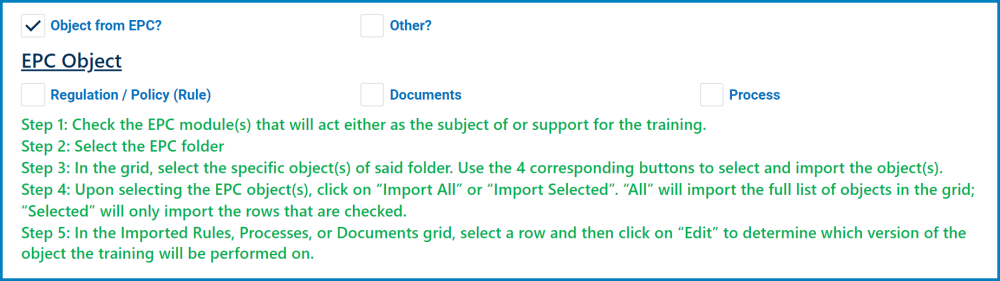
- Regulation/Policy (Rule): This is a checkbox which, if enabled, allows users to link the training to an EPC regulation/rule.
- If selected, it will display the two following grids:
- Folder: This is a single-select field that displays the list of EPC rule nodes. Rather than in a dropdown menu, however, this list is displayed in a pop-up window.
- Once a parent EPC risk node has been selected, its child nodes will populate the EPC Rules grid.
- Import All: This button allows users to import all of the child nodes in the grid.
- Import Selected: This button allows users to import selected child nodes in the grid.
- Select All: This button allows users to select all child nodes in the grid (for importing purposes).
- Deselect: This button allows users to deselect all child nodes in the grid (to cancel import).
- Inline Edit 1: This button allows users to edit inside the EPC Rules grid. Here, it specifically allows users to manually select/deselect the Selected for Import checkbox.
- Any nodes that are imported from the EPC Rules grid will populate the Imported Rules grid.
- Any nodes that are imported from the EPC Rules grid will populate the Imported Rules grid.
- Edit: This button allows users to edit the versioning type and purpose of an EPC rule.
- It will open a pop-up window with the Edit Version of Selected EPC Rule form.
- Inline Edit 2: This button allows users to edit inside the Imported Rules grid. Here, it specifically allows users to manually select/deselect the For Support Only checkbox.
- Folder: This is a single-select field that displays the list of EPC rule nodes. Rather than in a dropdown menu, however, this list is displayed in a pop-up window.
- If selected, it will display the two following grids:
- Document: This is a checkbox which, if enabled, allows users to link the training to an EPC document.
- If selected, it will display the two following grids:
- Folder: This is a single-select field that displays the list of EPC document nodes. As demonstrated above, rather than in a dropdown menu, this list is displayed in a pop-up window.
- Once a parent EPC document node has been selected, its child nodes will populate the EPC Documents grid.
- Import All: This button allows users to import all of the child nodes in the grid.
- Import Selected: This button allows users to import selected child nodes in the grid.
- Select All: This button allows users to select all child nodes in the grid (for importing purposes).
- Deselect: This button allows users to deselect all child nodes in the grid (to cancel import).
- Inline Edit 1: This button allows users to edit inside the EPC Documents grid. Here, it specifically allows users to manually select/deselect the Selected for Import checkbox.
- Any nodes that are imported from the EPC Documents grid will populate the Imported Documents grid.
- Any nodes that are imported from the EPC Documents grid will populate the Imported Documents grid.
- Edit: This button allows users to edit the versioning type and purpose of an EPC document.
- It will open a pop-up window with the Edit Version of Selected EPC Document form.
- Inline Edit 2: This button allows users to edit inside the Imported Documents grid. Here, it specifically allows users to manually select/deselect the For Support Only checkbox.
- Folder: This is a single-select field that displays the list of EPC document nodes. As demonstrated above, rather than in a dropdown menu, this list is displayed in a pop-up window.
- If selected, it will display the two following grids:
- Process: This is a checkbox which, if enabled, allows users to link the training to an EPC process.
- If selected, it will display the two following grids:
- Folder: This is a single-select field that displays the list of EPC process nodes. As demonstrated above, rather than in a dropdown menu, this list is displayed in a pop-up window.
- Once a parent EPC process node has been selected, its child nodes will populate the EPC Processes grid.
- Import All: This button allows users to import all of the child nodes in the grid.
- Import Selected: This button allows users to import selected child nodes in the grid.
- Select All: This button allows users to select all child nodes in the grid (for importing purposes).
- Deselect: This button allows users to deselect all child nodes in the grid (to cancel import).
- Inline Edit 1: This button allows users to edit inside the EPC Processes grid. Here, it specifically allows users to manually select/deselect the Selected for Import checkbox.
- Any nodes that are imported from the EPC Processes grid will populate the Imported Processes grid.
- Any nodes that are imported from the EPC Processes grid will populate the Imported Processes grid.
- Edit: This button allows users to edit the versioning type and purpose of an EPC process.
- It will open a pop-up window with the Edit Version of Selected EPC Process form.
- Inline Edit 2: This button allows users to edit inside the Imported Processes grid. Here, it specifically allows users to manually select/deselect the For Support Only checkbox.
- Folder: This is a single-select field that displays the list of EPC process nodes. As demonstrated above, rather than in a dropdown menu, this list is displayed in a pop-up window.
- If selected, it will display the two following grids:







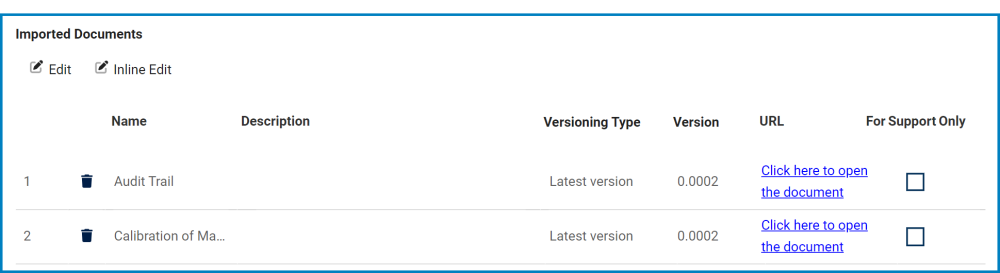

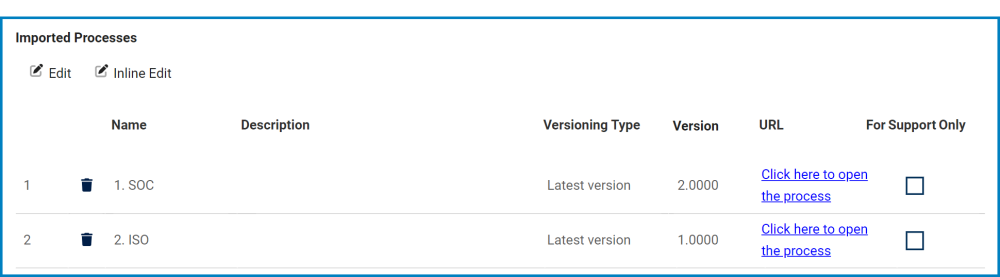
Post your comment on this topic.