If the Reject button is selected in the Review Training Definition form, the assigned user will receive a notification in their Pending Tasks informing them that they need to modify the training definition.

They will also receive an email notification informing them of the assigned task.
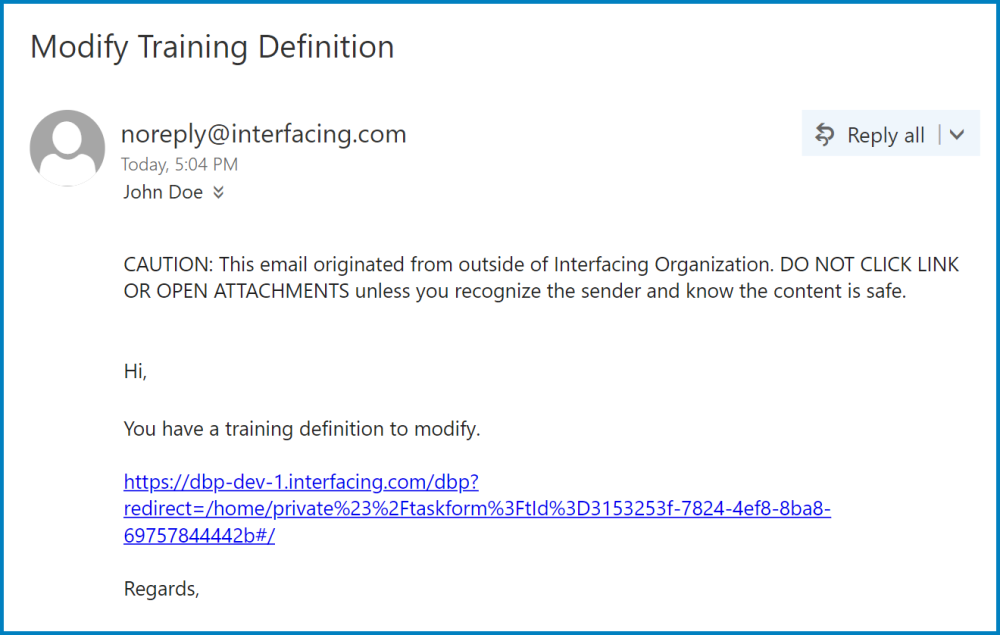
Clicking on either the subject in Pending Tasks or the link in the email will direct users to the Modify Training Definition form. This form is largely a duplicate of the New Training form, with the exception being that the fields are all populated with previously inputted information. Users can modify all of these fields. This form also contains the Comment field from the Review Training Definition form. To avoid unnecessary repetition, only the notable aspects of the Modify Training Definition form will be listed below.
- Version
In the Training Details section of the form, users are provided with the version number of the training definition.
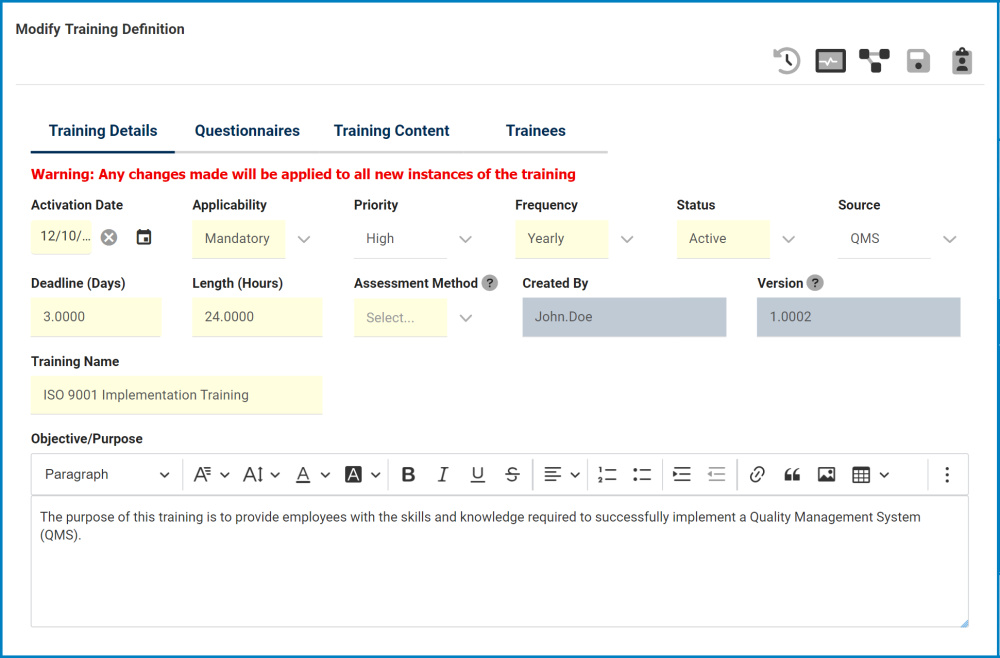
- Comment
As mentioned, this form contains the Comment field previously described in the manual. Any comments inputted by the reviewer can be found in this field. Users can add, edit, and reply to comments.

- Send Back for Review / Save Form
At the bottom of the Modify Training Definition form, there are the following buttons:

- Send Back for Review: This button allows users to send the training definition back for review.
- If upon review, the training definition is rejected again, this process will repeat.
- If upon review, the training definition is approved, the Define Trainings workflow will end.
- * Save Form: This button allows users to save the modified training definition.
- It will remain in the Pending Tasks folder.



Post your comment on this topic.