In this section, managers can access a list of their team’s trainings.

My Team’s Trainings
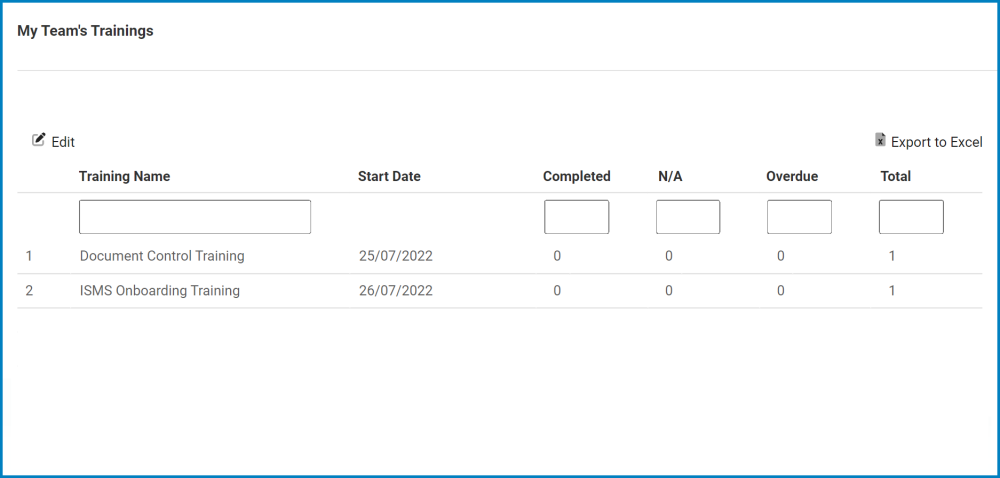
- Edit: This button allows users to edit the training details.
- To edit, select the desired training from the grid and click on the Edit button. It will open a pop-up window with the Manage Training form.
- Edit: This button allows users to edit the details of a trainee.
- To edit, select the desired trainee from the grid and click on the Edit button. It will open a pop-up window with the Manage Applicability form. This form is largely a duplicate of the Execute Training form, with the exception being that most of the fields are disabled. Users are still allowed, however, to declare the training as either complete or not applicable for the trainee.
- Completed: This is a checkbox which, if enabled, allows users to declare the training as complete.
- Is Not Applicable: This is a checkbox which, if enabled, allows users to declare the training as not applicable.
- Comment: This field allows users to input their comments.
- For more details on this field, click here.
- Apply: This button allows for users to save their changes and return to the Manage Training form.
- If a training has been marked as either complete or not applicable for the trainee, it will be removed from the trainee’s task list.
- To edit, select the desired trainee from the grid and click on the Edit button. It will open a pop-up window with the Manage Applicability form. This form is largely a duplicate of the Execute Training form, with the exception being that most of the fields are disabled. Users are still allowed, however, to declare the training as either complete or not applicable for the trainee.
- Edit: This button allows users to edit the details of a trainee.
- To edit, select the desired training from the grid and click on the Edit button. It will open a pop-up window with the Manage Training form.
- Export to Excel: This button allows users to export the grid to Excel.





Post your comment on this topic.