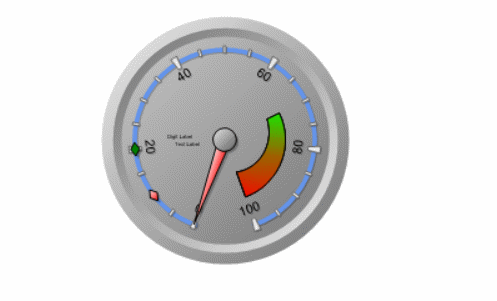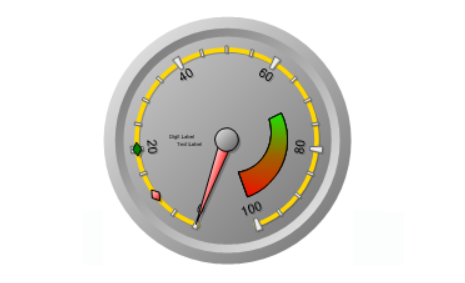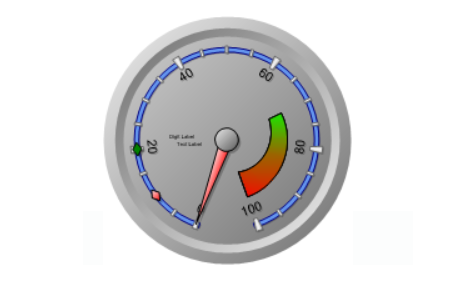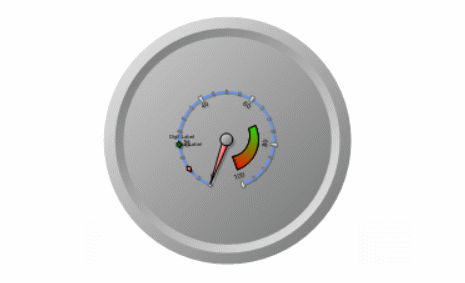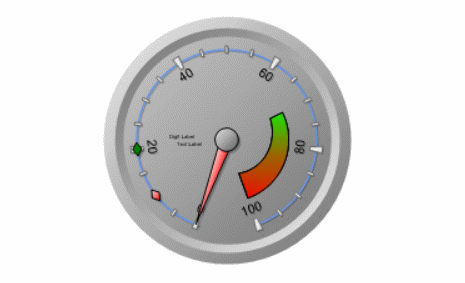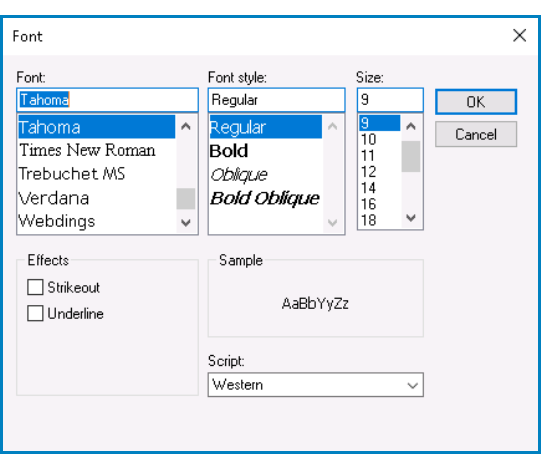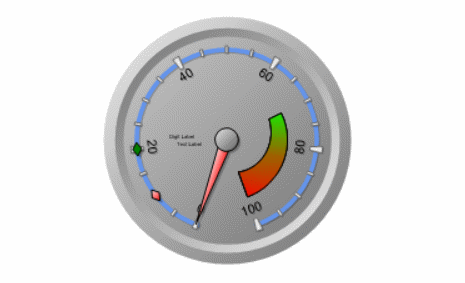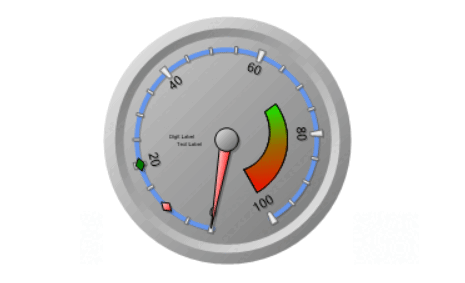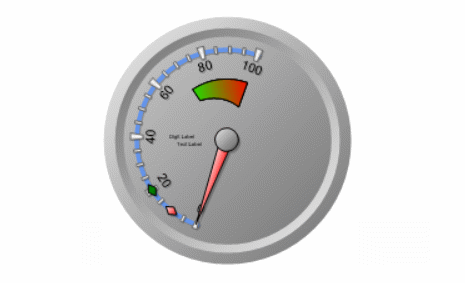In the Scale tab, users can customize various properties related to the scale of the gauge control.
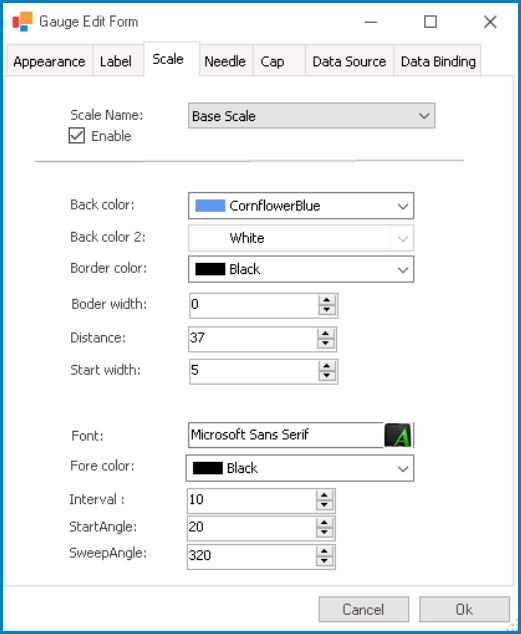
- Scale Name: This field allows users to select the specific scale they want to configure from a dropdown menu.
- Scales: Base Scale, Min Scale, Middle Scale, or Max Scale.
- Gauge Scales Preview: Web View
-
- Scales: Base Scale, Min Scale, Middle Scale, or Max Scale.
- Enable: This is a checkbox which, if selected, allows users to enable the display of the selected scale.
- Back Color: This is a color picker that allows users to choose the background color of the scale.
- This color defines the fill color for the scale’s background.
- Gauge Scale Background Color Preview: Web View
-
- Back Color 2: This is a color picker that allows users to choose the secondary color of the scale.
- Border Color: This is a color picker that allows users to choose the color of the scale’s border.
- Border Width: This is a numeric updown field that allows users to set the width of the scale’s border.
- Gauge Scale Border Preview: Web View
-
- Distance: This is a numeric updown field that allows users to specify the distance between the scale and the gauge control.
- This value determines the spacing or gap between the scale and other elements of the gauge control.
- Gauge Scale Distance Customization: Web View
-
- Start Width: This is a numeric updown field that allows users to specify the starting width of the scale.
- This value determines the initial width of the scale at its starting point.
- Gauge Scale Start Width Customization: Web View
-
- Font: This field allows users to configure the font properties for the text displayed in the label.
- To configure the font properties for the text, click on the
button.
- Configuring Font Properties
- If the
button is selected, the Font window will appear.
- Font: This field allows users to choose the font family from a scrollable list of options.
- Font Style: This field allows users to choose the font style from a scrollable list of options.
- Depending on the font family selected, the options displayed in this list may vary.
- Size: This field allows users to choose the font size from a scrollable list of options.
- Users can also simply type in a specific font size.
- Effects: In this section, users can modify the appearance of the text by applying common effects, such as strikeout and underline.
- Strikeout: This is a checkbox which, if selected, allows users to apply a strikeout effect to the text.
- Underline: This is a checkbox which, if selected, allows users to apply an underline effect to the text.
- Sample: This field displays a preview of how the text will look based on the chosen font family, style, size, and effect. It updates in real-time as the user makes changes to the font settings.
- Script: This field allows users to choose a specific script or writing system for the text from a dropdown menu.
- By selecting the appropriate script, users can ensure that their text is correctly displayed and formatted for the desired language or writing system.
- OK or Cancel: To save your changes and close the window, click on the OK button. To cancel your changes and close the window, click on the Cancel button.
- To configure the font properties for the text, click on the
- Font Color: This is a color picker that allows users to choose the font color for the text displayed within the scale.
- Gauge Scale Font Customization: Web View
-
- Interval: This is a numeric updown field that allows users to specify the numerical interval between each scale mark or division.
- This value determines the spacing or distance between consecutive scale marks on the gauge.
- Start Angle: This is a numeric updown field that allows users to specify the starting angle for the scale.
- This value determines the initial position or angle at which the scale starts within the gauge control.
- Gauge Scale Start Angle Customization: Web View
-
- Sweep Angle: This is a numeric updown field that allows users to specify the angular span or extent of the scale.
- This value determines the length or arc covered by the scale within the gauge control.
- Gauge Scale Sweep Angle Customization: Web View
-