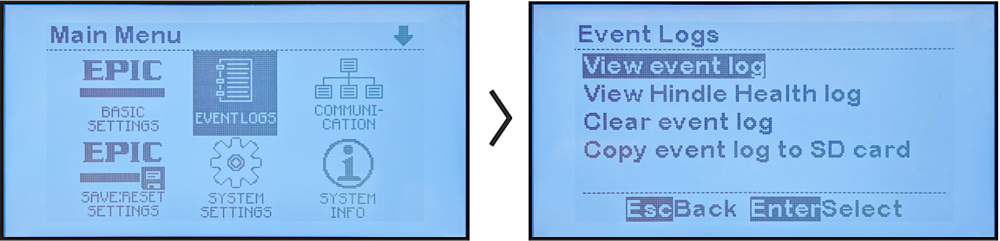In the previous two pages, a sequence of commands was executed that caused a sequence of screens to display. That example was provided to illustrate the use of the UP, DOWN, LEFT, RIGHT arrow buttons, and the EDIT/ENTER button for navigation.
The full command sequence shown was:
- Press MENU to open the Main Menu screen.
- Press DOWN to select EVENT LOGS.
- Press EDIT/ENTER to open ‘Event Logs’ screen.
- Press UP OR DOWN arrows to navigate to ‘View event log’.
- Press EDIT/ENTER to open an event log screen.
Using a full command sequence with every command in this manual would lead to needless repetition and excessive document length. As the above example illustrates, most of the repetition comes from listing every navigation button push. Because the EPIC Controller uses a simple, nearly universal navigation system that is used by most tv remote controls, it is not necessary to list the following navigation button pushes: UP, DOWN, RIGHT, LEFT or EDIT/ENTER. This convention results in a streamlined sequence of EPIC-specific commands.
For our example, this is:
- Press MENU to open the Main Menu screen.
- Execute the EVENT LOGS command on the Main Menu.
- Execute the “View event log” command on the Events Logs screen.
To simplify further, we use a shorthand convention that makes use of the “>” character between commands.
Navigation Convention: Command > Command > Command
With this convention, the previous example’s command sequence is:
MENU > EVENT LOGS > “View event log”.
Screen Convention:
In the same way that the character “>” is used between commands
in a sequence, the same character appears between a sequence of
screens.