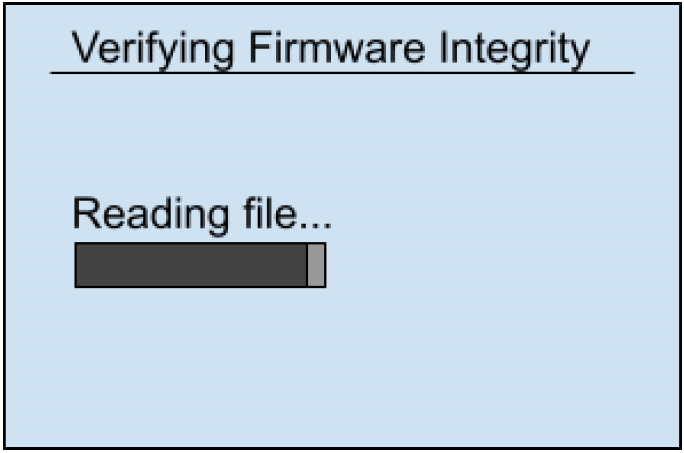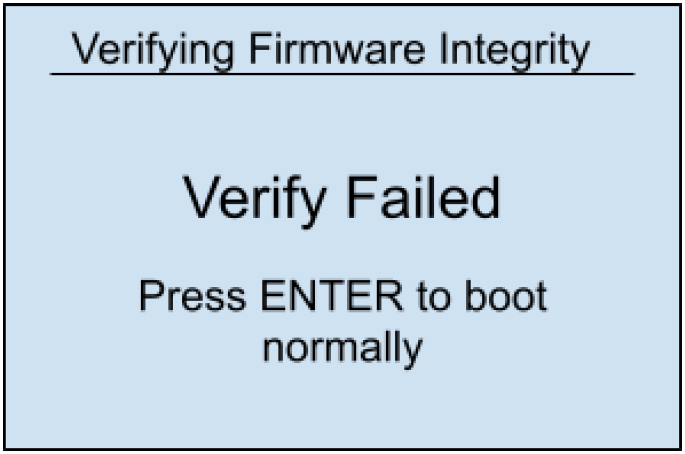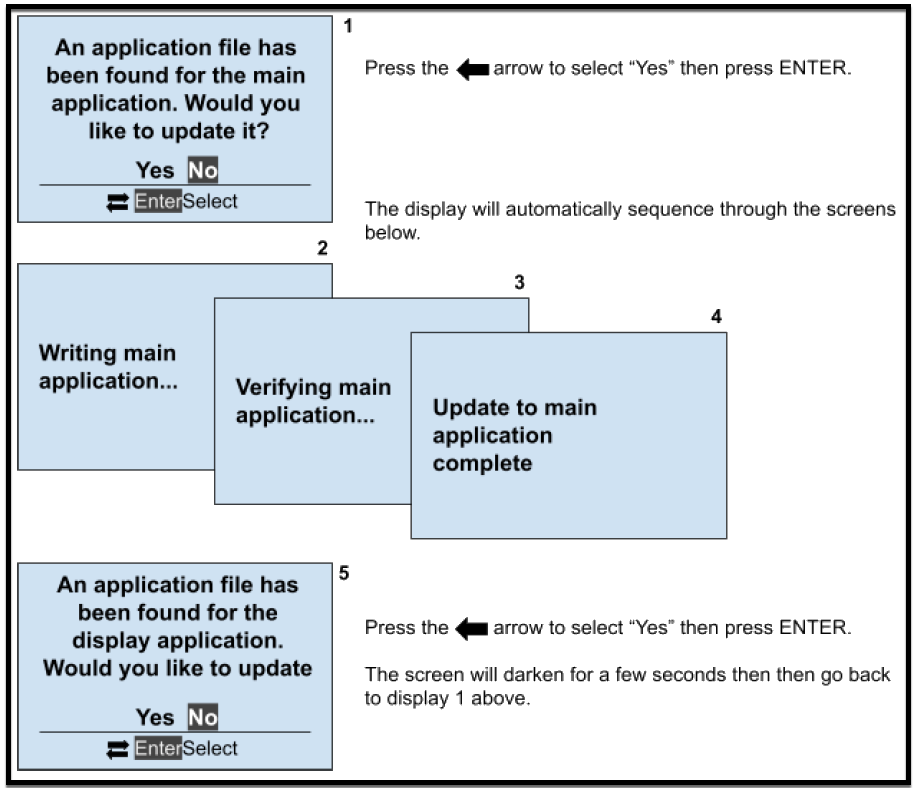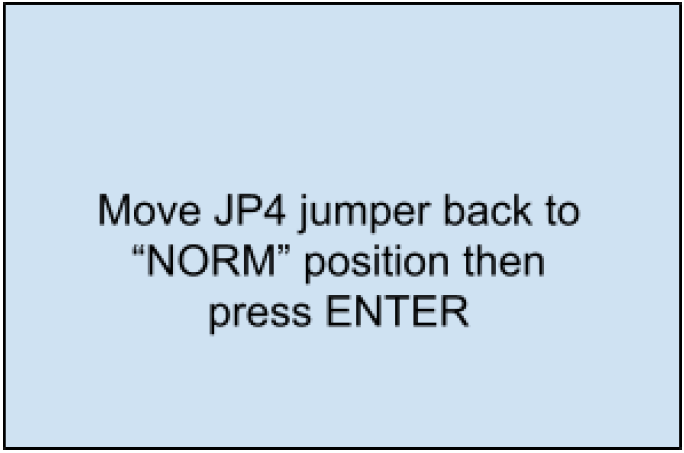The process for updating firmware is further simplified on ATevo chargers supplied with firmware v2.7.0 onward. Improvements that are discussed below include:
- Firmware updates are supplied as a single firmware file rather than individual files.
- Firmware filename can be unique as opposed to a fixed name.
- Usability Improvements:
- Update screens no longer reappear after firmware update is complete, as they did in prior firmware versions.
- Users are prompted to return jumper JP4 to “NORM” when the update is complete.
Update With a Single File
Firmware updates are now supplied as a single file. In firmware prior to v2.7.0 there were 2 files, mainapp.bin and bruno.bin to update the main processor and ui processor respectively. These files are now packed into a single file.
File Name Convention
Firmware update files can now have a unique name which makes it possible to store multiple firmware update files on an SD card. Firmware files are named to indicate the firmware version contained in the file. The output file is still in 8.3 format (not a long filename). Firmware files distributed for release will employ a file name that uses the following convention:
xxMMNNBB.hpb
In this convention, xx is “ev” for ATevo. MMNNBB represents the version where MM is the major version, NN the minor version and BB build (i.e., minor minor version). The version numbers are padded with a leading 0 for consistency. The extension “hpb” is an acronym for Hindle Power Binary.
Here are some firmware filename examples that use this convention:
ATevo firmware filename examples
- ev020606.hpb – v2.6.6
- ev020502.hpb – v2.5.2
An SDHC memory card 32GB or less is required. The procedure can take up to 4.5 minutes to perform.
Update Procedure
- Copy the firmware update file received from your supplier to the SD card using either a personal computer (PC) with an SD Memory Card slot, or a USB to SD Memory Card adapter.
- Open the ATevo front panel door, and locate the SD Memory Card socket on the back of the Main Control Board (A1).
- Insert the SD card into the SD Memory Card socket on the ATevo main board.
- Directly below the socket will be a jumper JP4 (RE-FLASH ENABLE), as seen in the image below. Move the jumper to the PGM position.
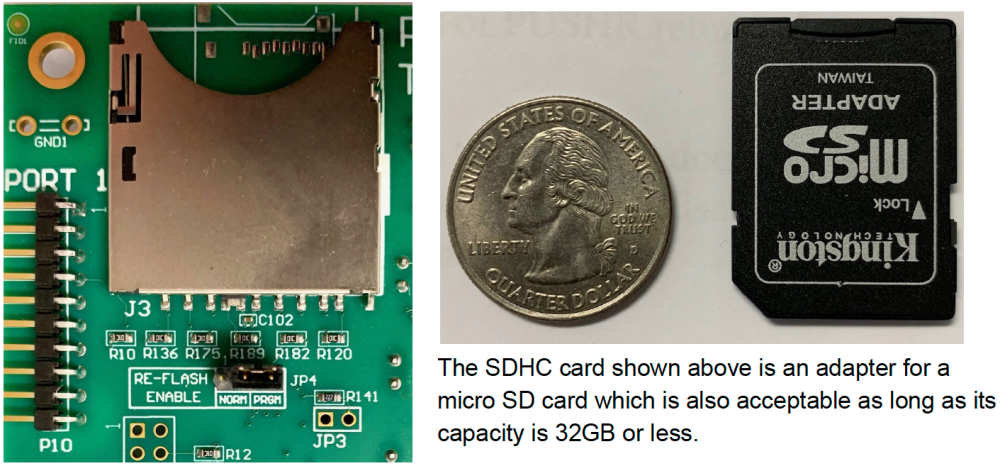
- If the charger is already powered, press the RESET button on the main board, otherwise simply power the charger. The screen below will list all available firmware updates from the latest to the earliest. Use the UP/DOWN arrow keys to select the update to apply, then press ENTER.

- Navigate the “Update UI” screens explained below.
- While firmware integrity is being checked, ensuring that none of the data has accidentally changed, the following screen will display.
- If the verify step fails, you will need to follow the instructions shown in the following screen.
- Once the verify step passes, update screens are the same as in previous versions. The sequence of screens and how to proceed is explained in the graphic below.
- While firmware integrity is being checked, ensuring that none of the data has accidentally changed, the following screen will display.
- Once the updated programming has been completed, move the jumper JP4 back to the NORM position as instructed on the screen below.
- Remove the memory card and press the RESET button.
- Verify the the new firmware is installed by observing the new version displayed on the splash screen.
Frequently Asked Questions (FAQs)
Q: Can an ATevo running firmware prior to v2.7.0 use the new file format?
A: No. If your ATevo runs firmware prior to v2.7.0, the manufacturer must supply you with the two old-format firmware upgrade files. You can reference the previous topic for more information.
Q: Does ATevo firmware v2.7.0 recognize the older file format? Is it possible to upgrade the firmware using the two old-format upgrade files?
A: Yes and yes. ATevo firmware v2.7.0 can be updated using the older, separate files. Support for the older file format will eventually be removed. At that time, the single file using the new format must be used.
Q: What if new and old format firmware files are on a memory card used to update an ATevo?
A: If the card is in an ATevo running v2.6.6 and prior, it will only recognize the older file types. An ATevo running 2.7.0 and later will first look for the newer file types (.HPB extension) and display a list to choose from. The update will be performed using one of those files If the user selects one. The older files will be ignored in this case. If the user presses ESC rather than choosing one of the new file types it will then check for the older file types. If they are found, the UI will offer to update using them.