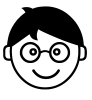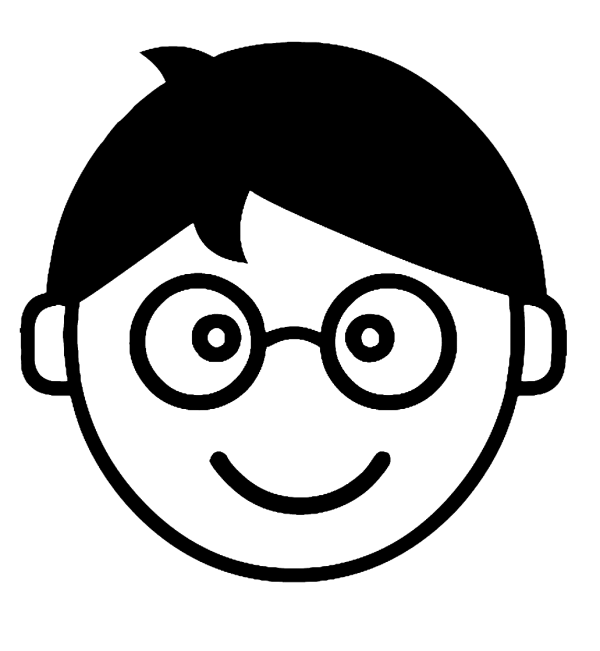- Follow the instructions in the Getting Started section to open the Hank user interface, log in, and navigate to the “Reconcile View”.
- (Optional) Using the filter control on the upper right of the Batch Selection Pane [1], type the name of the facility to be reconciled in ALL CAPS in the Facility Name field [2] (do not press return), and using the “Batches by State” dropdown [3], choose “New”. NOTE: The column headers, e.g. DOS, can be clicked to sort the results [4].
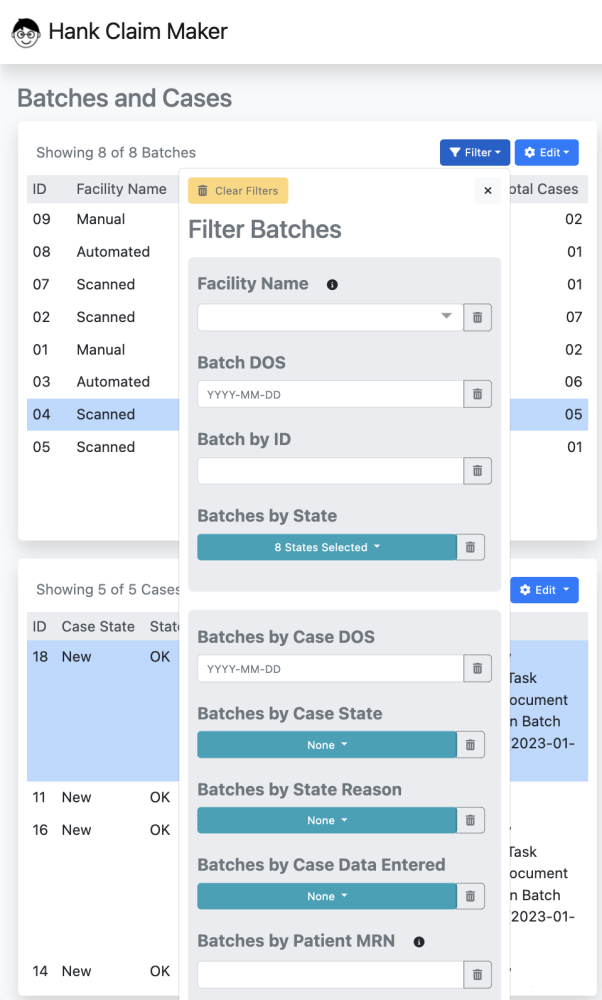
- Select a “New” batch to be reconciled in the Batch Selection Pane. Compare the reconciled schedule supplied by the source facility EMR to the Patient Full Name entries in the Case Selection Pane to reconcile the batch. Note that the cases can be sorted by the Patient Full Name.
- If a patient is missing, check the facility EMR to verify that a case exists for the patient on the DOS being reconciled. The batch indicator circled below can be used to verify that the correct batch is selected. Then, ensure that the appropriate values have been entered for DOS, Full Name (including LAST, FIRST formatting if desired), and Date of Birth have been entered and click “Create Case”. Finally, follow the final two steps outlined in the Document Remediation section below to complete the creation of the case.
- When all patients for a given DOS and facility are present and accounted for in the cases for the associated batch, use the batch control located in the Batch Selection Pane to set the status of the batch to “Reconciled” to notify the coding group that the batch is ready to be assigned to a coder.