The Organizations management menu accessible through the Navigator provides CSP functionalities for Viewing, Creating & Managing Organizations remotely.
Viewing Organization
In the Organizations page all organizations created by the CSP Admin within CemTore are displayed in a list.

The following information is shown for each Organization:
- Organization Name
- Organization Address
- Organization City location
- Organization Country location
- Organization Contact Name
- Organization Contact Phone Number
- Organization Actions (Edit/Delete)

Add & Manage Organizations
The Organization management menu allow CSP to Add, Edit and Delete organizations, see bellow.

1. How to Add an Organization
To add an Organization, click the + Add Organization button on the left of the page.

At the left of the Organization window provide the following information:
| Field | Description |
|---|---|
| Organization Name | Serves as an organization ID to identify the organization in the system. Note that the organization name cannot be changed once the organization has been created. This field is mandatory. |
| Address | Street address of the organization. This field is mandatory. |
| Select Country | Country in which the organization is located. This field is mandatory. |
| City | City in which the organization is located. This field is mandatory. |
| Zip Code | Zip Code in which the organization is located. This field is mandatory. |
| Select Network | Specific Network used by the organization. This field is mandatory. |
| Select Applications | Specific Application used by the organization. |
| Contact Name | Contact First and Last name. This field is mandatory. |
| Contact Phone | A valid contact phone number. |
| Contact Email | A valid contact email address. This field is mandatory. |
| Latitude | Geographic coordinate of the organization. |
| Longitude | Geographic coordinate of the organization. |
| Comments | Provide additional details. |
Click Save to add the Organization
2. How to Manage an Organization

To Edit an Organization
- Click the Pen icon at the right of the respective row. All fields except Organization name can be changed. For details on the fields, see How to add an Organization above.
- Click Save to apply your settings.
To Delete an Organization
Click the Bin icon at the right of the respective row and then to the confirmation message “Are you sure to delete the Organization?” click Yes.
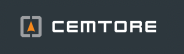



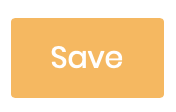


Post your comment on this topic.