Main screen elements
The general structure common to all CemTore features includes the following screen elements:
| Element | Description |
|---|---|
| Navigator | On the left you find the navigator with a list of entries leading to the various pages of the application. The entries are grouped into menus and menu items. You can collapse or expand menus in the navigator by clicking the menu name or the plus/minus symbol . Clicking on the three small lines at the very right of the CemTore name and logo will hide/or unhide the navigator. Per default, it is visible. |
| Page | “Page” actually refer to the main area in the application. At the bottom left of the top bar the title of the active page is displayed. The content provided here depends on the menu item selected in the dashboard. The structuring of the content differs from page to page. Data may for example be displayed in a list with a row for each object or you may find it being presented in a grid in which objects are represented by charts. |
| Top bar | -Clicking on the Cross Arrow button will expand or minimise the overall CemTore application window. -Clicking on the Help button will allow you if need be to be either directed to the User Guide or Support. -Clicking the Menu Switch button opens the application switcher which allows you to quickly switch between menus. -Right from the Menu Switch button you will find the User button with your user name and role. Clicking it will open up a context menu with commands related to your account settings. |
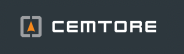




Post your comment on this topic.