
The Devices management menu accessible through the Navigator provides CSP functionalities for Viewing, Registering & Managing Devices remotely.
Viewing Devices
In the Devices page all Devices registered by the CSP Admin within CemTore are displayed in a list.

The following information is shown for each Device:
| Column | Description |
|---|---|
| Device Name | Given name of the Device. |
| Device Id | Global end-device ID that uniquely identifies the end-device. |
| Organization | Refers to the Organization under witch the device is provisioned. |
| Device Profile | Profile attached to the device. For more information, see Data Mediation. |
| Network Type | Displays Network information of the device. Network Protocol type LoRaWAN. |
| Network Status | Information regarding the kind of messages processed by cemtore at network level concerning the device. ul refers to at least one UpLink message from device was received, ul/dl refers to at least one DownLink message has been sucessfully sent to the device, Never Seen means that the device never sent any message or user has provided a wrong DEVEUI, Join Error refers to wrong APPEUI or APPKEY (in case of OTAA) or APPSKEY or NWKSKEY (in case of ABP). |
| Activated | Refers to the device provisioning status on the Network. |
| Last Active On | Display Date & Time of the last Payload sent by the Device |
| Actions | Possible Actions such as View Device Interaction / Edit / Delete |

Register & Manage Devices
The Device management menu allow CSP Admin to Register, Edit and Delete Device, see bellow.

1. How to Register a Device
To add a Device, click the + Add Device button on the top left of the device page.

Then fill in the following fields depending on the two type of configuration (Auto Config/Expert Config).

1.1 Register through “Auto Config”
At the left of the Device window provide the following information:
Basic Details:
| Field | Description |
|---|---|
| Device Name | Serves as a Device ID to identify the Device in the system. This field is mandatory. |
| Device Vendor | Select from the dropdown box the vendor of the Device. This field is mandatory. |
| Device Profile | Select from the dropdown box the Profile for the Device. For more information, see Data Mediation. |
| Organization | Select an Organization under which the Device will be registered. |
| Last Active On | Display Date & Time of the last Payload sent by the Device after Registration Process. Read Only |
| Comments | Provide additional specific details on the Device. |
| Movement | Specify the behavior of the device. This field is mandatory. |
| Activate | Click to provision the Device on the Network infrastructure. |
| Target Application | Select from the dropdown box an application where device data will be forwarded. This field is mandatory. |
Config details:
| Field | Description |
|---|---|
| Device ID (DEVEUI) | Provide Device DEVEUI. This field is mandatory. For more information see page 34 of the LoRaWAN Specification |
| Application ID (APPEUI) | Provide Device APPEUI (Application identifier). This field is mandatory. For more information see page 33 of the LoRaWAN Specification |
| Activation | Select OTAA for Other The Air Activation or ABP for Activation By Personalisation. For more information see page 33 of the LoRaWAN Specification |
| OTAA/APPKEY | Provide Device APPKEY (Application Session Key). This field is mandatory for OTAA configuration. For more information see page 34 of the LoRaWAN Specification |
| ABP/APPSKEY | Provide Device APPSKEY (Application Session Key). This field is mandatory for ABP configuration. For more information see page 34 of the LoRaWAN Specification |
| ABP/NWKSKEY | Provide Device NWKSKEY (Network Session Key). This field is mandatory for ABP configuration. |
| ABP/DEVADDR | Provide Device DEVADDR (Device Address). This field is mandatory for ABP configuration. For more information see page 33 of the LoRaWAN Specification |
Frequency config details:
| Field | Description |
|---|---|
| Frequency config type | Click Auto Config in order to Auto configure the device. This field is mandatory. |
Geo location details:
| Field | Description |
|---|---|
| GeoLocation | Click Automatic in order to Auto configure geo location of the device. This field is mandatory. |
Click Save to Register the Device
A Confirmation Message will appear on the screen, confirming the registration of the new Device.
1.2 Register through “Expert Config”
At the left of the Device window provide the following information:
Basic Details:
| Field | Description |
|---|---|
| Device Name | Serves as a Device ID to identify the Device in the system. This field is mandatory. |
| Device Vendor | Select from the dropdown box the vendor of the Device. This field is mandatory. |
| Device Profile | Select from the dropdown box the Profile for the Device. For more information, see Data Mediation. |
| Organization | Select an Organization under which the Device will be registered. |
| Last Active On | Display Date & Time of the last Payload sent by the Device after Registration Process. Read Only |
| Comments | Provide additional details on the Device. |
| Movement | Specify the behavior of the device. This field is mandatory. |
| Activate | Click to provision the Device on the Network infrastructure. |
| Target Application | Select from the dropdown box an application where device data will be forwarded. This field is mandatory. |
Config details:
| Field | Description |
|---|---|
| Device ID (DEVEUI) | Provide Device DEVEUI. This field is mandatory. For more information see page 34 of the LoRaWAN Specification |
| Application ID (APPEUI) | Provide Device APPEUI (Application identifier). This field is mandatory. For more information see page 33 of the LoRaWAN Specification |
| Activation | Select OTAA for Other The Air Activation or ABP for Activation By Personalisation. For more information see page 33 of the LoRaWAN Specification |
| OTAA/APPKEY | Provide Device APPKEY (Application Session Key). This field is mandatory for OTAA configuration. For more information see page 34 of the LoRaWAN Specification |
| ABP/APPSKEY | Provide Device APPSKEY (Application Session Key). This field is mandatory for ABP configuration. For more information see page 34 of the LoRaWAN Specification |
| ABP/NWKSKEY | Provide Device NWKSKEY (Network Session Key). This field is mandatory for ABP configuration. |
| ABP/DEVADDR | Provide Device DEVADDR (Device Address). This field is mandatory for ABP configuration. For more information see page 33 of the LoRaWAN Specification |
Frequency config details:
| Field | Description |
|---|---|
| Frequency config type | Click Expert Config in order to access expert configuration of the device. This field is mandatory. |
| RX window | Select AUTO/RX1/RX2 in order to set up delay between the end of the TX 840 uplink and the opening of the first reception slot. For more information see page 30 of the LoRaWAN Specification |
| Force RX2 | Select in order to force RX2 frequency. For more information see LoRaWAN RX parameter configuration. |
| RX2 datarate | Specify the the data-rate used for the RX2 receive-window. For more information see LoRaWAN RX parameter configuration. |
| ADR | Select from the dropdown box (On/Off/Static). |
| Transmission | Select Block Uplink in order to Block Uplink messages, select Block Downlink in order to Block Downlink messages |
| RX1 delay | Provide a number of secondes. |
| RX2 frequency | Specify the frequency used for the RX2 receive-window.For more information see LoRaWAN RX parameter configuration & page 30-32 of the LoRaWAN Specification. |
Geo location details:
| Field | Description |
|---|---|
| GeoLocation | Click Manual in order to Manually configure geo location of the device. This field is mandatory. |
| Latitude | Geographic coordinate of the device. This field is mandatory. |
| Longitude | Geographic coordinate of the device. This field is mandatory. |
Click Save to Register the Device
A Confirmation Message will appear on the screen, confirming the registration of the new Device.
2. How to Manage a Device

To Edit a Device
- Click the Pen icon at the right of the respective row. All fields except Device’s Organization, Vendor & Profile can be changed. For details on the fields, see How to add a Device above.
- Click Save to apply your settings.
To Delete a Device
Click the Bin icon at the right of the respective row and then to the confirmation message “Are you sure to delete that Device?” click Yes.
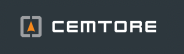


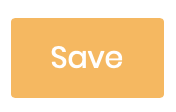

Post your comment on this topic.