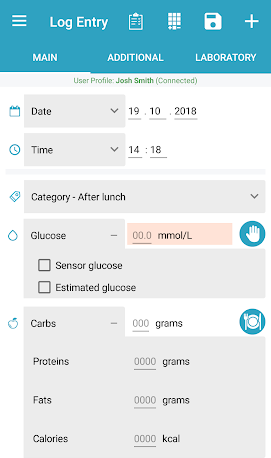Diabetes:M can receive data from Bluetooth glucose meters.
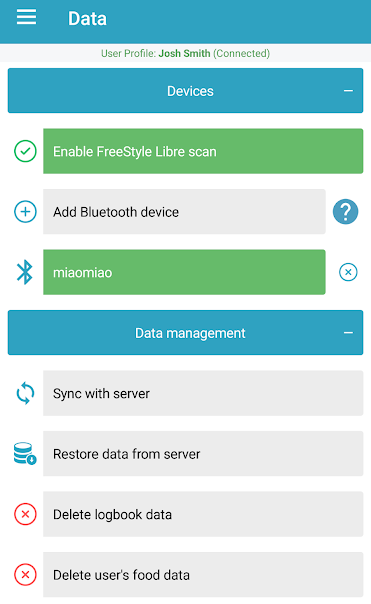
Supported meters
For now the supported glucose meters are:
- Contour® Next One
- Accu-Chek® Aviva Connect
- Accu-Chek® Guide
- Accu-Chek® Instant
- OneTouch Verio Flex®
- CareSens™ N Premier
- CareSens™ Dual
- One Drop™
- Nipro 4SURE™ Smart
- Nipro 4SURE™ Smart Duo
- Publix TRUE METRIX® AIR
- ReliOn™
Diabetes:M also supports sensor transmitters (ANDROID ONLY):
- MiaoMiao – https://miaomiao.cool/
- Ambrosia’s Blucon – https://www.ambrosiasys.com/
For more information about Miaomiao and Blucon’s features, please go to CGM Features.
How to connect
A bluetooth glucose meter or sensor transmitter can be added by going to Data -> Devices -> Add Bluetooth device
- To connect a device follow the instructions from the device’s manual about how to switch the device to pairing mode.
- Go to Diabetes:M “Data” and tap on “Devices”.
- Tap on “Add Bluetooth device” and wait for the device to appear in the list.
- Tap on the device to pair it.
- If the pin is requested check the device screen for the pin or follow the device’s instructions for how to obtain it.
Troubleshooting
If you can’t pair the device try some of the following tips:
- Make sure that the device is close to the phone
- Turn the Wi-fi off and try again
- Restart the bluetooth (turn it OFF and ON again)
- Restart the phone
Receiving data from bluetooth glucose meters
When your glucose meter is paired with Diabetes:M, it will receive the historical readings and every new glucose value when you do a finger prick. There are few things that you can do with a paired glucose meter:
- Finger prick with the app running or in the background – Diabetes:M will receive the glucose value and will save it in the logbook. The entry will also have the glucose meter’s name in the notes field.
- Make a finger prick with an opened new entry screen – if you make a finger prick when the new entry screen is opened, the red glucose field will flash a few times and will get filled with the value received from the glucose meter
- Make a finger prick with an opened Bolus Advisor screen – the red glucose field will flash and will be filled with the received glucose value
Haben Sie noch weitere Fragen?
Kontaktieren Sie uns.