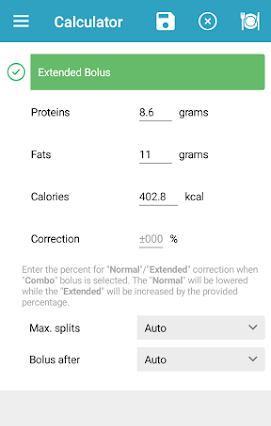The Bolus Advisor in Diabetes:M is used to calculate the amount of insulin needed by the body for a certain amount and type of food. You have to weigh your food and know its nutrition facts and also measure your glucose levels in order to configure those settings and make the Bolus Advisor works for your situation right.

The main feature of the Bolus Advisor is to estimate how much insulin does your body needs to cover a meal. It can also estimate extended bolus if your meal has more fats/proteins, exercise adjustment and sickness adjustment.
On the top row you can see a few icons:
– saves current calculations to your current logbook entry or to a new one if none selected
– clears all fields
– switches the Bolus Advisor to the Food selection screen
To calculate the needed insulin, the Bolus Advisor needs some input data:
- Calculate the needed insulin for a meal – you can enter the carbs or choose a meal from the plate icon. The calculation is done based on your weight, insulin sensitivity, carbohydrates ratio, current glucose level and currently active insulin. After entering the carbohydrates/food and current glucose level the Bolus Advisor will show you the needed insulin in the top grey field. It will also show you the current active insulin and other details (see below)
- Using extended bolus – the Bolus Advisor can calculate extended bolus if you’re eating high protein and fats foods, eating some snacks, drinking cocktails etc. You can enable the extended bolus by clicking on the Extended Bolus button. If you’ve already selected some food the proteins/fats/calories fields will be filled, if not you can fill them manually and enter the desired correction if needed. After the extended bolus is enabled, the Bolus Advisor will show in the top grey field how the bolus is split to normal and extended parts and what is the duration of the extended bolus (it can be configured in the log entry screen after saving the calculations)
- If you’re on multiple daily injections treatment, the Bolus Advisor will let you choose on how many injections to split the extended bolus and after how much time to be the first injection. Those fields are not visible when you’re on pump treatment.
- Using Glucose Trend adjustment – if you are using a sensor or other CGM you can use the rate of change arrows buttons to set the current trend shown by the CGM. That way the Bolus Advisor will take into account the current trend and will propose larger or smaller bolus depending on the trend.
- Using Exercise Adjustment – often when having exercises you should reduce your insulin injection units. The Bolus Advisor can do that for you by enabling the “exercise adjustment” option. You can enter your exercise, duration and needed correction.
When you’re exercising your body may need lesser insulin or medications to handle the carbohydrates intake. It’s different for every person so you should measure your glucose levels when you’re exercising in order to know how different exercises affect your glucose. You may even need to take some carbohydrates in order to stay in the preferred glucose target levels when you’re doing exercises and afterward. - Using Sickness Adjustment – usually when a person is sick, he needs more insulin. The Bolus Advisor can add some corrections to your calculated insulin in case you’re sick. Choose the sickness adjustment option on the bottom of the Bolus Advisor and enter your correction, to increase the calculated insulin units.*
With every person this amount is different, so you should measure your glucose levels more when you’re sick in order to set your sickness correction properly
For more information about how the Bolus Advisor works, read in section 5.1 Bolus Advisor explained
Haben Sie noch weitere Fragen?
Kontaktieren Sie uns.


 – saves current calculations to your current logbook entry or to a new one if none selected
– saves current calculations to your current logbook entry or to a new one if none selected – clears all fields
– clears all fields – switches the Bolus Advisor to the Food selection screen
– switches the Bolus Advisor to the Food selection screen