The StartUsingXtraPC tool provides an easy way to reboot your Xtra-PC® Ultra device.
!Due to recent Anti-Virus Software (McAfee, Norton, etc.) updates, your computer may not detect your Xtra-PC Ultra. To resolve this issue, please temporarily turn off your AV software, or open your AV software settings and allow the StartUsingXtraPC.exe to run.
To Use StartUsingXtraPC, Complete the Following Steps:
Step 1. While in Windows, plug in your Xtra-PC® Ultra device and then go to the Xtra-PC® Ultra drive (example image below).
*NOTE: If you plug your Xtra-PC® Ultra in while running Windows, you may be prompted by Windows to format the drive. DO NOT FORMAT THE DRIVE! Click “Cancel” and then “OK” and then proceed to step 2.
![]()
*You may also be prompted with a message that the volume does not contain a recognized file system. This is normal and expected. Simply click the “OK” button to close the windows.
![]()
Step 2. Double-click on StartUsingXtraPC.exe to start the StartUsingXtraPC application (example image below).
*NOTE: StartUsingXtraPC.exe may also appear as “StartUsingXtraPC” without the “.exe” depending on your computer’s settings.
![]()
*NOTE: The Xtra-PC® Ultra drive that appears in File Explorer will show a capacity of approximately 309 MB. This is normal and expected. See Appendix A for more details.
Step 3. Click “Begin Using Xtra-PC!”
![]()
Step 4. Click “Yes” when prompted by User Account Control.
![]()
Step 5. Xtra-PC will prepare to boot your computer to Xtra-PC® Ultra. Click “Yes” to reboot to Xtra-PC® Ultra when prompted.
![]()
*NOTE: This will not prevent you from booting into your Windows operating system. At any time, simply unplug the Xtra-PC® Ultra USB drive and restart your computer. With the Xtra-PC® Ultra USB drive unplugged, your computer will boot into Windows.
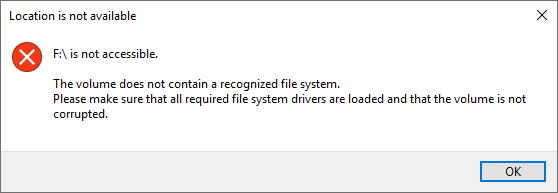
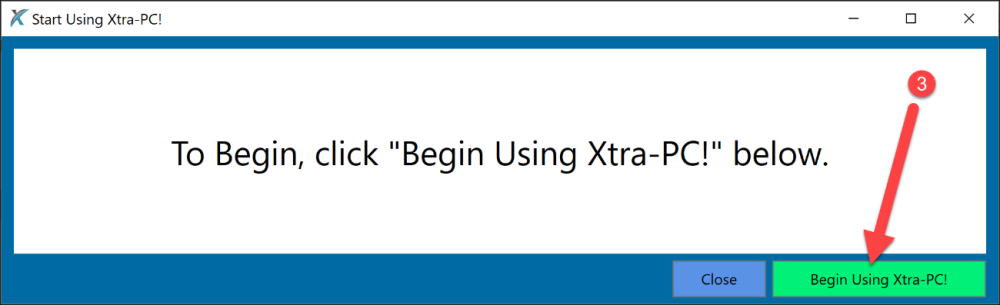
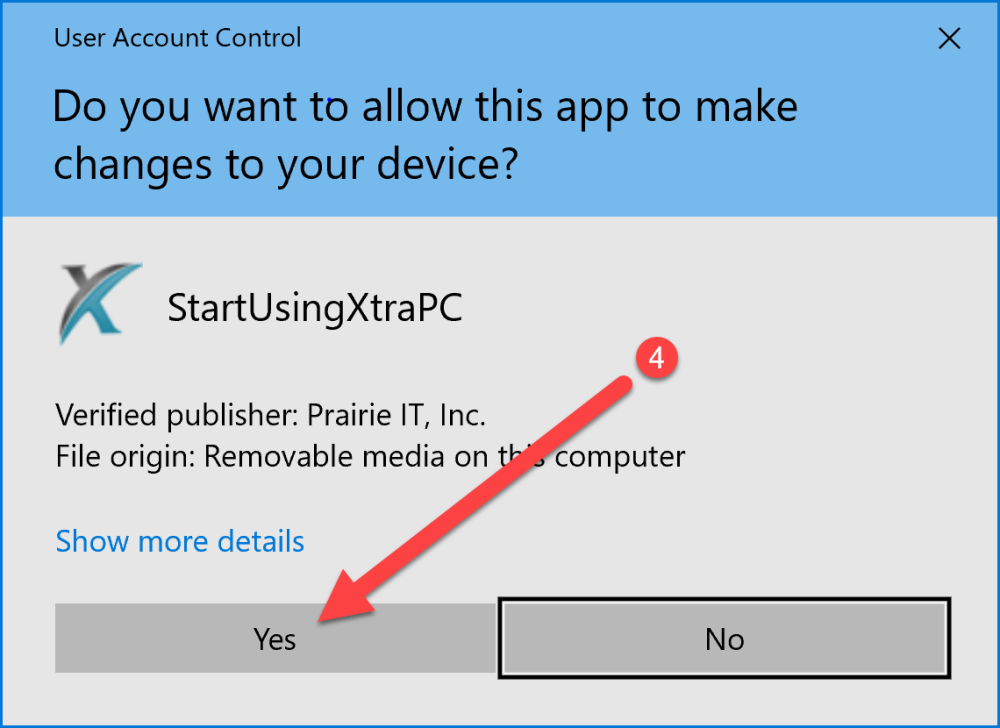





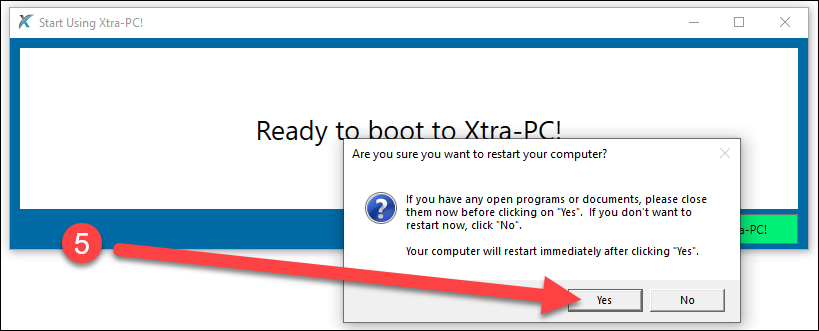

Post your comment on this topic.