To access the files from your computer’s hard drive (the files that you normally accessed in Windows), you can use the “Files” application.
However, if your Windows hard drive is encrypted with BitLocker, a password key is needed to access the drive from Xtra-PC® Ultra.
If you know your password key for BitLocker, you can skip to the section, Accessing Your Files in Xtra-PC® Ultra
Most commonly, your Windows computer already came pre-configured with BitLocker enabled and, thus, you don’t know the BitLocker password recovery key. If this is the case for you, please follow the steps in the next section to get the password key. You will need to boot back into your Windows operating system to perform the steps.
For more information on BitLocker, please click here.
Also, these instructions are located on the Xtra-PC® website.
Obtaining Your BitLocker Recovery Key
Step 1. If you have not already, plug your Xtra-PC® Ultra into a USB slot on your computer.
Step 2. In Windows, click on the Start menu, and then on Settings.
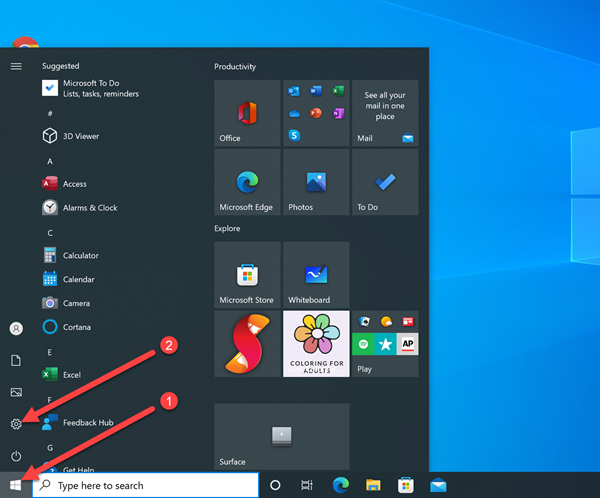
Step 3. Search for “BitLocker” and then click on “Device encryption settings”.

Step 4. If BitLocker is enabled, you will see the message “Device encryption is on.” Click on “BitLocker settings”.
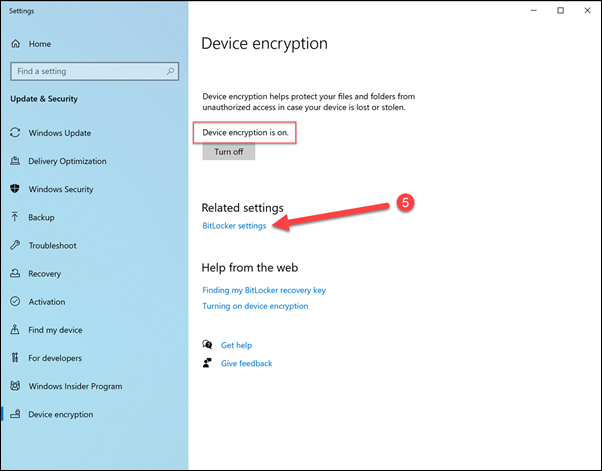
Step 5. Click on “Back up your recovery key”.

Step 6. You can choose to print your key and manually enter it in, or you can save the file directly to your Xtra-PC® Ultra drive so you will be able to copy and paste the key in Xtra-PC® Ultra. In this example, we will save the file directly to the Xtra-PC® Ultra drive.
Step 7. Click on “Save to a file”.

Step 8. In the left-hand column, expand “This PC” if needed, choose the Xtra-PC® Ultra drive, then click “Save”.
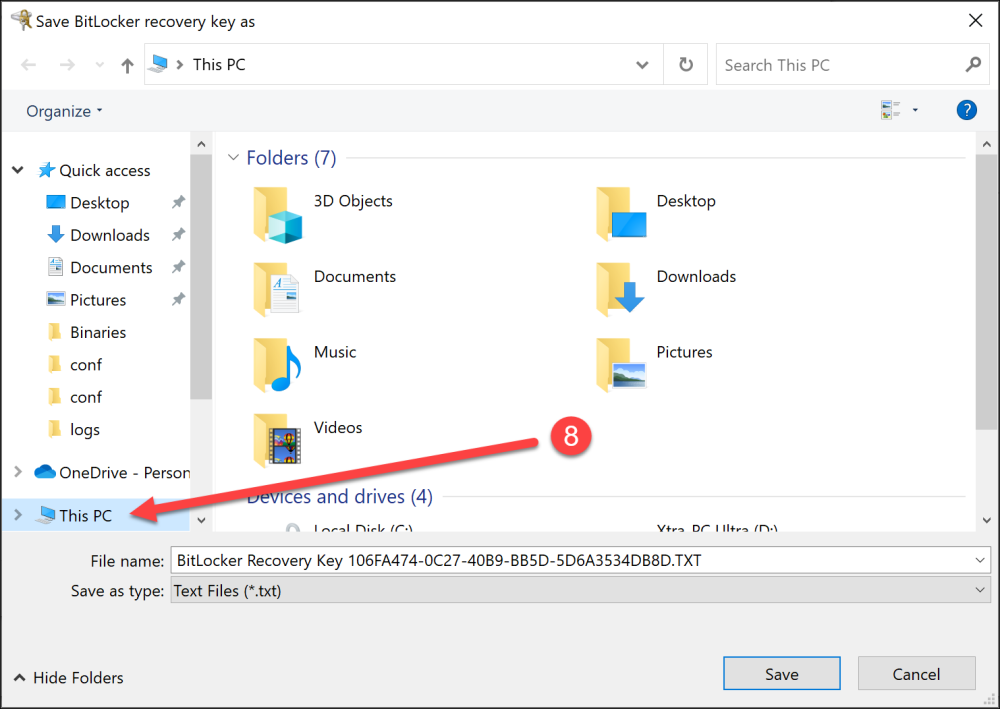
Step 9. You should now see your BitLocker key file on the Xtra-PC® Ultra drive. You can open it to view the BitLocker Recovery Key.
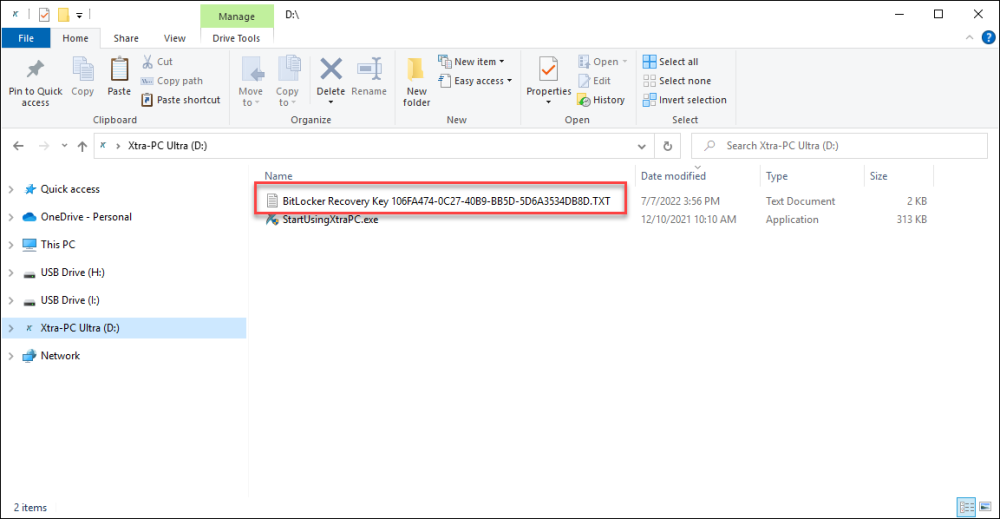

Step 10. Now, you can boot into Xtra-PC® Ultra by running StartUsingXtraPC.exe.







Post your comment on this topic.