To access the files from your computer’s hard drive (the files that you normally accessed in Windows), you can use the “Files” application.
Step 1. Click on the “Activities” menu.
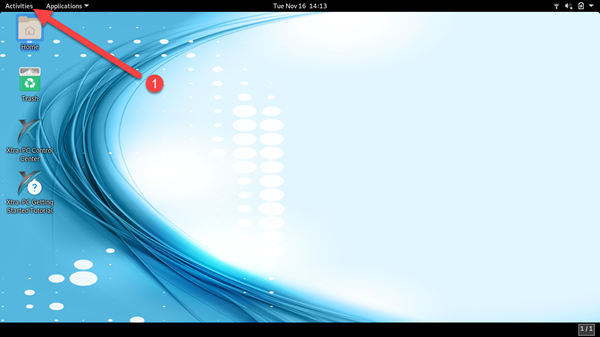
Step 2. Click on the “Files” Application icon.
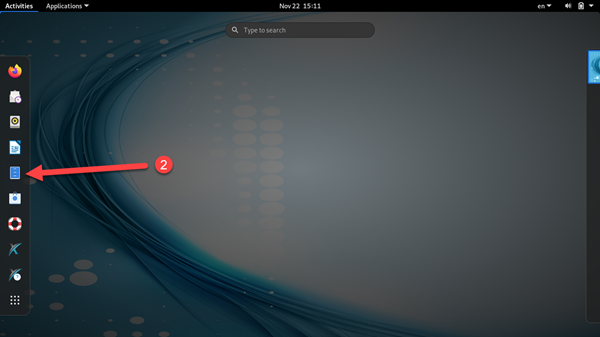
Step 3. Click on “Other Locations”.
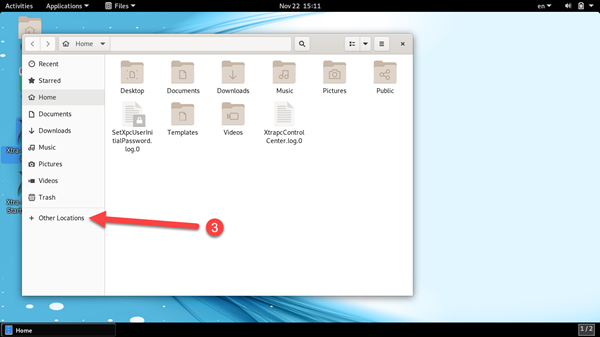
Under the section called “On This Computer”, you will see all your hard drives. The first listed called “Computer” is the Xtra-PC® Ultra drive. Any other drives listed below this are your computer’s hard drive.
In this example, there is a drive called “Windows”. This is the Windows OS hard drive in your computer and the one we want to access our photos on. Your Windows OS hard drive may be called something else besides “Windows”.
Step 4. Continuing this example, click on “Windows”.
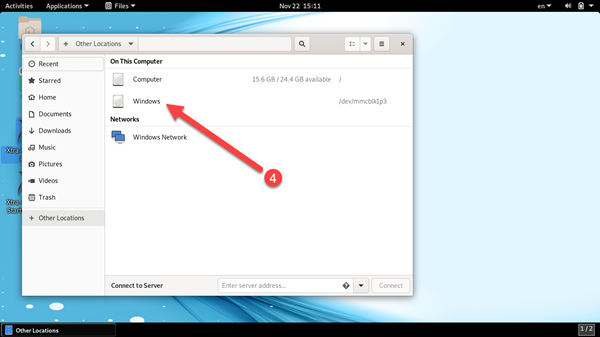
Step 5. Enter your user password and then click “Authenticate”.

Step 6. You will now see the files and folders on your local hard drive that contains your files. Click on the “Users” folder.
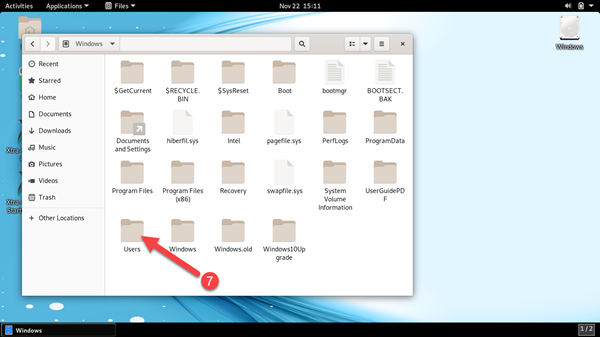
Step 7. Click on the folder called “tester”. “tester” is the Windows username on this computer. Instead of “tester”, you will see your Windows username.

Step 8. Click on “Pictures”. You should now see your photos that are on your local computer.
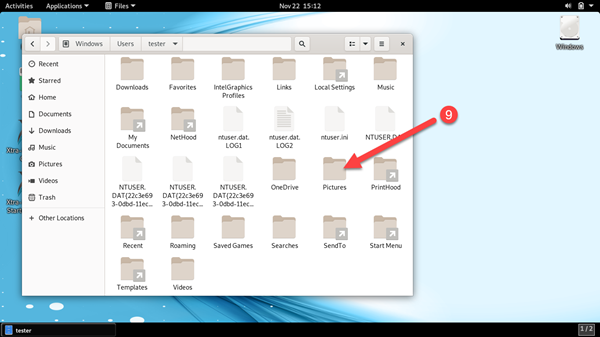





Post your comment on this topic.