Step 1. Plug your cable into your phone and then the USB connector into your computer running Xtra-PC.
Step 2. On your Android phone, you will be prompted to “Allow access to phone data”. Tap “Allow”.
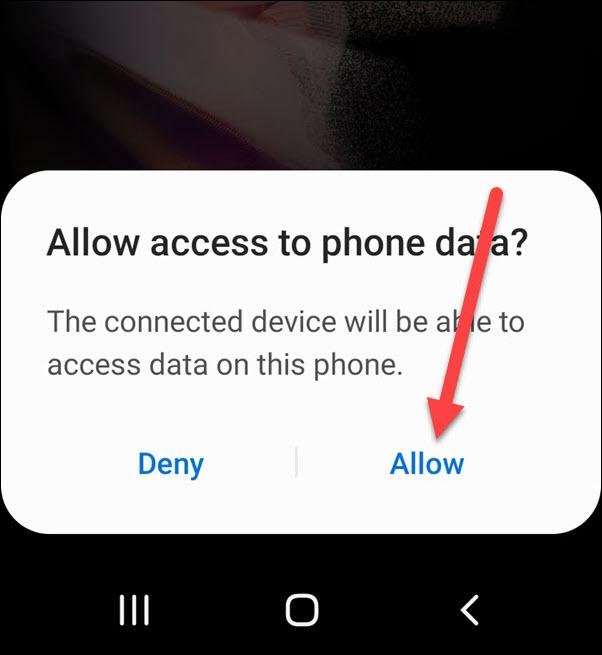
Step 3. On the Xtra-PC desktop, double-click on “Home”.

Step 4. In the left-hand column, click on your phone. In this example, the phone displays as “SAMSUNG Android”.

Step 5. Double-click on “Phone”.

Step 6. Double-click on “DCIM”.

Step 7. Double-click on “Camera”.

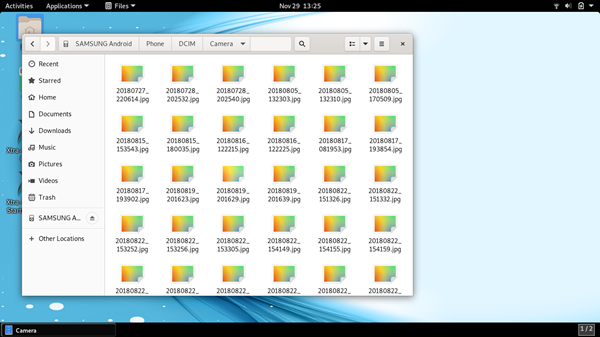




Post your comment on this topic.