There could be a time you wish to add a new label to your account, either a sub-label to compliment and run alongside your current label or an unconnected label that is easier to keep under one LMS account for accounting purposes. This can now be done from within the LMS, but please bear in mind that this is still purely a request that can be refused if we do not feel the label fits within our guidelines for new labels, there is no guarantee it will be accepted.
NEW LABEL PROCESS
When logged into the LMS, click on your username in the top right hand corner to access the label page:
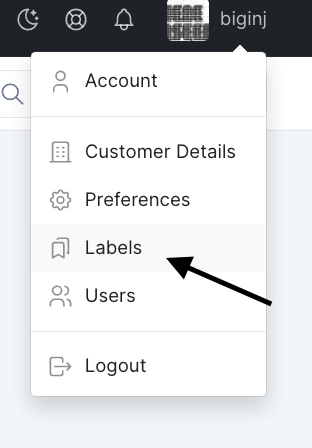
You will see a list of labels currently added to your account and on the right hand side a button to ‘Add New Label.’ Please click on this to proceed:

You will then be presented with a text box for completing the label name, please fill this in and click on the ‘Add New Label’ button again:

Next you will see a form to fill out with some key information about the label:
- Label Logo – Please provide a logo at 800×800 pixels, RGB colour and as a jpg.
- City – The main city where the label is based
- The Country of Origin – The country where the label is based
- Biography – This is a chance to provide important information about the label that will sell the label to us and once added to our system, to then sell the label to stores that pre-select labels. We appreciate that a new label does not have as much to go on as a more established label, but there must be a plan or an idea for the label that can be detailed in this section, otherwise what is the point for starting a new label?
- Genres – Please input the main genres you plan to release on your label. You can input a few here and they do not necessarily have to be too generic, but please be aware that having too many does not reflect well on your label, especially if they are too varied.
- Websites – Input as many key websites or social media links related to your label and at least one site. We use this to not only judge your label and the plans you have, we will also use these links to gather marketing coverage to help promote your music later down the line.
- Number of Releases so far – How many releases this label has put out in the past, this can of course be ‘0’ for a brand new label.
- Estimated amount of releases next 12 months – This is another key factor for judging the importance of the label you are adding. Please think this through, as if the plan is for 1 release in 12 months then maybe this will lead to your label being refused.
- Tick box – Before you can submit the application you will need to agree that if the label is accepted then an addendum will be added to your existing agreement with your label.
Please tick this box to proceed and then click ‘Submit for Review’:

At this stage your label request has been submitted for review and as previously stated, can be refused, more information requested or accepted if all is fine. To view the status of your label application then go back to the label page and you will see a list of the status, such as this:
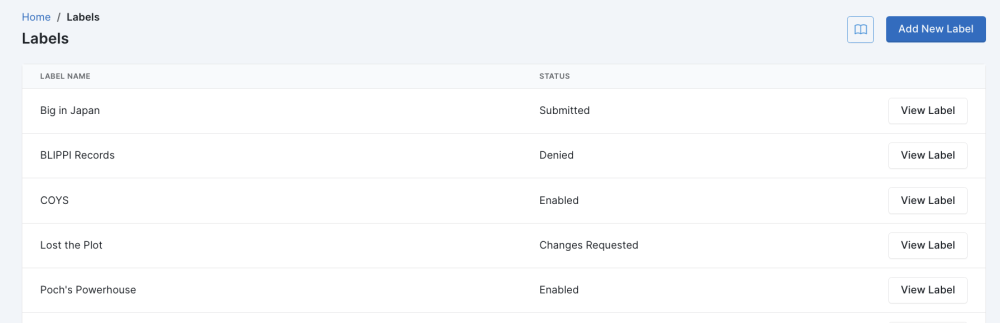
- Enabled – When a label has been accepted and is ready to be used on a release it will be listed as ‘Enabled’
- Draft – This means that you have started the label application, but have not yet submitted for review.
- Submitted – The label application has been submitted successfully, but not yet reviewed
- Changes Requested – We have reviewed the label request, but have requested a change in your application as we require further information or feel a response is not yet sufficient to accept the label.
- Denied – The label has not been accepted as we feel it does not meet the criteria we require for adding a new label
Whatever the status you see at this stage you can click on the ‘View Label’ button to see what reason we have given for our decision:
Once a label has been successfully added you can proceed to using it on a release. If not accepted then please apply at a later date when there is potentially more that makes it fit within our guidelines.


