Every artist on your releases has to be created. Even for a compilation with various artists you will have to add each main artist that is on the release. If you want to have remixers and featuring artists tagged on DSPs on their profiles then you need to add them as artists here as well.
In order to create a new artist, click “Artists” from the left hand side of the screen.

Then from the artist page you will need to click the ‘Add Artist’ on the right hand side of the page:

Once in the Artist section then click either ‘Single’ or ’Compound’, depending on what is required (see explanation below):

Single Artist: If the artist is an individual artist who appears regularly on their own or collaborates with other main artists then input their name here. If there is more than one main artist, then please input each artist as a ‘Single’ artist and then continue to creating a Compound artist from them (see below). There could be an exception, but only if more than one artist ALWAYS appears together, such as Chaz & Dave, Tiger & Woods etc. Please be 100% certain you input this correctly as otherwise you risk your release ending up on the wrong page.
Artist Display Name: Enter your artist’s name as you want it to be displayed in the stores. Avoid using CAPITAL LETTERS only, this is not allowed on most stores.
Country of Origin: The country from which the artist originates, where they were born.
Compound Artists: If it is a collaboration between two or more artists/groups (for example Detroit Grand Pubahs & DJ 3000 or Detroit Grand Pubahs vs DJ 3000) you should choose “Compound artist”. If you have not previously created the artists involved as compound artists then please do so now. Once they have been created individually, you can pick them from a drop down menu and then choose how you want them to be displayed. As ‘&’, ‘vs’, ‘aka’ etc.

Go here for a detailed description on compound artists
Once the artist name and country of origin have been added, please click ‘Add Artist’ or if you don’t want to confirm the artist then click ‘cancel’

NB: If you have input the artist name or country of origin incorrectly and need to change it, then you still have the chance to delete what you have input and start again. To do so, please click on the red dustbin icon to the right of the artist name:

If the red dustbin icon is crossed out, then you can no longer delete the artist as it is in use:

On the next page is where you can add information about the artist for the first time or update information on an artists you have already created in the past and used on a release.
Update Information
- Biography: Enter a short biography of no more than 500 words.
- Country of origin – You still have the option to change this if it is incorrect
- Website(s): You can input various websites or social media links connected to the artist. These can be used in our own marketing of your releases, so be sure to include the correct links.

When you have completed all the information you wish to input, be sure to click ‘Save’
Update Involved Parties:
Producer, Composer & Songwriter: Please add real names here and when you have input the full name click the Add button:
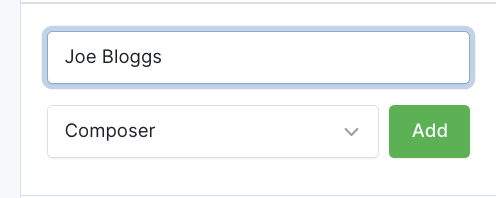
If more than one artist name is involved, then once you have created an artist then repeat the process as above. DO NOT ADD MULTIPLE NAMES IN ONE TEXT FIELD, BE SURE TO ADD EACH NEW NAME SEPARATELY
This is now a mandatory field for all stores, so please make the effort to find the exact information and input it here, as it will save you time in the future. Due to recent LMS updates, then you only ever have to fill this in once for an artist, so best to get it correct the first time
Publisher: As publishers are often the same for an artists whole catalogue, then you can input the info here so it will always be assigned to the tracks you create for that artist. As with artists, these need to be input individually if there is more than one.
When you have completed all the information you wish to input then you can just click close

Update Artist Pages:
Artist Store IDs: In this section you can input the artist pages for your artist, on Spotify, Apple Music, Beatport and Deezer. To do this then visit the relevant store or streaming site and copy the URL. Once you paste it into the relevant box, our system will convert to the artist ID from that store. If this is the first release from an artist, then you can leave blank and input the ID at a later date.
When you have completed all the information you wish to input, be sure to click ‘Save’
Releases: When an artist has been created, is added to an asset/track and then a release, then the list of releases will appear here on the artist page so you can reference them.
- Artwork: Click on the “Choose File” button to upload your artist images. You will then be prompted to browse for an image file on your computer. There are a few sizes for this, as stores vary with their specs and sometimes we might want to use artwork for a DJ chart. Please keep these images updated and of a high quality. A picture of you on the beach taken with your iPhone is not going to be good for your image. Please see LMS for the different image specifications.
When you are happy with the information you have input and have saved each section, click ‘Back to List’ to add another artist or continue to a different page from the top menu.
View Artist and Update Information: If you ever need to update information for an artist, then go to the artist page via the top menu and then click on ‘View Artist’ to edit whatever you need to or view information previously added.

