1. Navigate to the Documents Module, and then to the 
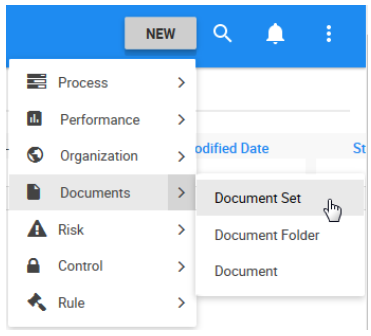
2. A window will be generated, name the set “Big Business Enterprise.” Click on the 
3. Navigate to the 
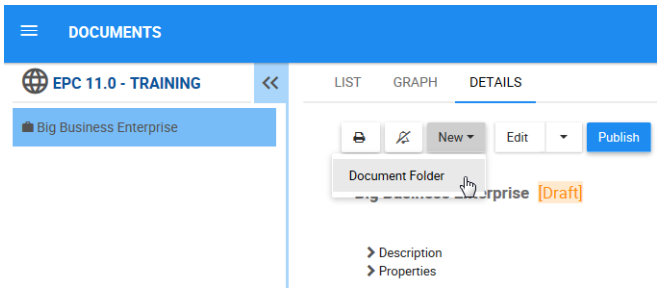
4. A window will be generated, name the folder “Human Resources.” Click on the 
5. Now we will upload the document you downloaded. Navigate to the 
6. A window will be generated to create a new document, name it “Job Description Guide.”

7. Let’s choose the document type. Select “File.”

8. Click on the 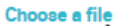
9. Once you uploaded the Word document, it will be displayed under the sub-section “Type.”
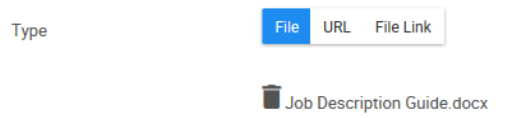
10. Under the “What are the Responsibilities?” assign your role “HR Manager” as Responsible ®.
11. Click on the 
Besoin d'aide supplémentaire avec ce sujet?
Visit the Support Portal


