List view allows you to see all Risk items that you have access to, including the specific details within them. Viewing Risk items in a list allows users to have a quick view of various Risk items, facilitating navigation.
The EPC Web App provides users with 3 major filtering settings:
| List | Description |
|---|---|
| 1. No hierarchy filter | A list view where all items within the given module are listed |
| 2. Current level & below | A list view where all levels below the selected item are listed |
| 3. Current level | A list view where 1-level level below the selected item are listed |
The EPC Web App now provides a drop-down selection that allows users to quickly select their desired filtering level:
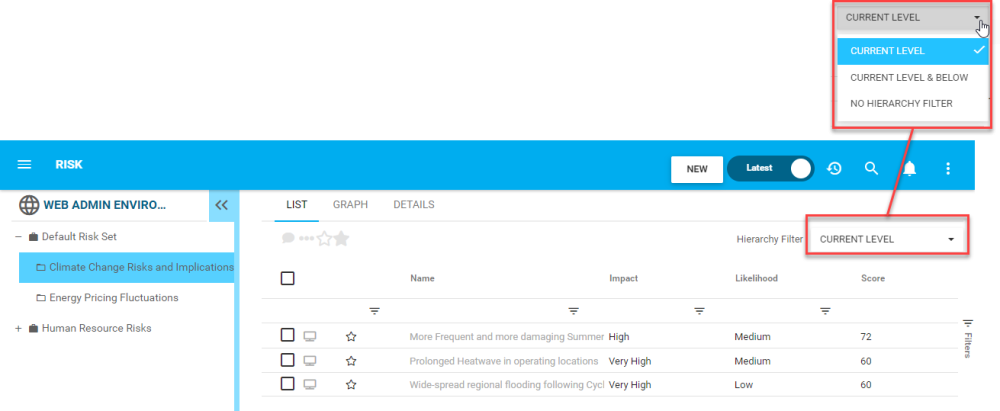
List Components
| Component | Description |
|---|---|
| Favorite | Allows users to sort processes by favorites vs. non-favorites |
| Name | Textual search for any existing name of an object |
| Identifier | Textual search for any existing unique identifier of an object |
| Detectability | Allows users to sort the item in question by its detectability value |
| Child Risks | Whether or not there is minor Risks associated with this object |
| Impact | Allows users to sort the item in question by its impact value |
| Likelihood | Allows users to sort the item in question by its likelihood value |
| Score | Whether or not there is a score associated with the item in question |
| Priority | Allows users to sort the item in question by its priority value |
| Role | Whether or not there are Roles directly associated with the item in question |
| Documents | Whether or not there are Documents directly associated with the item in question |
| Description | Whether or not there is a Description inputted for the item in question |
| My RASCI-VS | The RASCI-VS associations existing on the item in question |
| Type | The type of the object |
| Subtype | Whether or not if this object is classified as a business type |
| Categories | Whether or not there are Categories directly associated with the item in question |
| Modified Date | The last date that the object in question was modified |
| Last Modified By | The name of the last resource that modified the object |
| Status | View the status of the item in question when Show Latest mode is on |
| Locked | Whether the item in question is currently locked or not |
To navigate to List View, please see the steps below:
1. Click on the Navigation Menu Button on the top left of your screen
2. Click on Risk
3. You will be directed to List View in the Risk module (as seen below).
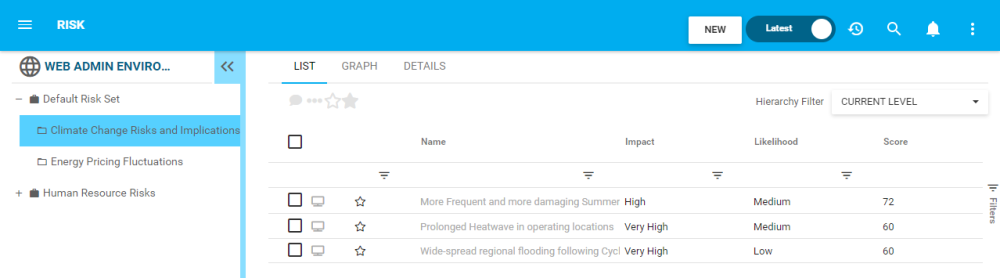
To simplify Risk viewing; users are not greeted with all major Risks that they are associated with. Users are greeted with the list of Risk Sets, the highest level of Risk Classification in the EPC. However, users can display these risks within the List View. Please see the Optional steps below:
4. (Optional) To view sub-processes, users must select the filter panel and then select “Current level & below of the EPC Web App.
5. (Optional) Click on the filter setting and it will generate a list view
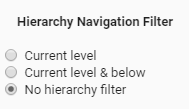
6. (Optional) Select “Current level & below”
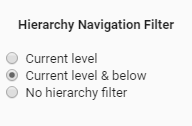
7. (Optional) Upon selecting the “Current level & below”, the EPC will automatically refresh the page
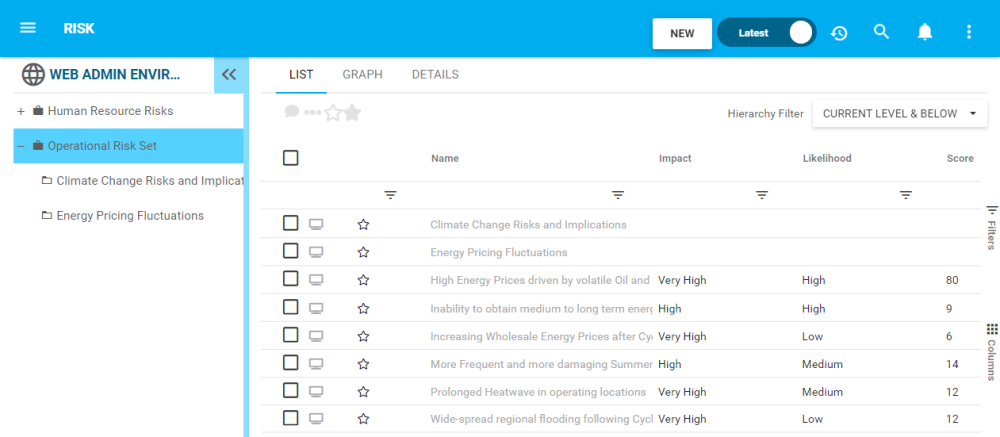
Need more help with this?
Visit the Support Portal


