The Theme Settings is featured within the General tab of the System Admin section.
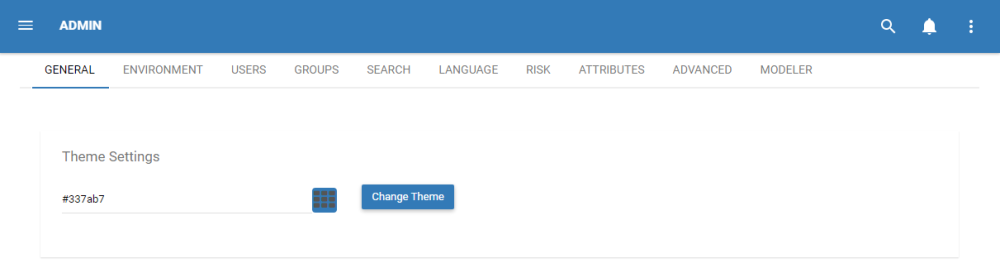
The theme roller allows users to edit the color that their EPC Web App displays. The specific color being displayed is represented by an alphanumeric code in the text box.
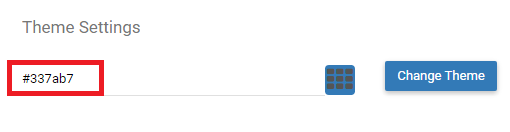
Please see the following instructions to change the color of your EPC Web App
1. Navigate to the “System Admin” section of the EPC
2. Select the 
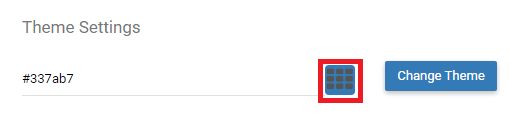
3. It will generate a drop-down menu featuring a color select window
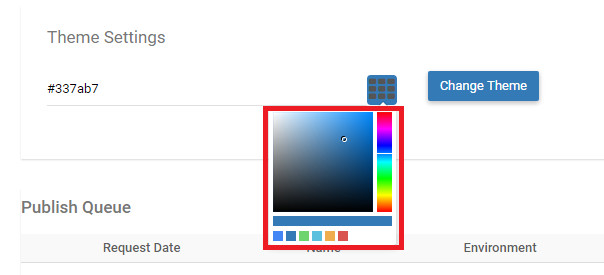
4. Users can select between the color bar a), shade b) and from c) preset colors by clicking on their desired selection
a) 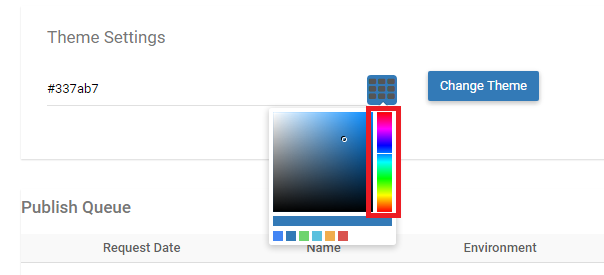
b) 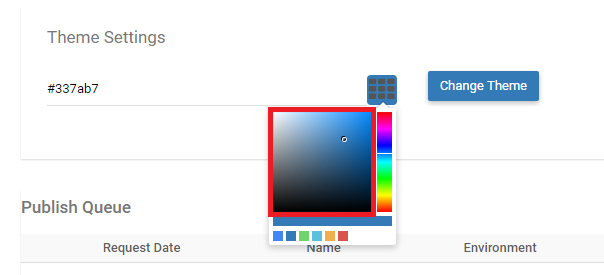
c) 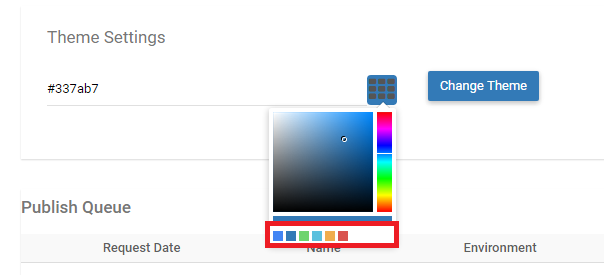
5. Select to color you desire. It will enter a new alphanumeric code in the text box.
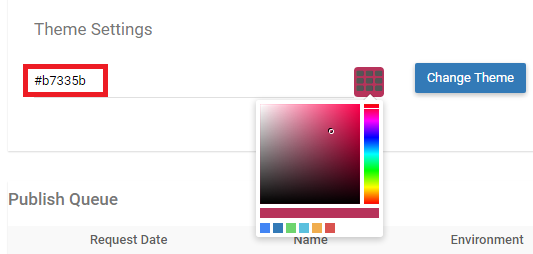
6. Select the “Roll Theme” button to apply the theme
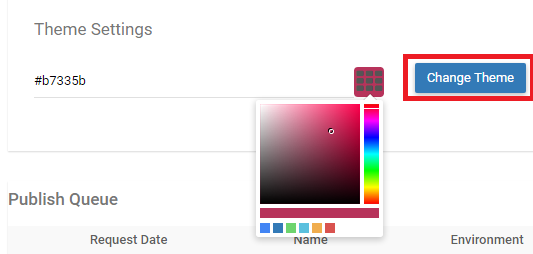
7. The page will be reloaded and the new theme will be applied
To revert back to a present or default color, you can:
i. Select the following icon
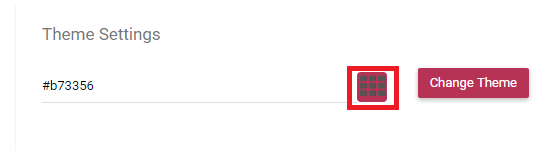
ii. Select the default color from the “Recent Color” bar
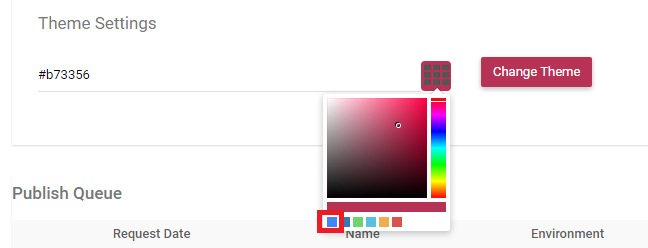
iii. Enter in the default Hex code – #2196f3 to get the EPC default color
Need more help with this?
Visit the Support Portal


