Users can initiate a collaboration engagement on any item pages. If a user would like to report an incident, ask a question or propose an improvement, it can be done directly on the item’s page. These actions can be done for both specific items (e.g. task, document, KPI) as well as overarching item (e.g. process, document set, objective).
For further details on how to initiate a collaboration activity, please see the steps below:
1. Navigate to an item’s Details page. For this example we will be selecting the “Obtain Customer Information” Task.
2. Select the 
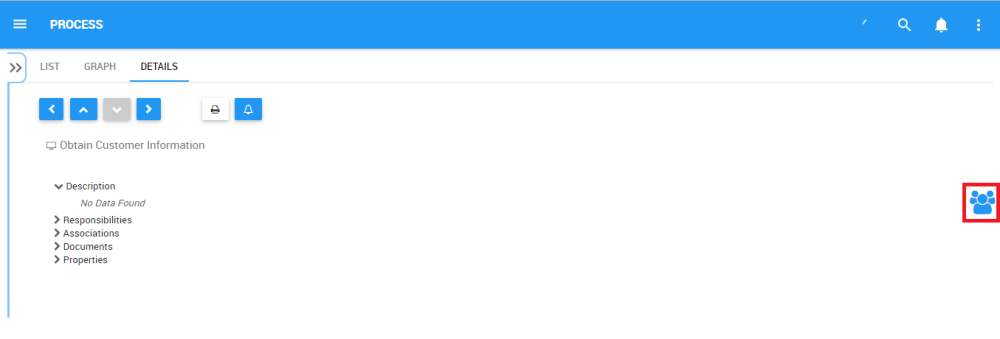
3. Clicking on the icon will generate a pop-up window
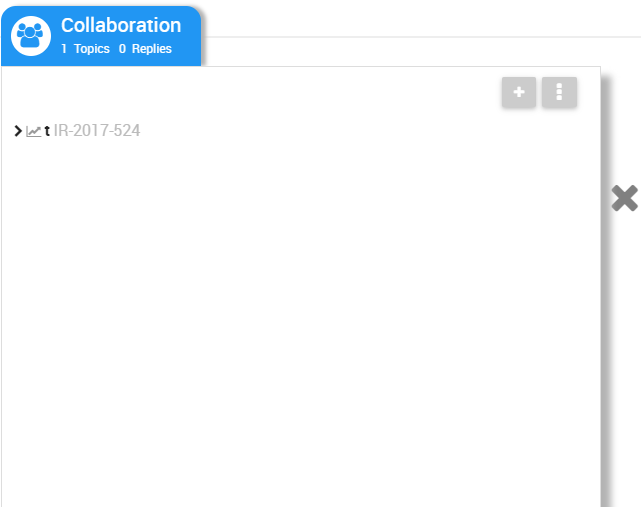
4. Select the 
5. This will generate a window where you will be asked to fill in a variety of fields pertaining to the collaboration engagement
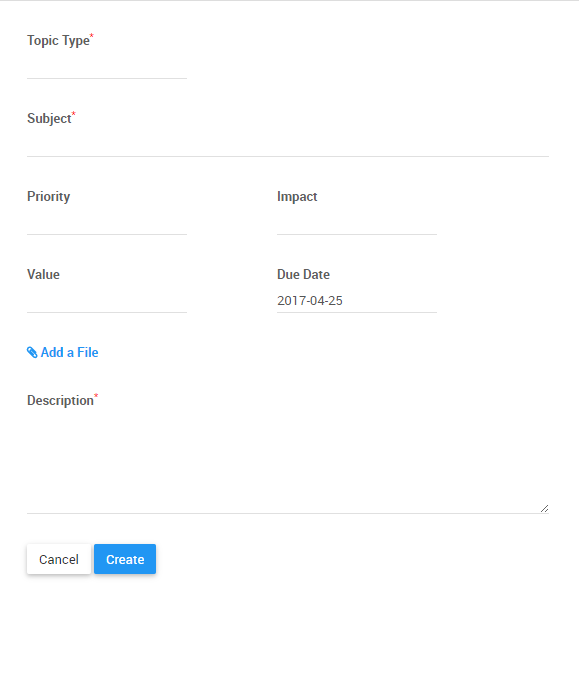
6. Once populating the desired field, select the 
Select Topic Type:
a. Select the Topic Type text bar
b. This will generate a drop-down menu with the following options
c. Select the desired collaboration engagement
Enter Subject:
a. Navigate to the Subject text bar

b. With your keyboard enter the desired subject
Select Priority:
a. Navigate to Priority text bar
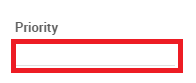
b. This will generate a drop-down menu with the following options
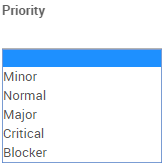
c. Select the desired priority rating
Select Impact:
a. Navigate to Impact text bar
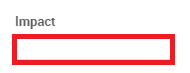
b. This will generate a drop-down menu with the following options
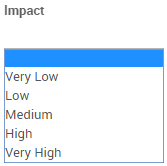
c. Select the desired priority rating
Select Value:
a. Navigate to Value text bar
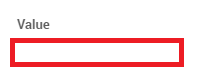
b. This will generate a drop-down menu with the following options
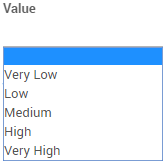
c. Select the desired priority rating
Select Due Date:
a. Navigate to Due Date text bar
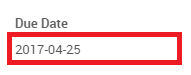
b. This will generate a drop-down menu with calendar
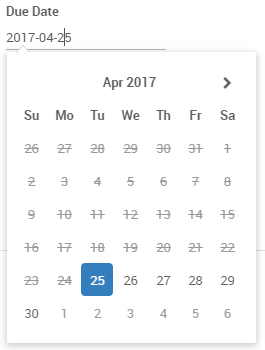
c. Select the desired due date
Adding a File:
a. Navigate to 
b. Select the icon
c. Select the file you desire to add to the collaboration engagement
Adding a Description:
a. Navigate to the Description text bar
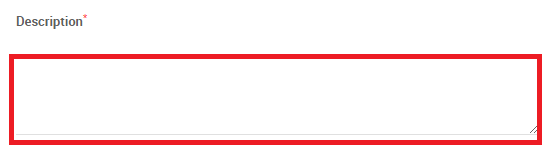
b. With your keyboard enter the desired description
Need more help with this?
Visit the Support Portal



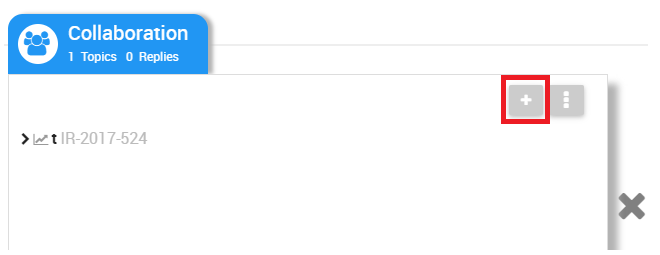
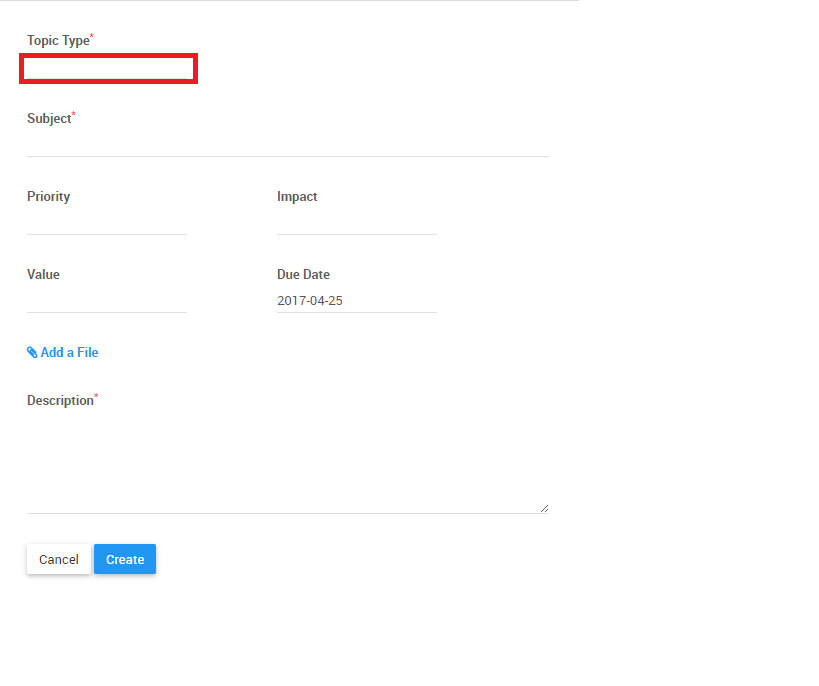
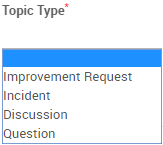
 are required fields. These fields must be completed to successfully create a collaboration engagement
are required fields. These fields must be completed to successfully create a collaboration engagement