In the New Quality Event form, users can create and customize the quality event to align with their specific needs and preferences.
- Quality Event Name: This is a text field that allows users to input a name for the quality event.
- Quality Event ID: This field is automatically populated with a unique identifier for the quality event. It ensures that each event can be distinctly referenced and tracked within the system.
- When an event type is selected, the quality event ID will dynamically update to incorporate the appropriate infix.
- For example, if Variance is selected as an event type, the quality event ID undergoes the following modification:
- For example, if Variance is selected as an event type, the quality event ID undergoes the following modification:
- When an event type is selected, the quality event ID will dynamically update to incorporate the appropriate infix.
- Event Type: This is a single-select dropdown field that displays the list of event types. It is a mandatory field. It allows users to categorize the nature of the quality event.
- Event Types
Event Type Definition Updated Quality Event ID Format Audit Finding (Internal or External) An observation or result from an audit (internal or external) indicating non-compliance with specified procedures, policies, or regulations, requiring corrective or preventive action. QE-AF-XXXXX Complaint A formal expression of dissatisfaction regarding a product, service, or process, requiring investigation and appropriate resolution to maintain customer satisfaction and compliance. QE-COM-XXXXX Deviation An intentional or unintentional departure from established procedures, processes, or specifications, potentially affecting quality or compliance, that must be documented and addressed. QE-DEV-XXXXX Hazard (H&S) A potential source of harm or adverse effects on people, property, or the environment, arising from conditions, activities, or materials. Hazards must be identified proactively to reduce risks and ensure compliance with safety standards. QE-HS-XXXXX Incident An unplanned event that caused or had the potential to cause harm, damage, or interruption to processes, requiring investigation and corrective action to prevent recurrence. QE-INC-XXXXX Inspection Finding An observation made during an inspection, indicating a deviation, non-compliance, or other issue that requires corrective or preventive measures to ensure quality and compliance. QE-IF-XXXXX Issue A problem or obstacle that has already occurred and is currently affecting the project, process, or operations. Issues require immediate attention and resolution to prevent further impact. QE-ISS-XXXXX Management Review A formal evaluation conducted by management to assess the performance and effectiveness of a system, process, or project, ensuring alignment with organizational goals and compliance requirements. QE-MR-XXXXX Near-Miss An event that could have resulted in an accident, injury, or damage but was narrowly avoided, either by chance or through timely intervention. Reporting near misses helps identify potential hazards and enhances safety measures to prevent future incidents. QE-NM-XXXXX Non-Conformity A failure to meet specified requirements, standards, or regulations, which must be addressed through corrective or preventive action to restore compliance. QE-NC-XXXXX Out-of-Spec An occurrence where a product, material, or process does not meet defined specifications, potentially affecting quality, safety, or compliance. QE-OOS-XXXXX Serious Breach A critical violation of regulatory, legal, or ethical standards with significant potential to harm individuals, processes, or the organization, requiring immediate investigation and escalation. QE-SB-XXXXX Variance A measurable difference between expected and actual outcomes in a process, which may require analysis and corrective actions to align with desired results. QE-VAR-XXXXX
- If Audit Finding (Internal) is selected, the following field becomes visible:
- Audit Plan ID (Internal): This is a single-select dropdown field that retrieves the list of internal audit plan IDs. It is a mandatory field. It allows users to associate the quality event with a specific internal audit plan.
- When an audit plan is linked to the quality event, a new accordion labeled Audit Information will appear in the form, containing the relevant details.
- When an audit plan is linked to the quality event, a new accordion labeled Audit Information will appear in the form, containing the relevant details.
- Audit Plan ID (Internal): This is a single-select dropdown field that retrieves the list of internal audit plan IDs. It is a mandatory field. It allows users to associate the quality event with a specific internal audit plan.
- If Audit Finding (External) is selected, the following field becomes visible:
- Audit Plan ID (External): This is a text field that allows users to input the unique identifier of the external audit plan. It is a mandatory field. It allows users to associate the quality event with a specific external audit plan.
- If Inspection Finding is selected, the following field becomes visible:
- Inspection ID (External): This is a text field that allows users to input the unique identifier of the inspection. It is a mandatory field. It allows users to associate the quality event with a specific external inspection.
- Severity: This is a single-select dropdown field that displays the list of severity levels. It allows users to specify the severity of the quality event.
- Severity Levels: Critical, Major, Minor.
- Quality Event Reviewer: This is a single-select dropdown field that retrieves the list of active users, roles, and groups in the system. It is a mandatory field. It allows for the selection of the party responsible for reviewing the quality event.
- Reported By: This is a single-select dropdown field that retrieves the list of active users in the system. It is a mandatory field. It allows for the selection of the user who reported the quality event.
- Reported (Date & Time): This is a date-time picker that allows users to input/select the date and time when the quality event was reported.
- Business Division: This is a single-select dropdown field that retrieves the list of active business divisions or departments in the system. It allows users to select the division relevant to the quality event.
- Business Line: This is a single-select dropdown field that retrieves the list of active business lines associated with the selected business division. It allows users to focus the quality event on a specific business line.
- Category: This is a single-select dropdown field that retrieves the list of active categories in the system. It allows users to specify the category to which the quality event belongs.
- Source: This is a single-select dropdown field that retrieves the list of active quality event sources in the system. It allows users to specify the source of the quality event.
- Reason: This is a single-select dropdown field that retrieves the list of active quality event reasons in the system. It allows users to specify the reason for the quality event.
- Site: This is a multi-select dropdown field that retrieves the list of active location sites in the system. It allows users to specify the site associated with the quality event.
- Site options in this dropdown adhere to the following template: [Region] – [Country] – [Site].
- Site options in this dropdown adhere to the following template: [Region] – [Country] – [Site].
- Provide a detailed statement of the issue: This is a rich text field that allows users to provide a comprehensive description of the issue, including relevant context, observations, actions taken, and individuals involved.
- Accordions: The form includes several collapsible sections, known as accordions, which each serve a specific purpose.
- Comment: This field allows users to add comments or notes relevant to the quality event.
- Save Form: This button allows users to save the form.
- If saved, the form can be found in the Drafts folder of the Task Navigation Pane.
- If saved, the form can be found in the Drafts folder of the Task Navigation Pane.
- Submit Form: This button allows users to submit the completed form.
- Upon submission, this form will trigger the Quality Event Management workflow. The assigned reviewer will be tasked with reviewing the issue.



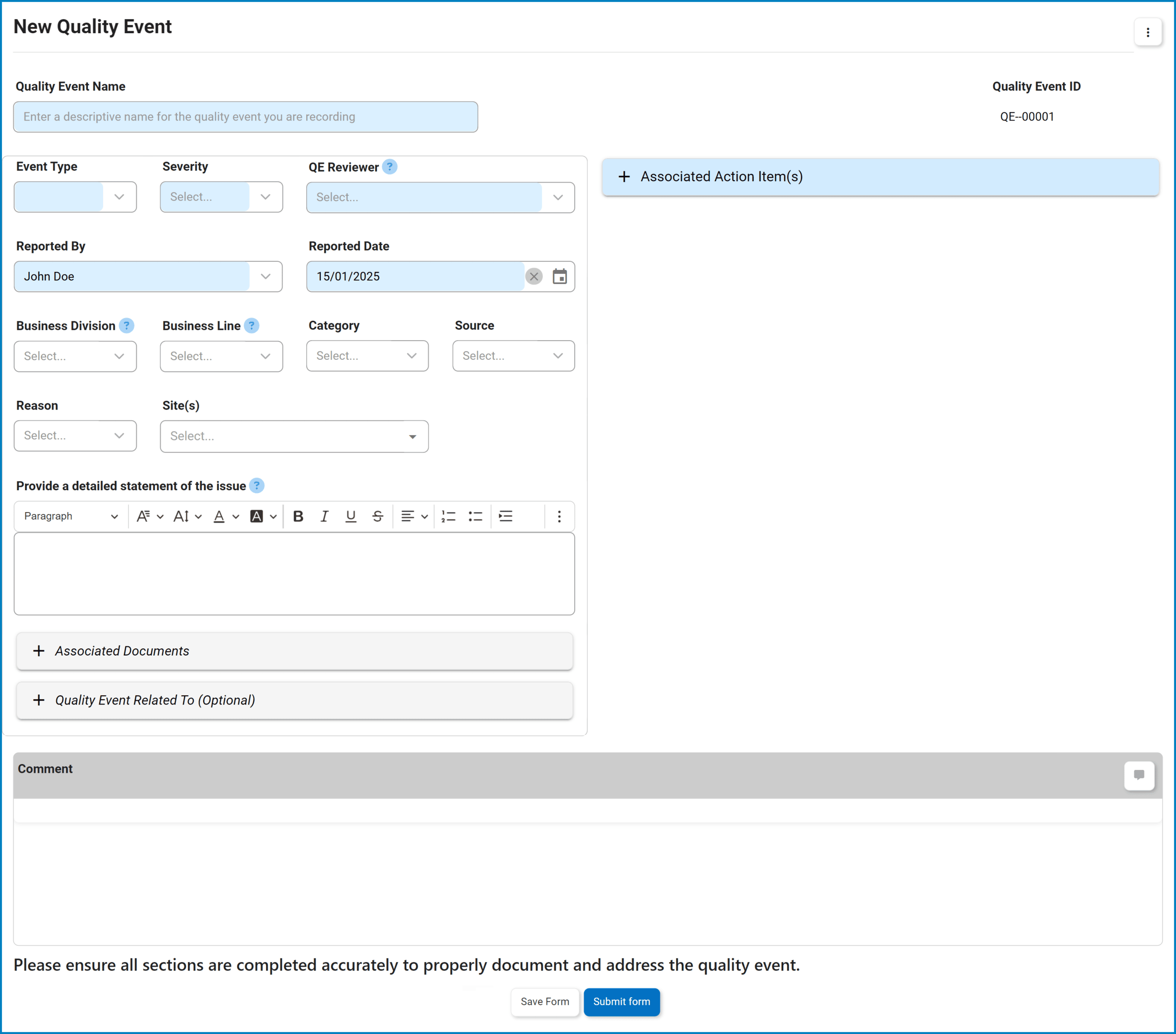





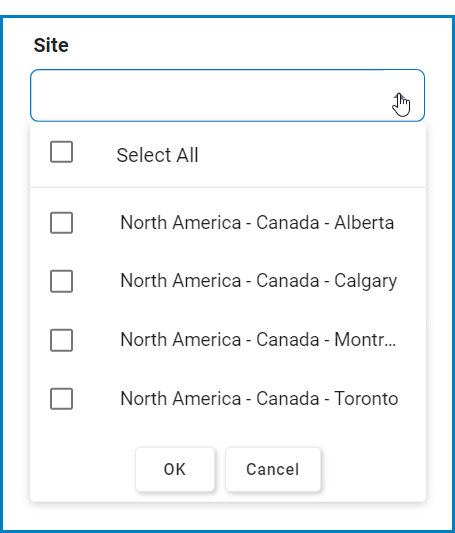
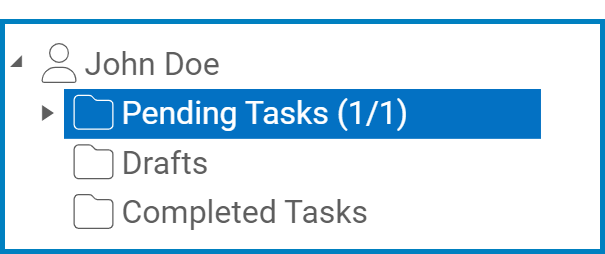
Post your comment on this topic.