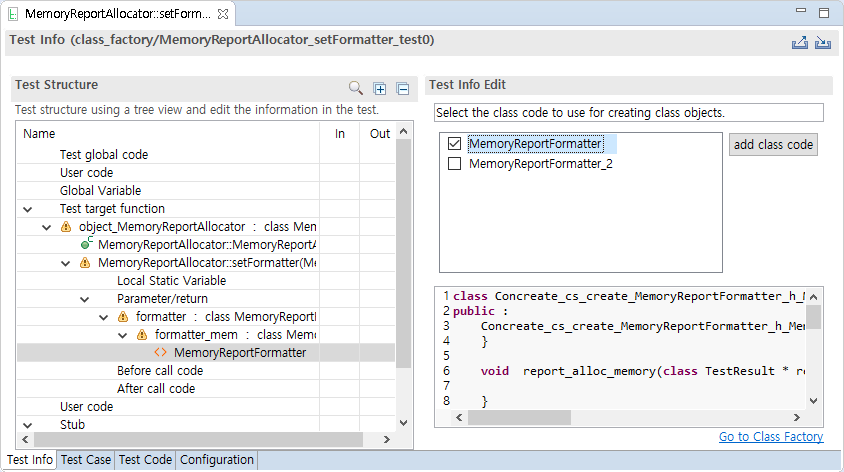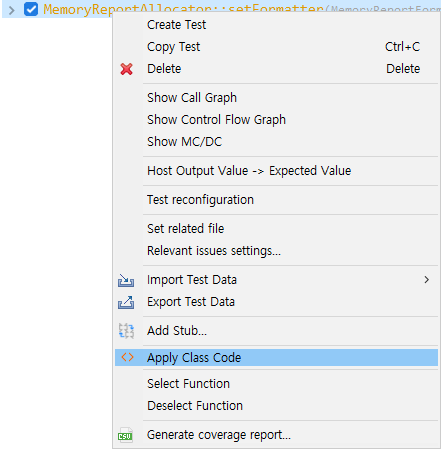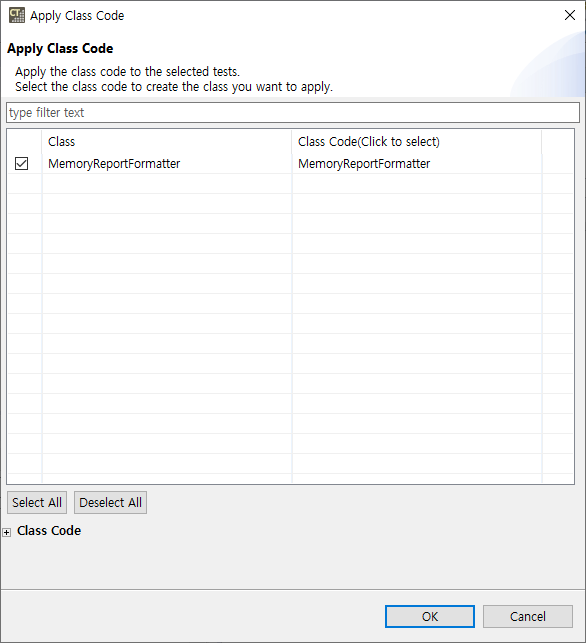Create a class code
When analyze the project, a list of all class included in source codes appears in Class Factory view. CT automatically generates class codes of abstract classes. You can also manually create class code from the context menu of class.
Apply class code
There are three ways to apply the class code to test.
Apply in Test Editor
- Open the test editor by double-clicking on the test that you want to apply the class code. In the [Test Info] tab, expand the test structure, select the object to which the class code is to be applied, and select [Use class code] in [Test Info Edit] – [Constructor] on the right.
- Select class code in [Test Structure]. In [Test Info Edit], check the class code to be applied and save. Select the class code to see the code.
- Select [Go to Class Factory] to open the class code in Class Factory view.
- Click [Add Class code] to add new class code.
Apply by drag-and-drop
You can apply the class code by dragging and dropping the class code to be applied from Class Factory view to the class object in Test Editor.
Apply using context menu in Test view
- In [Apply Class code] dialog, select the class code to apply to selected tests and click [Ok]. Expand [Class code] at bottom to see the selected class code.
Modify class code
You can modify the class code on [Class code] tab of Class Factory view. The modified class code is reflected in all connected tests.
Delete class code
You can delete class code in context menu of Class Factory view.
Need more help with this?
Don’t hesitate to contact us here.