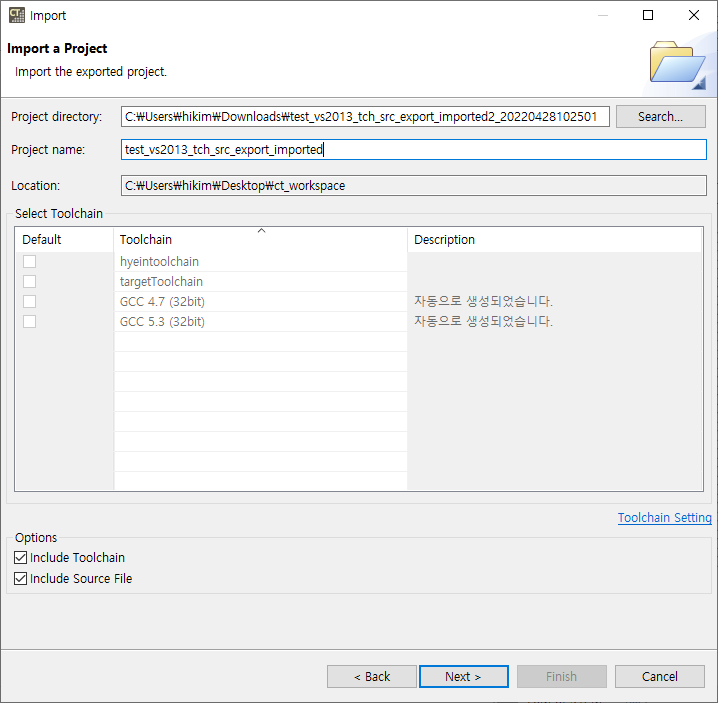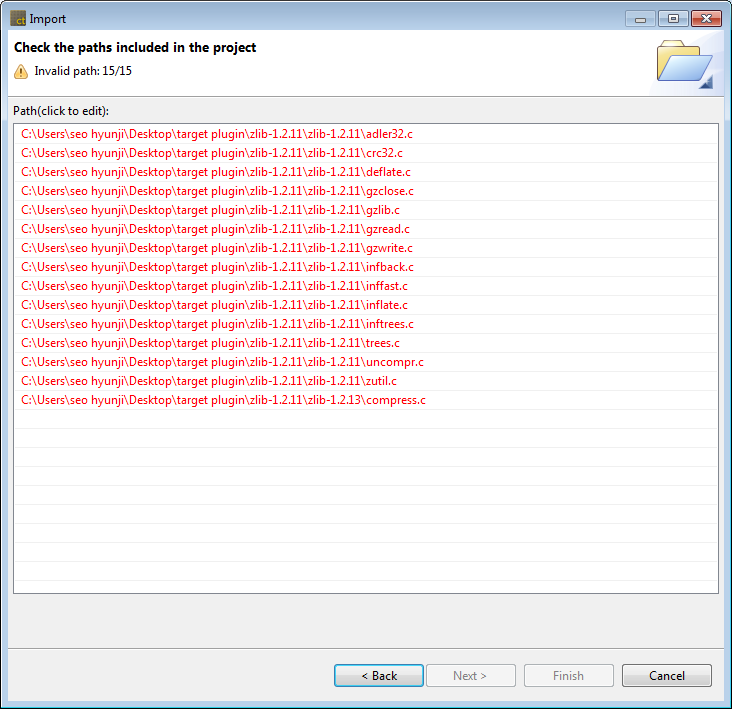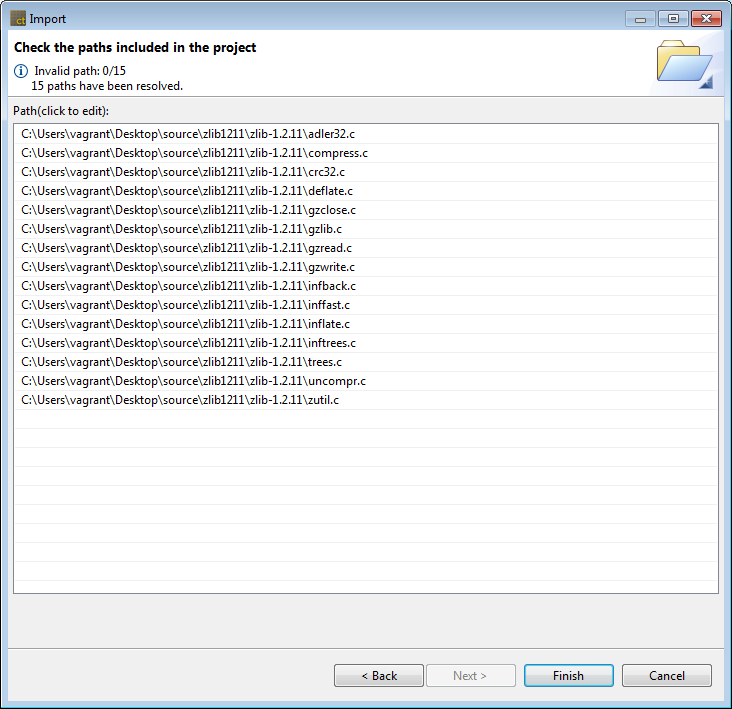Using the Import Project feature, you can import a project exported from another PC.
- In the Import Wizard, click [General] > [Import Project] and then click the [Next] button.
![]()
- Click the [Next] button after entering the exported project directory and selecting the toolchain. If the exported project has toolchain and source code information, Include Toolchain and Include Source Files are automatically selected when you select the directory.
![]()
* If you don’t use the include toolchain option without a suitable toolchain, you need to import the toolchain using the toolchain export/import feature before importing the project.
- You can check the path information included in the project to be imported. Invalid paths are marked in red and can be modified by clicking with the mouse or pressing the F2 key.
![]()
- If you edit one path, all paths that can be found in the relative path are automatically corrected. The number of modified paths is displayed at the top of the wizard. After editting, click the [Finish] button.
![]()
*If path is not in absolute path format of Windows OS, the path is not checked for validity.