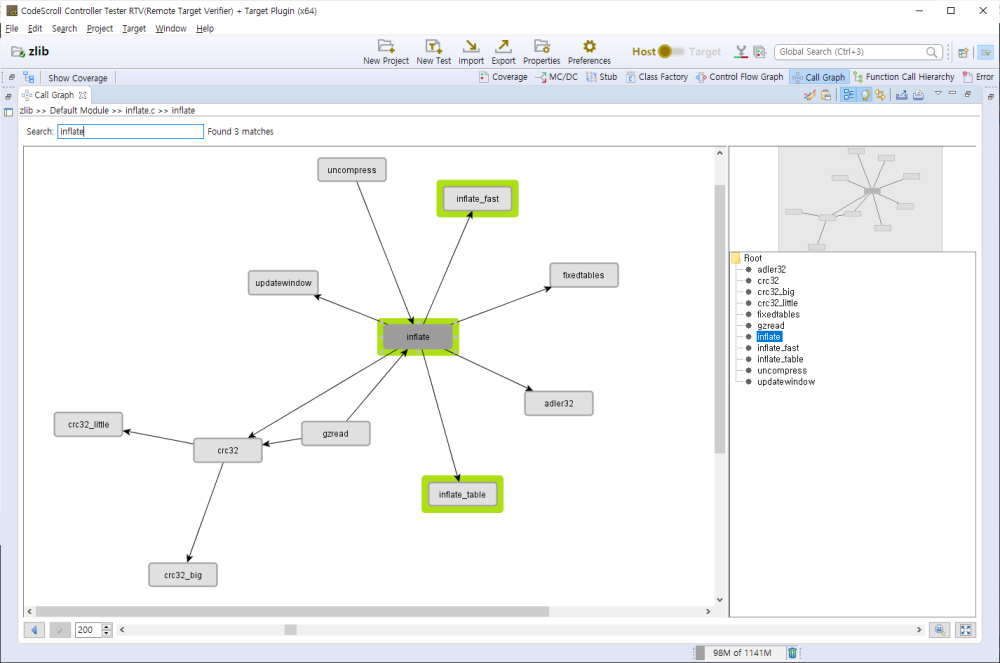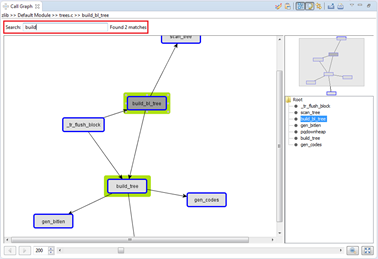The [Call Graph] view shows the function call information for the selected function in a report format.
(Ex: When calling function ‘B’ from function ‘A’, it is expressed ‘edge from node ‘A’ to node ‘B’, and it is represented as one edge even if called multiple times.
If you select the node (function), it shows the function call information for that node.
Toolbar menu
Pull-down menu
Node Pop-up menu
| Menu | Description |
|---|---|
| Show CFG | Shows the control flow graph for the function node selected. |
| Expand | Shows the call relationship after the selected function one more step. |
| Collapse | Hides the call relationship after the selected function. |
| Set to Start Node | Specifies the start function for checking the call path for two functions. |
| Set to End Node | Specifies the end function for checking the call path for two functions. Shows all paths possible in the current graph. |
Search function
When you enter a search word in the top of the view, the functions with the name containing the entered search word are highlighted.
History function
The node that had been selected in the current graph can be seen again by using the arrow button(Go back, Go forward) in the lower-left corner of the view.
Zoom out/in function
You can change the zoom out/in ratio by entering a number at the bottom of the view or by adjusting the slider.
You can reset the zoom out/in ratio by using [Initialize zoom out/in ratio] button at the lower right corner of the view, and change the zoom out/in ratio accordingly to the view size by using
[Fit to view size] button.
Show/Hide function
By using the menu displayed when right-clicking a node, you can show or hide the edge out from that node. If you select [Hide], it hides the call relationship for all functions called by the function corresponding to the selected node. The Hide menu of the node having no function call information is disabled. If you select [Show], it shows the functions called by the function corresponding to the selected node one more step. Likewise, if there are no call relationships, the Show menu is disabled.
Highlight Path between Nodes function
By selecting the start node and end node, it highlights all paths exited between two nodes so that you can see easily the interesting section in the complex function call relationship.
Need more help with this?
Don’t hesitate to contact us here.