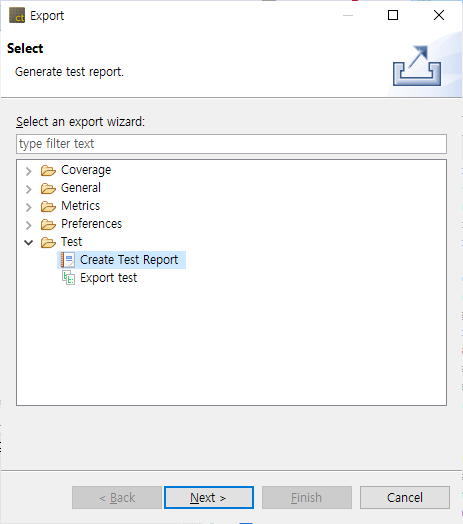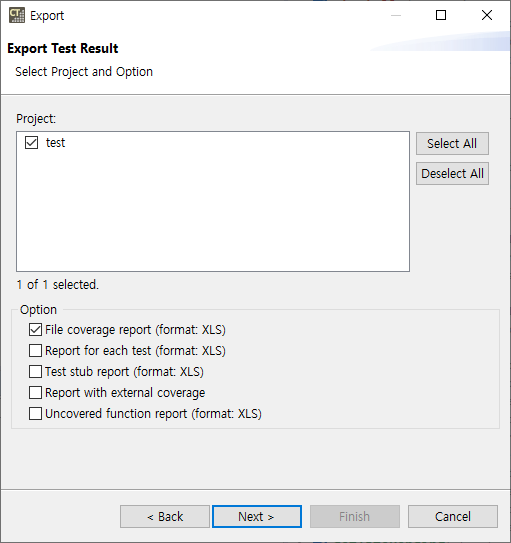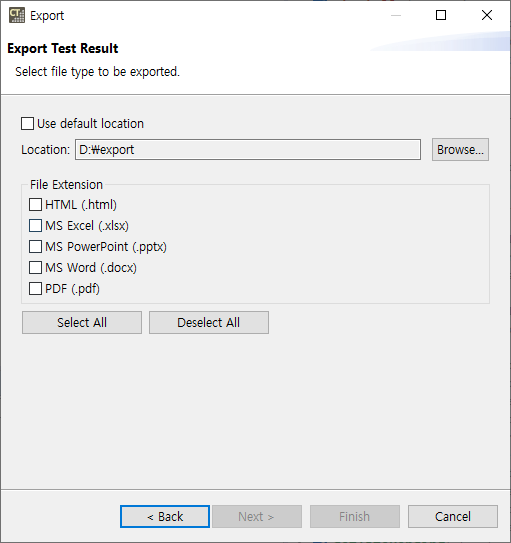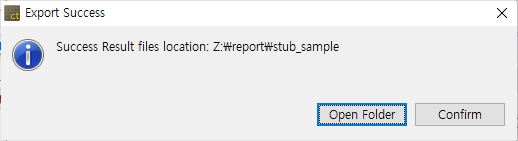You can create the test result report in various formats by using Export.
- Select the project that you want to generate the report and the report type.
- In [Project], select the project that you want to generate the report
- In [Option], check each report to be exported.
Report type Description File coverage report Generate reports of covered functions for each files in the selected project. Report for each test Generate reports of test result and coverage for each test in the selected project. Test stub report Generate a report of stubs created in the selected project. Report with external coverage Generates a report containing the external coverage in the selected project. Uncovered function report Generate a report of the uncovered function in the selected project.
- Select the location where the reports are exported and the report file extensions and click [Finish].
- Selecting the checkbox [Use default location] specified “User Account\Export” directory by default.
- [File Extension] provides the report file format with html, pdf, docx, pptx and xlsx. The report file extension can be selected in duplicate.
Need more help with this?
Don’t hesitate to contact us here.