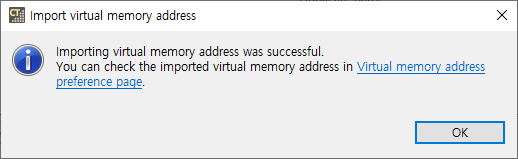You can import the virtual memory address exported by using the Import function.
- When you select a file(*.csvm) to import, a list of virtual memory addresses included in the selected file appears. Select virtual memory addresses to import from the list of virtual memory addresses.
- Status
- Duplicate name: If there is a virtual memory address with the same name, the import status will be “Duplicate Name”. If you get a virtual memory address that is “Duplicate Name”, it will be imported with the displayed setting name.
- Range overlap: If there are virtual memory addresses in the same range, the import status will be “Range overlap”. When you get a virtual memory address that is “Range overlap”, the virtual memory address in the same range is imported.
- Status
Need more help with this?
Don’t hesitate to contact us here.