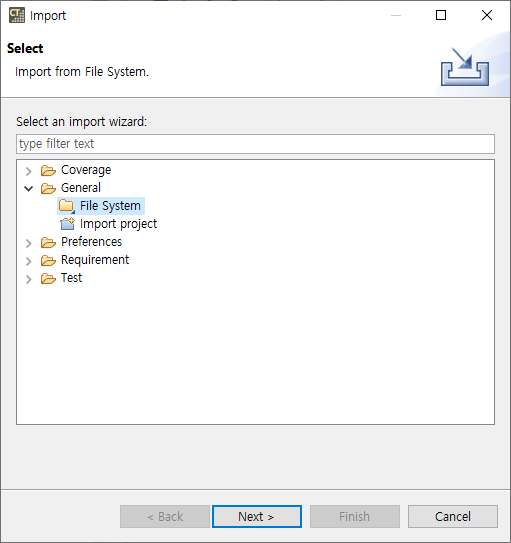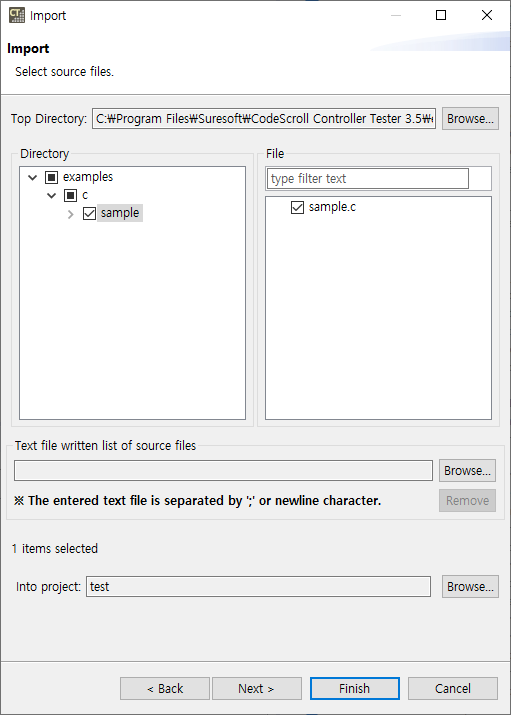You can add the source files to the project by using [Import] – [File System] feature.
- Enter the information of the file to be imported and click the [Next] button.
Item Description Top Directory Select the directory of the source files to be imported. Directory, File Select the source files to be imported. Text file written list of source files Select the directory of the txt file containing a list of source files.(Option) Into project Select the project to add the imported source files.
- If the selected files are part of an existing source root, they are automatically imported into it.
- If the selected files are not part of an existing source root, a new source root is automatically created, and the files are imported into it
- If the new source root conflicts with an existing one, the selected files cannot be imported. Modify the existing source root according to the instructions provided, and retry.
Need more help with this?
Don’t hesitate to contact us here.