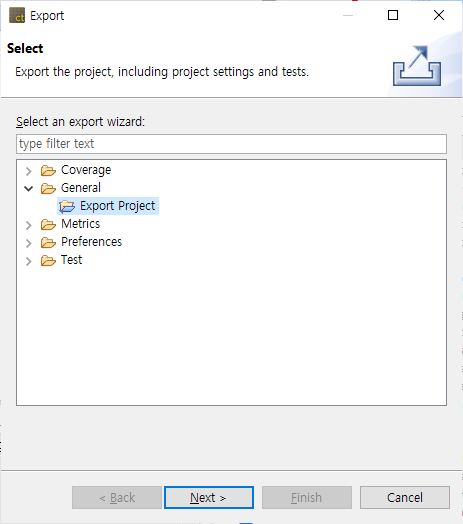The project can be exported including the project settings and the test. The exported project can be imported with [Import Project].
- In the Export Wizard, select [General] > [Export Project] and click [Next].
- When exporting, including toolchains or source files, if it exceeds 2GB, a warning may occur that it could take a long time. If there are unnecessary files in the project source file path, you can improve the export speed by deleting those files. If you wish to proceed as is, click the [Yes] button.
- Select the project to be exported and the export path and click [Finish]. When you export a project, you can export it including the toolchain and source files.
Need more help with this?
Don’t hesitate to contact us here.