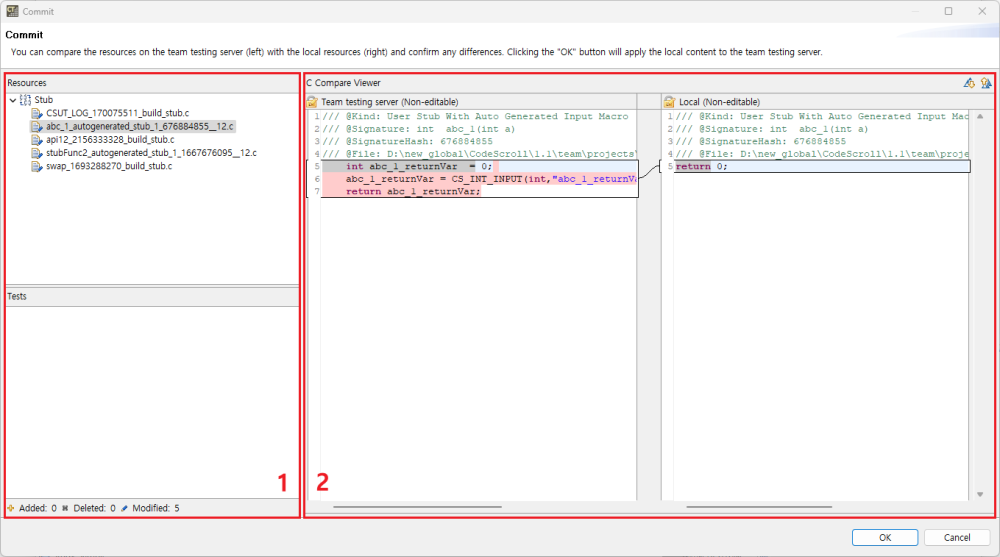You can use the [Commit] feature to reflect what users have done locally to the team server. In order to commit, the revision on the server must be the same as the local revision. If the server and local revisions are different, an update dialog may appear.
Manual commit
- Commit manually by choosing one of the two methods below.
- After checking the contents to be committed in the Commit dialog, click the [OK] button.
- In section 1, you can check the resources and tests to be committed.
- In section 2, you can compare the server contents (left) with the local contents (right) to be committed.
- Server contents and local contents cannot be modified.
Automatic commit
After running the tests, the project’s changes and test results are automatically committed. When committing automatically, the commit dialog does not appear.
Need more help with this?
Don’t hesitate to contact us here.