This article covers the details of using EV mode within the Sygic GPS Navigation app.
Your first step with EV mode in Sygic should be to access its setup screen. Just tap on the icon “EV mode” found in the Dashboard – the bottom part of our app’s main menu ☰
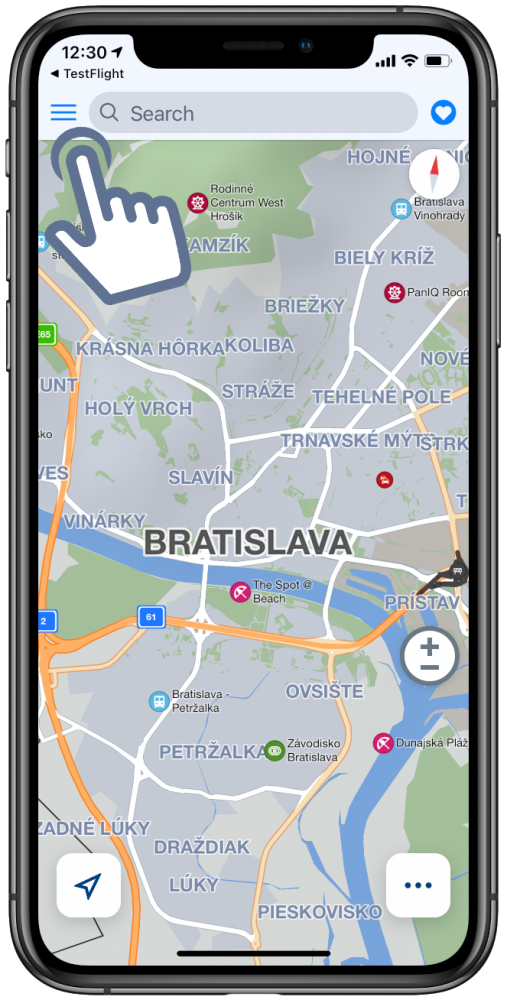
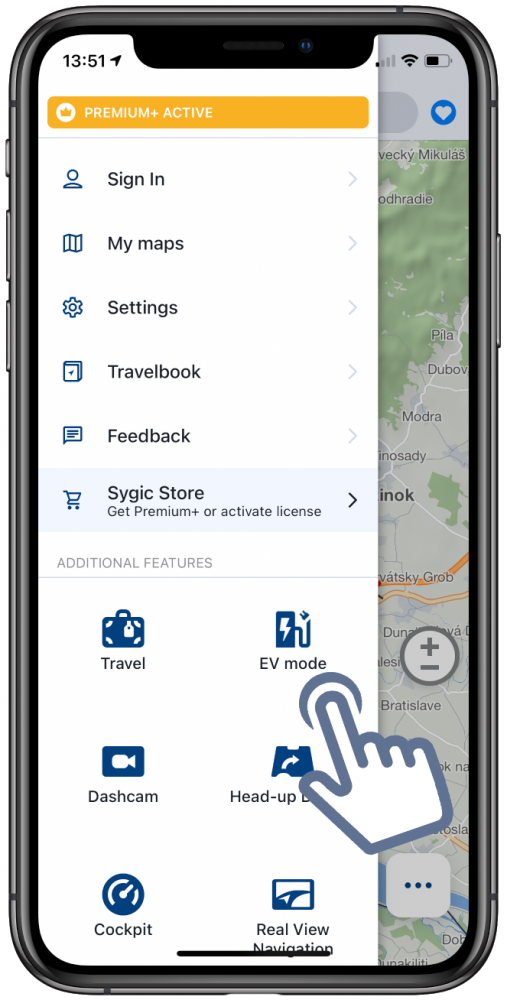
On this EV mode screen you can:
Set which electric vehicle you have. This enables our app to recognize which charging stations have connectors that are compatible with your car. The battery capacity information improves the accuracy of the various data estimates we display if you’ll also be using our app to start the charging.
If you would notice any inaccuracy in the supported charging connector types or battery capacity, which is loaded automatically after selecting the car brand, model, and version, these car parameters can be adjusted by you simply by tapping on them.

Set your charging preferences. On this screen you have several options for filtering charging stations based on other parameters besides connector type.

View your charging history. Information about your past charges will be available here if you use Sygic to start your charging at supported stations – those that allow app authorization.
Set your payment preferences. This is what enables your Sygic app to authorize and begin charging, after you get to the EV charging station. Requires you to be logged in (in the menu – Sign in), and your Sygic account’s email address is where you will receive the monthly invoices for charging. You can also change the email address for receiving invoices if you want it to be different than the Sygic account email. This service is provided in cooperation with an established provider in the e-mobility market, so you will be asked for your GDPR consent to provide the email address to this external partner. This consent can be cancelled at any time by returning to the EV mode screen and tapping on Payment preferences again.
Besides your invoicing email, this is where you set your payment method which will be used to pay for the charging you do through our app.

Tap on Activate at the bottom of the screen. This will turn on the EV mode in the Sygic app, making various EV options and features more prominent. You can tell that the app is in EV mode by the color of the position marker and route line, which will be green.



Post your comment on this topic.