To use this feature, it is necessary to set your Home/Work address first. This is the easiest way to this:
- Tap on the heart icon in the top right corner and you will see the option to set up the Home or Work address.
- You can choose the location from the map by moving the blue pin with your finger, or use the search bar and type in the address.
- After successfully searching for your address, the pin will be moved to the corresponding position and you can save your locations by tapping on a large blue button.
- And that’s it! You’ve managed to successfully save your Home and Work locations!
And now, if you wish to navigate to these places easily, just tap on the Favorites “Heart” icon from the map overview and choose which one you want to go to.
Deleting or editing the Home or Work address
- Go to the Favorites (tap on the blue heart icon in the top right corner)
- Swipe the Home or Work address from the right side of the screen to the left
- Tap on the red Delete button on the right side. You can also edit the address this way.


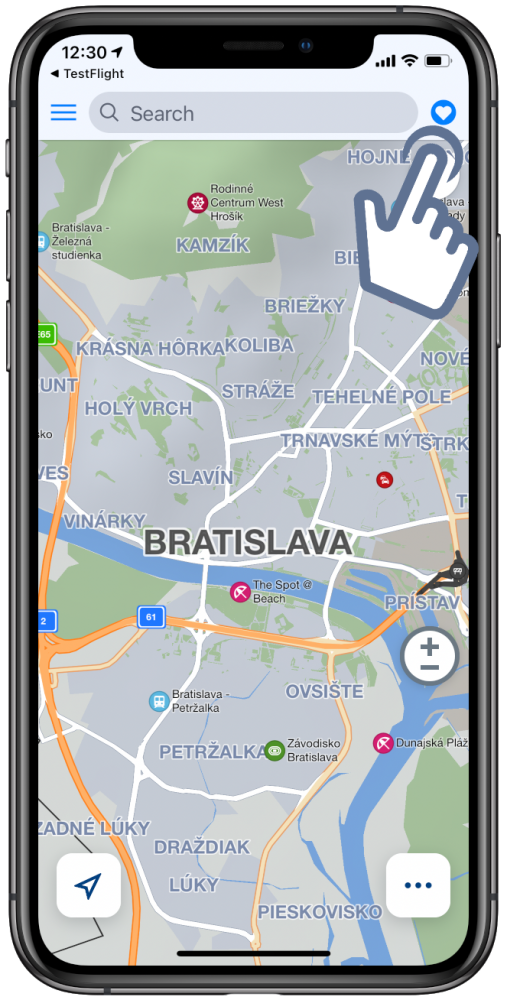
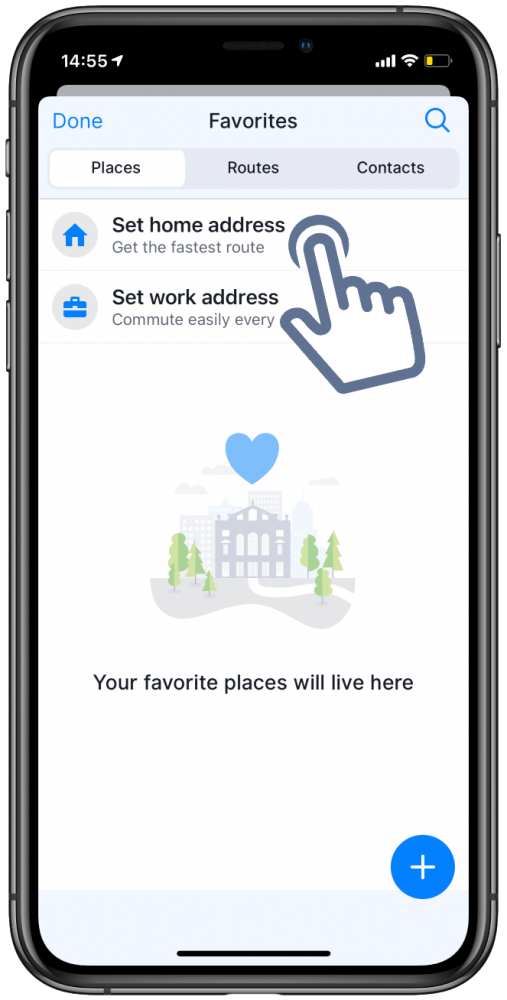
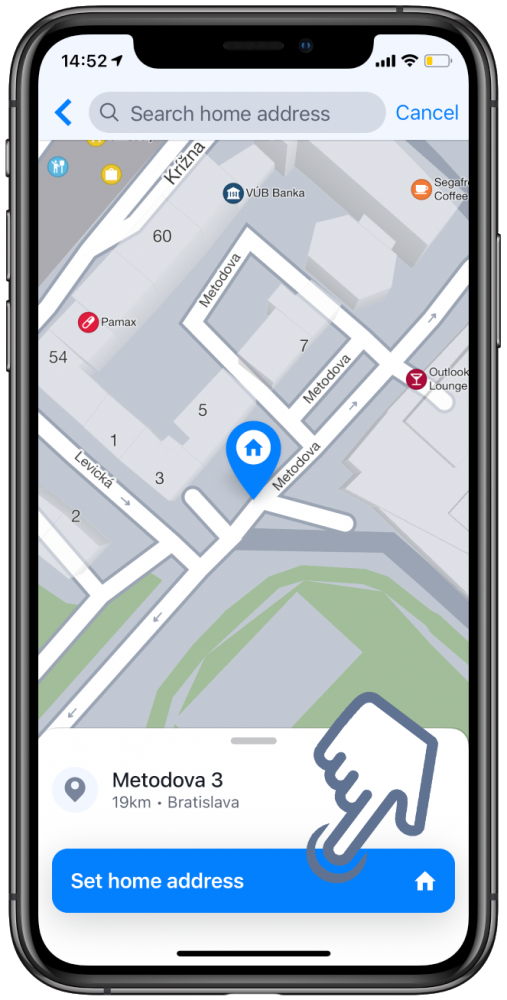
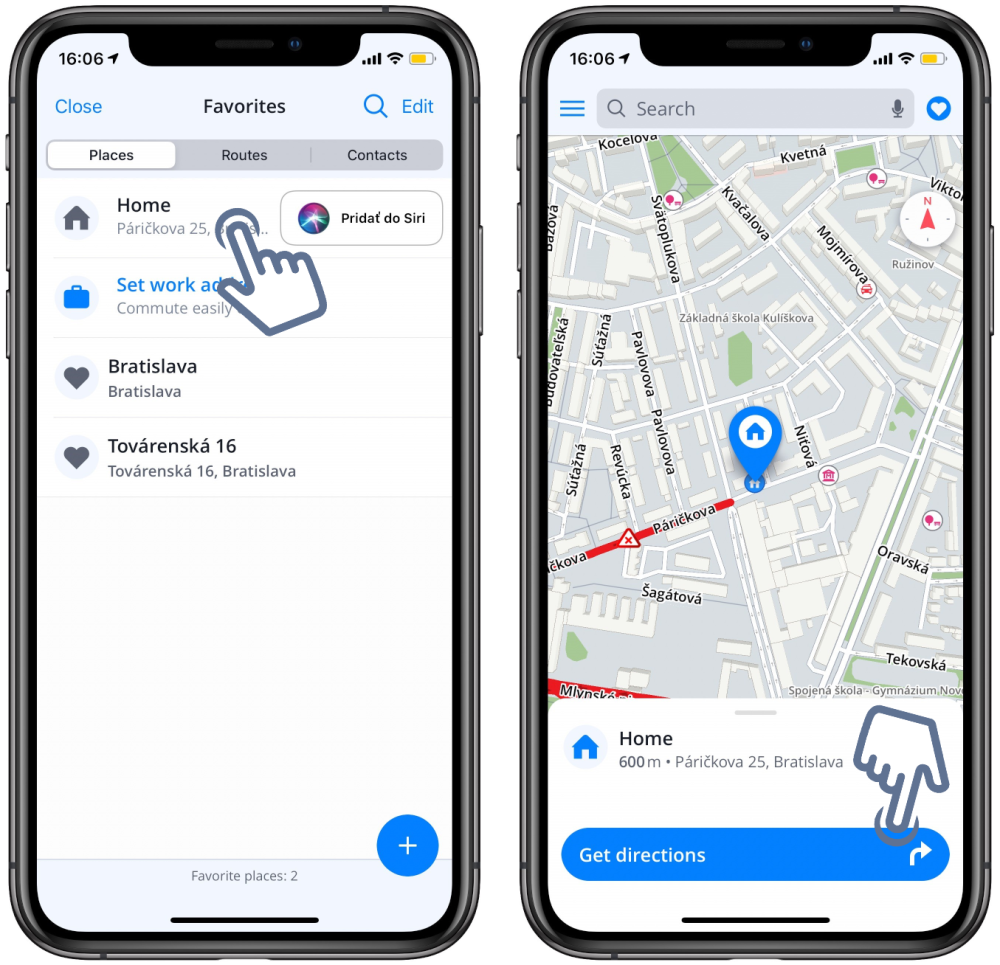


Post your comment on this topic.