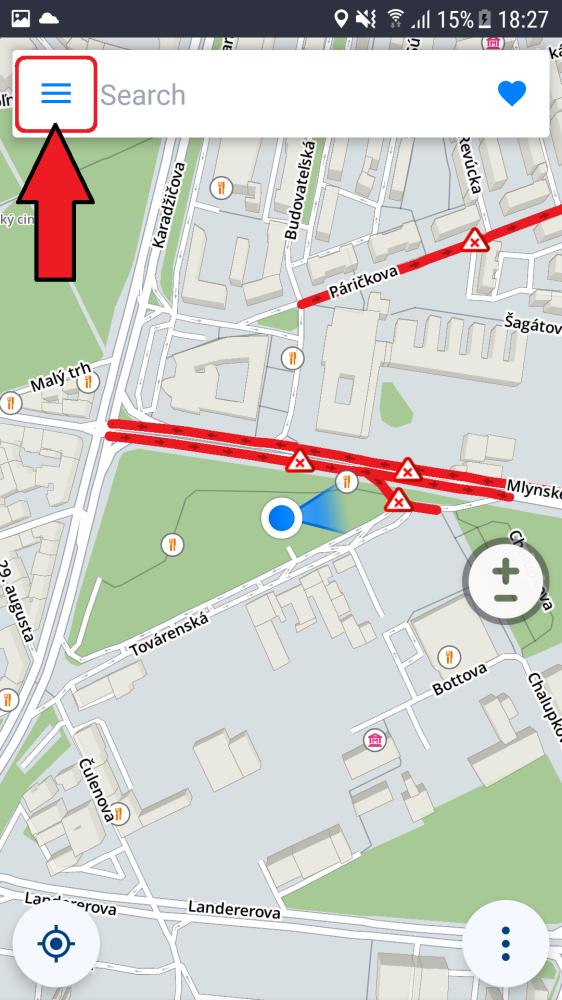To manage sounds and notifications settings, please go to Main menu > Settings > Notifications & Sounds.
Voice
- Voice instructions
Enable/disable the voice instructions. - Road numbers
Enable/disable road numbers being included in voice instructions. - Voice
You can choose between Standard voices and advanced/computerized “text-to-speech” (TTS) voices. In the voice menu, you can see all the voices which are already available to be selected and a green check mark signifies which voice is active. You can choose another voice simply by tapping on it. To download more voices, tap on the green PLUS “+” button in the bottom right corner. Then choose between Standard and TTS voice categories and finally pick your voice. Standard voices are provided by our Sygic app, while TTS voices are loaded from the operating system in your device, so their availability may vary.
Standard voices are actual recordings of a human voice, they provide all instructions needed for navigation in a more natural sounding voice in comparison with synthetic TTS (text-to-speech) voices. On the other hand, the advanced TTS voices are able to synthesize any text, therefore they can also say any street names and road numbers. TTS voices allow users to modify custom warnings as well, either for approaching speed cameras, exceeded speed limits or any other events in Main menu > Settings > Sound and notification > Notifications
The Notifications section then further allows you to Enable/Disable notifications, or change additional settings for:
- Speed Cameras – You can change the warning sound, set up how far in advance the warning should sound (in some countries, Speed camera warnings will not work due to legal regulations)
- Speed limits – Enables/disables speed limits notifications, set up the warning sound, set by how much you can exceed the limit before the warning is triggered, and how often the sound warning should repeat itself.
- Traffic notification – It is possible to select a warning sound for traffic incidents, or disable them to receive only visual warnings in the app
- Sharp curve warning – You can select the warning sound and further specify the angle of the turn which will define which ones are easy, medium or hard
- Railway crossings – Allows you to select the warning sound and the distance for the warning to be given in advance
- Better Routes – Set the sounds which Sygic makes in case a faster route is available (due to traffic on your original route)
Bluetooth
Set the output of the voice instructions and notifications. Select play on phone speaker, if you wish to receive the instructions from your device even when Bluetooth is enabled (will not work with some devices), or play over bluetooth if you want to hear instructions from another device connected via Bluetooth (e.g. car radio). If you want to listen to instructions on a hands-free Bluetooth device, select Play as Bluetooth phone call. The voice instructions are now to be considered as incoming calls and will also interrupt any radio broadcasting in the way the real phone calls do.
Need more help with this?
Don’t hesitate to contact us here.