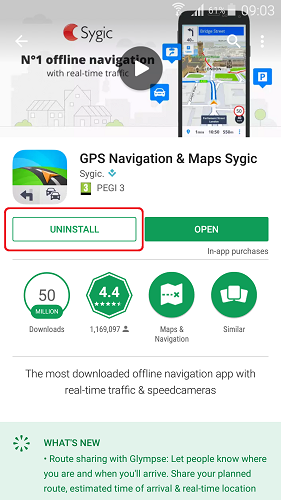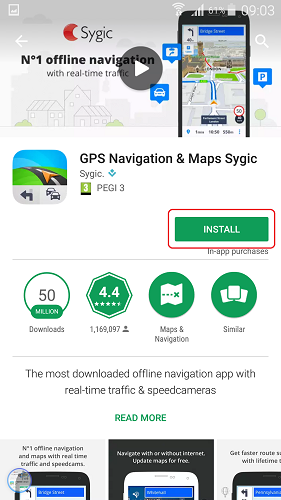Sygic GPS Navigation app for Android can be reinstalled simply by first uninstalling the application via the Google Play Store, or through your phone settings → Applications. Once done, you can install the Sygic application via the Google Play Store again.
Please follow these steps as a last resort. Prior to any reinstall, check our other Troubleshooting guides whether they don’t have a solution for the issue you’re experiencing.
1. In Google Play Store, tap on “Uninstall”.
2. Then, tap on “Install”
(OPTIONAL)
If you would like to back up your maps, Favorites or other personal data, please copy the following files and folders to other folder in your phone memory, or transfer them to your PC:
Android/data/com.sygic.aura/files/Maps/ – The maps are stored here
Android/data/com.sygic.aura/files/Android/settings2.dat – Application settings
Android/data/com.sygic.aura/files/Res/db/items.dat – Your saved favorite locations
Android/data/com.sygic.aura/files/Res/itinerary/ – Saved routes
Android/data/com.sygic.aura/files/Res/travelbook/ – Travel book data
Once you reinstall the app, copy the backed up data back into these folders.
Need more help with this?
Don’t hesitate to contact us here.